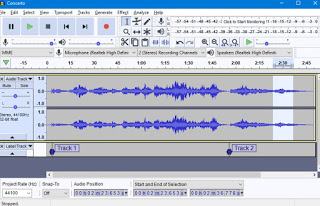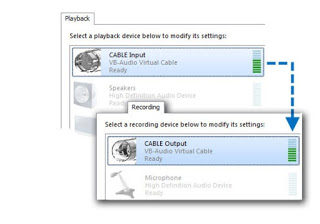Recording PC audio is not something you can do on your computer without downloading external programs. On Windows there is a program called “Sound recorder“inside the folder of Accessories it just has no configuration options and allows you to record only in WAV format. To fully expand the recording capabilities of the computer we will therefore necessarily have to use a recorder program if you want to save on your pc, maybe in mp3 format, any sounds, music or dialogue that is played from the speakers of the computer, whatever the source.
Recording PC audio is not something you can do on your computer without downloading external programs. On Windows there is a program called “Sound recorder“inside the folder of Accessories it just has no configuration options and allows you to record only in WAV format. To fully expand the recording capabilities of the computer we will therefore necessarily have to use a recorder program if you want to save on your pc, maybe in mp3 format, any sounds, music or dialogue that is played from the speakers of the computer, whatever the source.Let’s see together the best programs to record audio and sounds on PC that can be downloaded for free, so as to record every sound emitted by programs, apps and computer speakers, recording in convenient MP3 files (ready to be shared or listened to again at a later time).
READ ALSO: Record videos on Chrome of websites and desktops, even with webcam and microphone
Best programs to record PC audio
First of all, you can use the Windows 10 recorder to record everything you hear on your computer thanks to a fantastic trick explained in another article. The sound recorder is already integrated into the system, so there is nothing to download and can also be configured to capture sounds and music heard from the PC.
Audacity
The best audio recording software is Audacity, which we can download for free for Windows, Mac and Linux.
To record sounds and PC audio with it, all we have to do is select Windows WASAPI in the first drop-down menu on the top left, make sure to select Speakers / Speaker (loopback) from the drop-down menu next to it (where there is a microphone icon) and finally start recording by pressing the button Register (the classic red dot). Once the sound has been recorded, press on Stop, let’s go to the top left on File -> Export and press on Export as MP3 to save the file in MP3 format.
To learn more we can read our guide How to record with Audacity from PC, microphone or external.
VB Audio Virtual Cable
Another very effective method to record the sounds emitted by the PC with Windows involves the installation of one dedicated virtual audio device, available through VB Audio Virtual Cable.
After downloading the compressed file with the files we start the executable with administrator privileges, press on Install Driver, confirm where necessary and restart the computer for the changes to take effect. At the next restart, press the volume icon at the bottom right, press the arrowhead icon and make sure to select the playback device CABLE Input (VB-Audio Virtual Cable). Now all the sounds of the computer will be conveyed to this virtual peripheral, which we can select in any recording program to capture the sounds; if for example we decide to use Audacity (as seen in the previous chapter) we can quickly record the sounds by selecting CABLE Input (VB-Audio Virtual Cable) as an acquisition device (drop-down menu next to the microphone icon) and pressing the Record button of the program, so as to record all the sounds at the highest quality (even those emitted by streaming apps or other websites with multimedia content). At the end we follow the same steps seen in the previous chapter to save the recording in MP3.
To learn more we can also read our guide Mix microphone audio with PC sounds and music.
Other programs to record audio and sounds on PC
In addition to the two methods seen above (in our opinion the best for recording computer sound) we have found other simple ones audio recording programs which maintain good audio quality, recording directly from the normal audio playback card and from any source.
1) Hanso Recorder
Hanso Recorder is a good program because it is easy to use and can record sound coming from a video game, from a DVD, from a microphone, from the music of an online radio, from the TV card and whatever is played and played on the computer. From the program interface, the following options must be set:
- Choice of the device which can be the microphone or the sound input coming from the sound card.
- The output format: you have to configure in what type of audio file to save the recorded sound, it can be saved in mp3, wav, ogg, wma, aiff, au, vox format; you can save in mono and stereo with high or low bitrate, you can decide the sample and the channel.
- The folder where to save the file by pressing the Browse button at the bottom right.
On Windows, before recording, you need to right-click on the audio icon and choose the menu for recording devices. After connecting the microphone or the line-in, you have to press on the Properties button and then go to the “I listen“. From here, in the drop-down menu I chose the speakers while in the tab”levels“I set the microphone pre amp at most. On Hanso Recorder, for example, by starting a YouTube video, just press the “Record“to start the sound recorder. After pressing on Stop, you can press the”Archive“(or go to the chosen folder to save the files) and listen to the music or the sound just recorded. I don’t think you can raise the recording audio quality very much, via software but I await the comments of those who know more than me. .
On Hanso recorder there is also a Text To Speech that reads the .txt test files only which is in English and based on Microsoft’s robotic voice. There are no time limits on recording, you can even schedule to record audio with a timer and you can also start the recorder immediately, automatically, when the computer starts, remaining in the background, without too much memory consumption.
2) Free Audio Recorder
Free Audio Recorder is free and allows you to record audio from your PC, from various types of audio inputs (CD player, microphone, websites, webcams, sounds and anything you listen to on PC), in MP3 and OGG file formats.
The audio recording tool works perfectly with other volume audio mixers, so you can merge multiple audio sources or acquire sounds from multiple devices connected to your computer, without having to resort to a physical mixer.
3) Apowersoft Free Online Audio Recorder
Apowersoft Free Online Audio Recorder is an online service to record audio directly from the program website. You can record audio streams from multiple sources or microphones, save recordings in MP3, AAC, WMA, OGG, and WAV format, and schedule recordings.
In addition to the application, there is also the Apowersoft Audio Recorder program, to be downloaded to PC, ideal for recording music and audio of streaming content.
4) GiliSoft Audio Recorder Free
GiliSoft Audio Recorder Free allows you to record from a microphone connected to your computer or from other sources and audio sources such as online radio. The same recommendations made for the Hanso recorder apply to the volume and sound quality settings.
At the end an mp3 file is created that contains the recording made. This recorder program is very easy to use and has no duration limits.
5) Moo0 Voice Recorder
Moo0 Voice Recorder starts recording immediately when the REC button is pressed with default settings. You can choose the folder where to save the recording from the microphone, whether to save mp3 or wav files, whether to cut the pieces where there is silence and whether to record the sound of the computer, only the one coming from the microphone or both.
MooO records all kinds of system sounds and you can use it to record your own voice, a voice chat in Skype, an Internet streaming radio stream, a video game and anything that makes a noise.
6) Mp3 Voice recorder
Mp3 Voice recorder turns your pc into a voice recorder without any configuration and with extreme simplicity.
7) Weeny Audio Recorder
Weeny Audio Recorder allows you to record audio on your PC and on websites opened with Chrome, Firefox or Internet Explorer.
8) Voice Recorder for Chrome
Voice Recorder for Chrome is an extension that allows you to record any audio source on your computer, including sounds and music you can hear on the internet.
9) Replay Music
Replay Music, an excellent program for recording online radio and anything that can be streamed from the internet, both audio and video.
10) Registratore(Recorder Ones)
Recorder (Recorder Ones) is the best app on Windows 10 to record audio from microphone, which supports long recordings without limitations.
11) Audio Recorder
Audio Recorder is an app for Windows 10 to record and play audio files that supports OneDrive autoload.
12) NowSmart Sound Recorder
NowSmart Sound Recorder is an easy-to-use app for recording audio from other apps, web pages, and more.
Conclusions
Using the two programs mentioned at the beginning of the guide we will be able to record audio and sounds on PC from any program and from any website, obtaining a very high quality output and conveniently saving the files in MP3 format. We recommend that you use VB Audio Virtual Cable, so you can use Audacity or any other similar program to capture sounds and record computer audio without any problems.
To learn more we can also read our guides record voice messages and send them via email or internet and Record calls and phone calls with Skype from PC and app.