Automatic PC programs to speed up the internet with optimization of transfers and downloads on the network
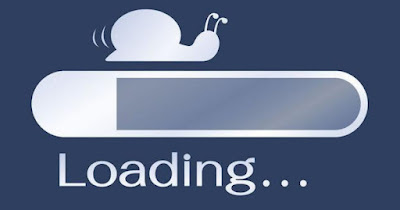 The Internet connection in Italy is not always as fast as advertised on TV, since it is not possible to bring FTTH optical fiber to all homes. This leads many users to have to settle for connections with download speeds of less than 20 Megabits per second, already inadequate for some streaming services.
The Internet connection in Italy is not always as fast as advertised on TV, since it is not possible to bring FTTH optical fiber to all homes. This leads many users to have to settle for connections with download speeds of less than 20 Megabits per second, already inadequate for some streaming services.However, those with a slow connection must not give up: while waiting to be able to access a really fast connection, they can use the tricks recommended in this guide to increase speed on slow connections such as ADSL and degraded FTTC (below 20 Megabits per second).
These programs optimized the Internet connection and allow you to perceive greater speed in opening pages and while browsing the web, but let’s not expect miracles: if a connection is slow it will remain slow even after optimization, especially if used with very bandwidth-intensive services.
READ ALSO -> Best Optical Fiber: check coverage and offers
DNS Jumper
The first program to try on PC to increase the speed of slow connections is DNS Jumpera very simple tool to change the DNS associated with your computer on the fly.
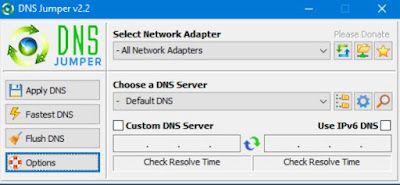
If we do not know what DNS is and how it can speed up the loading of web pages, we invite you to read our guides on how modificare i DNS su PC and how change DNS on phone and tablet.
TCP Optimizer
Another very useful program to speed up the Internet is TCP Optimizera very famous tool since the days of Windows XP and still very valid today to be used on slow connections.
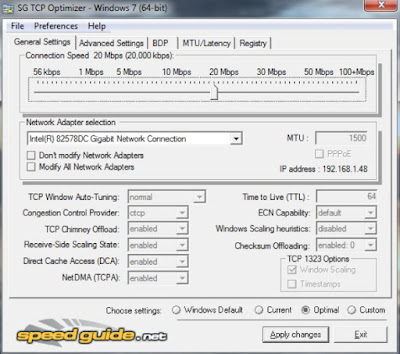
In order to use this program correctly we will first have to perform a speedtest and, once we have obtained the download value of our line, simply open TCP Optimizer, move the cursor under the item Connection Speed based on the value obtained and tick the item at the bottom Optimal, so as to immediately apply the best possible changes for the connection in use. After activating the voice, press on Apply changes and restart the computer for the changes to take effect.
The program can also be configured by hand but it is necessary to know very well the rudiments of computer science and networks; to learn more about the use of this program we can also read our guide on how improve internet speed with TCP / IP Optimizer.
Auslogics BoostSpeed’s Internet Optimizer
A very easy to use program to increase speed on slow connections is Auslogics BoostSpeed’s Internet Optimizeravailable for free download for all Windows PCs.
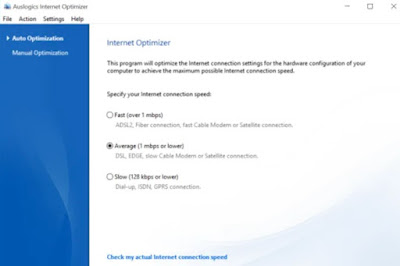
After opening the program we will find ourselves in front of two screens: Automatic Optimization and Manual Optimization. The automatic optimization scans the parameters and detects which optimal values we should use based on the connection in use. To be able to use Internet Optimizer well we must choose the type of connection:
- Rapid: ideal parameters for optical fiber, FTTC connections and satellite connections. It can be useful for those with a speed between 20 and 50 Megabits per second.
- Media: ideal parameters for ADSL connections, for internet keys and for all connections with speeds below 20 Mega per second.
- Lenta: optimal parameters for really slow connections (old ADSL, Internet sticks with poor signal). To be used only if we get a download speed of less than 10 Megabits per second.
Also in this case before proceeding with automatic optimization it is worthwhile do a speedtest, so as to discover which field we fall into. After choosing the right optimization for our connection we confirm where necessary and restart the computer.
If you want to understand more about what is being changed among the parameters analyzed by Auslogic Internet Optimizer, you can read the final report indicating the changed registry keys. Another important function of this tool is the restore default settingsalways possible from the menu Actionin the event that the optimization has not achieved the desired effects.
L’manual optimization allows you to apply changes by configuring the values of each parameter according to your preferences. The manual part is certainly recommended for experts but also the less experienced, since the program is in Italian, they will be able to read the explanations for each parameter and try to understand something more.
You can still download the old version of the Auslogic Internet Optimizer program only from the FileHippo site, which was free and without limitations.
IObit Advanced SystemCare
Another good program to speed up slow connections as much as possible is IObit Advanced SystemCarea complete suite for the optimization of every parameter on Windows PC.
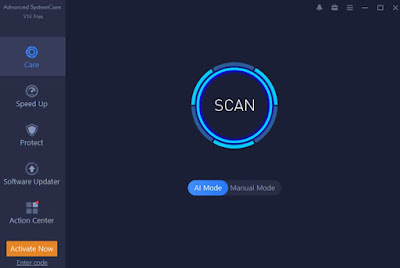
The program also offers various cleaning tools for the system, a module for the optimization of the RAM memory and other very useful functions on slow PCs or with many years on their shoulders, managing to optimize even the system startup and repair some simple problems .
AMD Radeon RAMDisk
If the speed problem concerns browsers we can speed them up to the maximum by moving the cache to RAM, first creating a virtual disk space on RAM with a program like AMD Radeon RAMDisk.
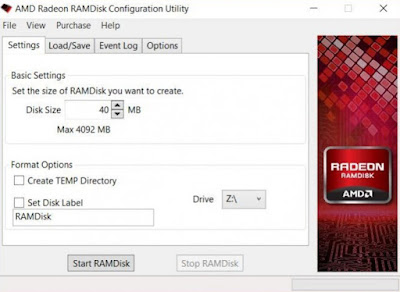
Conclusions
All the tricks that we have shown you allow to optimize the Internet connection and to provide a perception of higher speed than the basic settings, thanks to various tricks applied to TCP parameters, DNS servers, browsers and the operating system in general.
These tricks can be very valid for all slow connections (with download values below 20 Megabits per second) but we do not recommend trying them on already very fast connections (for example the 1000 Mega fiber optic): these connections are already fast at the start and do not need any optimization.
Unfortunately, fiber optic connections can also slow down; in this case it is advisable to read our guides on the slow fiber optic: how to solve and what to do in case of slow connection with TIM, WindTre, Fastweb and others.
