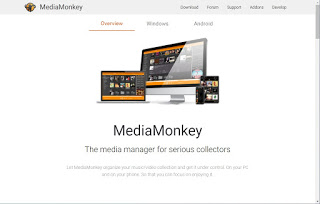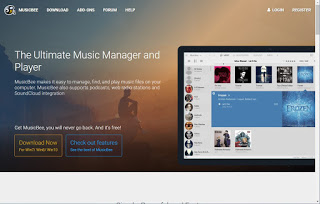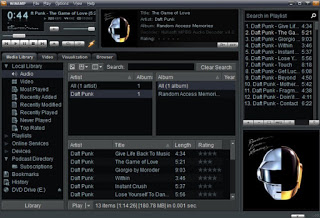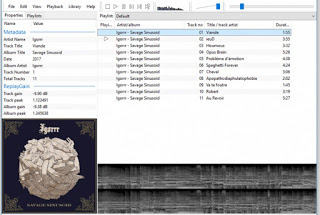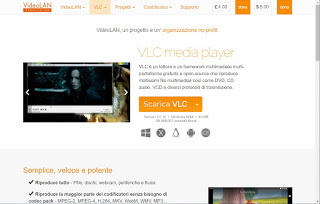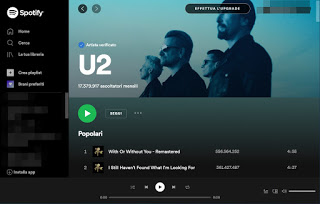READ ALSO -> Best programs to listen to music on your PC (Windows)
PC music programs
All the programs that we will show you in the following chapters can be downloaded for free on both Windows 10 and old versions of the Microsoft operating system. For those who listen to a lot of music online, we will dedicate a chapter to Spotify and the intelligent management of Playlists.
Mediamonkey
The first program that we recommend you use to manage your favorite music on PC is MediaMonkey, available for free download from the official website.
MediaMonkey is a great program for managing entire collections of MP3s and music tracks. The program quickly synchronizes and imports even the largest music libraries from any device (even from Android phones and iPhones), automatically renames MP3 files, manages music files in folders, allows you to fix tags and notify any duplicates in the library, so you can keep only the song with the highest audio quality.
MusicBee player
Alternatively, we can use the program to manage music on PC MusicBee player, available for download from the official website.
MusicBee player is among the best programs to organize music on the PC, manage tracks, songs, artists, categories and then listen to each song in an orderly way, so that we can immediately find the genre we like or listen to only the songs of a particular singer. . To learn more we can also read our guide MusicBee Player better than iTunes, with AutoDJ and Genius function.
Winamp
One of the programs that made the history of players is certainly Winamp, the latest version of which can be downloaded from the official website.
With over 20 years of seniority, Winamp can be considered the most proven program for listening to music from a Windows PC. This player supports more than 60 audio and video file formats, there is never a risk that a file will not play correctly. With Winamp, you can create playlists, update and edit MP3 tags, read information about your favorite artists. In another article, we can read the full Winamp review.
Foobar2000
For sound purists, one of the best programs available on Windows is Foobar2000, available for download from the official website.
Foobar2000 is a simple but complete music player, which supports all audio formats and all the most advanced functions for sound, has numerous playback and music management options. Foobar2000 is really light in memory and can also be installed in portable mode, without installation.
VLC
For those looking for a handyman player, on the other hand, they can always focus on the omnipresent VLC, available for download from the official website.
From the audio point of view, it is able to play any modern format and, as a multimedia catalog, it can easily manage entire collections of songs by pressing CTRL + L within the app and selecting the Music section on the left side of the interface, so that you have quick access to all the music folders present in the system folder named Music.
Other programs to manage music
In addition to the programs seen above, we can use one of the free alternative software in the following list to organize, manage and operate on the audio files on your computer:
- iTunes: Apple has finally developed a good program not only for listening to songs on your computer but also for managers and organize music tracks. The cleaner interface allows you to control music playback from the handy Mini Player, create and manage playlists easily and buy new songs from the Store. And if you have an iPhone or an iPad, you can sync music from your computer to your mobile / tablet
- Musiczen: per organize the Music folder on your computer, with mp3s scattered everywhere, it is worth using Musiczen which allows you to automatically catalog mp3 files, based on reading the tags. Basically, you can organize your music in new folders based on the artist, album, song title, and so on. Other programs like MusicZen are listed in the article on how to rename mp3 and download automatic tags and covers for music on PC.
- Advanced Renamer is a powerful tool for rename, copy or move files that work on Windows with any type of file. If you have hundreds of MP3 files without any organization and with different names, so that it is impossible even to sort them in alphabetical order, then you can change the names of the files all at once according to a defined criterion.
- Freemake Audio Converter: Among the programs for converting audio and music files, Freemake Audio Converter is perhaps the easiest to use and the most complete. Freemake supports most audio formats, including MP3, WMA, WAV, FLAC, AAC, M4A, and OGG. Various audio settings (bitrate, sample rate, channels) can be changed to achieve the best compromise between sound quality and file size.
- LMMS: Among the programs for creating music this is perhaps the most powerful, at least when it comes to open source and free software. LMMS is one of the programs to mix and create music on your PC like professional DJs.
- Audacity: per record and edit audio tracks on your computer you can use this famous free and open-source audio editor, not very easy to use for commune capable of doing almost everything a professional program would do. With Audacity, it is quite easy to cut pieces of tracks, merge them and add effects of various kinds.
By carefully examining the list we will find the right program to manage, convert or edit free music on our Windows 10 PC.
How to catalog music on Spotify
On Spotify, it is possible to find millions of songs, but in order to better organize the music, we can rely on the playlist system managed by the dedicated app or by Spotify web.
To add an artist or a band to your collection, all we have to do is search for his name in the search bar (or in the section Search for) and press the key to follow. To create real playlists, right-click on a particular song, go to the Add to playlist menu and then click on New playlist to create a new one or choose one of the playlists we have already created in the past. All playlists and artists added to the account will be available on the left side of the app or in the section Your library.
To learn more we can also read our Guide and tricks for Spotify, the free music app.
Conclusions
Even if listening to music locally (from MP3 songs or similar) may seem an old thing, the great collectors or those who have a few years on their shoulders may need a good app to manage collections of thousands of songs, which can be quickly accessed in case of necessity. If, on the other hand, we are passionate about Spotify, it is better to immediately learn how to manage playlists and how to add favorite artists.
To learn more we can read our guides How to listen to Spotify in the car or other music apps How to turn on high-quality music in Spotify, Youtube, Prime Music.