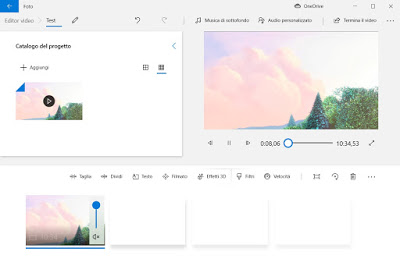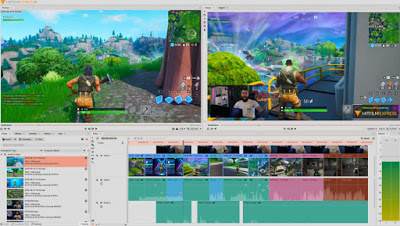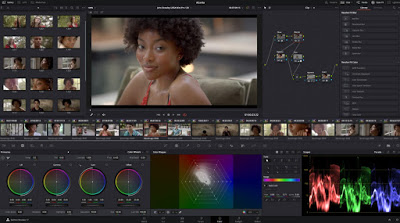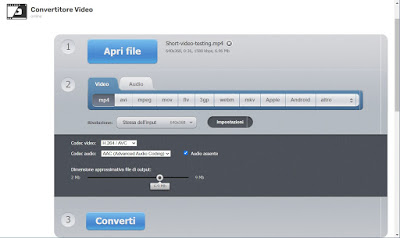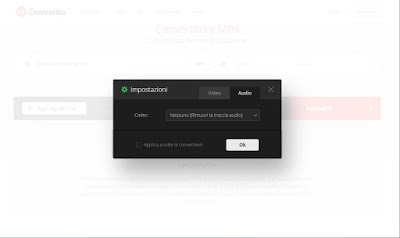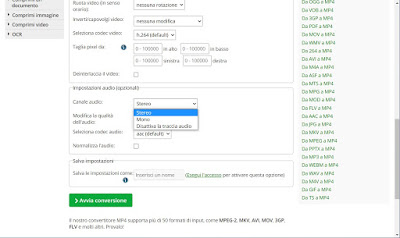Using one of these tools it is therefore possible to remove speech from a recorded video making it silent and mute or extract the song from a music video so that you can then, if necessary, add the audio you want or keep only the audio.In the following guide we will show you the best free programs to download and use for remove the audio from the video on Windows PC, Mac and Linux. Alongside the traditional programs we will also show you some web services that can perform the same simple video retouching task, within the reach of all users.
READ ALSO -> Remove the vocals from a song to remove the vocals from a music
Programs to remove audio from video on PC
The first program that we can use on PC to remove audio from video is Editor Video, built into Windows 10 and bootable directly from the Start menu.
With this program we can quickly remove the audio from any video by starting a new video project by pressing on add, choosing the video to remove the sound from, dragging the sound to the bottom of the window, pressing with the right button on the video loaded at the bottom and finally opening the menu Volume, so you can press the volume icon and bring it to zero. After this modification we press on the top right on Finish the video and let’s save it, so as to get a silent video. From the same program it is possible to add background music or personalized music by pressing the buttons respectively Background music e Custom audio.
Another valid program to remove audio from videos is HitFilm Express, already reported in the guide to programs to improve the quality of a video.
HitFilm Express is offered free of charge and integrates a lot of professional video editing functions, visual effects and tools for making movies like those on TV. To remove the sound from a video using HitFilm Express you must first import the video into a new program project, add the video to the timeline and notice that the audio track is already separated from the video one. At this point just click with the right button of the mouse on the video and select the “Unlink” option to break the link between the video and the audio track. The audio track can then be deleted to save the video without sound, or it can also be preserved and extracted from the video.
Among the best video editing programs we also find DaVinci Resolve, one of the best alternatives to Adobe Premiere.
DaVinci Resolve is similar to Hitfilm Express and offers various advanced professional-grade video editing options. To remove the audio from a video with DaVinci Resolve you need to create a new project, click on the “File” menu to open the video to be edited, drag it to the timeline and then, again, note the separation of the audio track from the video one. You can then right-click on the video to disconnect it from the audio track which can then be completely deleted.
Other valid programs to remove audio from PC videos are:
- OpenShot Video Editor, a great video editing program for PC, has an option to separate and remove audio from a video. From the program’s File menu, open the video (AVI, WMV, MP4, etc.) and add it to the timeline. Right-click on the video to find the Volume option and the ability to select the entire video. It will therefore be sufficient to set the volume to 0 for the whole video to be able to make it mute and silent.
- Shotcut, another of the best free video editing programs, it is also a powerful video editor with which you can remove any audio track from a video. Open the file from Shotcut, add it to the timeline and then, on the Properties tab at the top, find the Audio section. The menu allows you to choose the option relating to the track to be able to remove it.
- VSDC Video Editor allows you to use a special “Split Audio and Video“with which you can easily remove the sound from the videos. This option is found in the Properties window, to the right of the program interface. By separating audio and video, you can delete the sound track or save it in a separate file.
- Easy Video Maker is another video editing program with the option to remove sounds and audio.
The option to disable audio is found by pressing the right mouse button on the timeline of the added video, by going up Audio. - VirtualDub, a historic open source PC program, allows you to remove any sound from a video using the option in the Audio menu.
- VLC Media Player, the program to view video on PC allows you to save a video without sound and audio by going to the menu Media and then on Save and convert. We add the video to be edited, press the button Convert and save, click on the button to change the profile Audio, let’s go to the card Audio Codec and uncheck the box Audio; then we press on Save to save the silent video.
We use the simplest program among those present and proceed with the removal of the audio, so as to be able to put your favorite audio or background music, perhaps using the songs without copyright seen in the guide to Sites to download free music, free to listen to even in clubs and parties.
Websites to remove audio from online videos
In addition to using the programs seen in the previous chapter, we can automatically remove the audio from a video using a free web application Convert Video online.
Convert Video online allows you to convert the format of a video into other formats (for example MP4) and by pressing the button Settings in the center of the page, to choose to save it without audio by simply checking the item No audio. At the end we click on Convert to convert the video and save it in the computer memory without audio.
Another site that we can use to remove audio from online video is Convertio, which works in a similar way to when seen for the previous site.
After uploading the video file to the site, make sure you choose MP4 as the conversion format, press the gear icon, go to the field Audio and, in the field Codec, we select the item None (Remove audio track), so you can immediately convert the video to the site and download the new media file without any sound track.
Another good site for removing audio from online videos is Online-Convert, an all-round, ready-to-use online converter.
Once the site is open, click on top Select file, load the video to remove the audio and scroll through the window until you find the section Audio settings (optional), so you can press on Audio channel and select the item Turn off the audio track. To start the process, all we have to do is press Start Conversion at the bottom and wait patiently for the download of the new silent video file.
Conclusions
Fortunately, there is no shortage of files for programs to remove the audio from the videos available for free and, for those who have a PC blocked at a company level or unable to install new programs, they can always point to the conversion websites seen above, so that they can remove audio from all videos without installing anything.
To learn more we can also read our guide Replacing audio on a video synchronously or by adding background music.
If, on the other hand, we wanted to remove the audio directly from a smartphone or tablet, we can read our articles Best apps to convert audio and video on Android or Best apps to convert audio and video to iPhone and iPad.