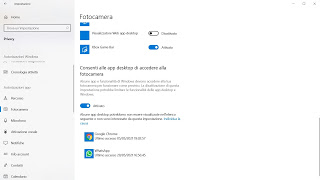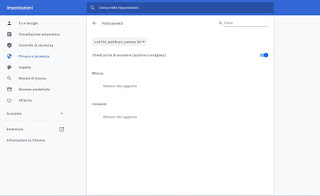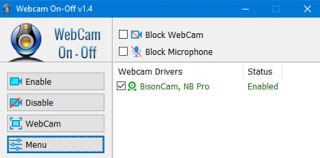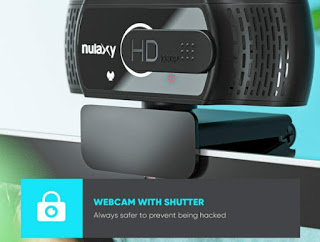A particularly good hacker can theoretically overcome every computer barrier, to the point of being able to take control of our computer and spy on everything we do from the webcam, as well as being able to listen to what we say with the microphone built into the webcam or in the body of the notebook. Putting an adhesive tape on the webcam lens is a simple and excellent precaution that costs nothing, but obviously, it is not pretty to look at and we can certainly test some more effective protection methods.That of spying via webcam and microphone computer is a rather important issue for people’s privacy security. Cases in which unsuspecting people have been spied live on the camera, perhaps even listening to what they talk about at home are not rare at all. There is much Malware that takes control of the computer webcam to stream live images without anyone noticing. Some websites may also exploit exploits and incorrect code to record from the microphone without requiring user permission.
A particularly good hacker can theoretically overcome every computer barrier, to the point of being able to take control of our computer and spy on everything we do from the webcam, as well as being able to listen to what we say with the microphone built into the webcam or in the body of the notebook. Putting an adhesive tape on the webcam lens is a simple and excellent precaution that costs nothing, but obviously, it is not pretty to look at and we can certainly test some more effective protection methods.That of spying via webcam and microphone computer is a rather important issue for people’s privacy security. Cases in which unsuspecting people have been spied live on the camera, perhaps even listening to what they talk about at home are not rare at all. There is much Malware that takes control of the computer webcam to stream live images without anyone noticing. Some websites may also exploit exploits and incorrect code to record from the microphone without requiring user permission.In the following guide, we will show you how to protect a PC webcam and microphone to avoid being spied on, revealing the tricks that the hackers themselves use to avoid being spied on and intercepted via webcam or microphone.
READ ALSO -> The 5 operating systems used by hackers and security technicians
Check permissions on Windows 10
On Windows 10 the access permissions to the webcam and the microphone are clearly shown in the settings: if we find an app that we do not know or that we have never seen before, it is advisable to proceed with the revocation of the permissions. To proceed, open the Start menu at the bottom left, open the app Settings, select the menu Privacy and we check both the menu Camera both the menu Microphone.
If we find any app that shouldn’t be there, deactivate the relative button next to the name or, in the case of programs that cannot be deactivated, identify the path and uninstall it. Obviously, we avoid touching web browsers or other useful apps such as Skype, Zoom, WhatsApp, or Telegram, which are legitimate to access the webcam and microphone.
Check permissions on browsers
Unfortunately, browsers are the main tools with which spying via webcam and microphone is carried out: just open a suitably modified site to end up in the trap. Fortunately, modern browsers clearly show permissions to access the webcam and microphone, with the option to block them immediately or later. To check the sites that have access to the webcam and microphone on Google Chrome (the most popular browser), press the top right on the menu with the three dots, press the Settings, we open the menu Privacy and security, click on Site Settings and open the menus Camera e Microphone.
In the menus that will open we check if there is any strange site or never seen before, press on the three dots next to the site and select the item Remove O Block, so as to prevent any kind of spying on our actions or what we say in front of the computer. The steps above are similar on Microsoft Edge (which is based on Chromium), while on Mozilla Firefox the permissions granted to the sites for the use of microphone and video camera can be found in the section Permits, accessible by taking us on the path Options -> Privacy and Security.
Use an app to lock the camera and microphone
To stop particularly good hackers, it might be a good idea to use an app that always blocks hardware access to your webcam and microphone, so you can manually wake them up when needed. For this purpose, we can use the app WebCam On-Off, available for download from the official website.
This site shows all the webcams connected to the computer and allows you to block both video and audio capture, effectively making our PC safe from hacker attacks with the aim of spying on us. When we need to use a video chat app or start a conference on Zoom, just start the app again and disable the blocks.
To learn more we can read our guide How to activate the webcam, test it and deactivate it when not in use.
Use security suites
By focusing on a security suite, we will often have included the webcam and microphone protection module in the price, so that we can stop any hacker attack in time and protect our privacy. In this specific case, Windows Defender is not enough, which is a well-integrated antivirus but does not protect the hardware components from attacks aimed at spying.
To choose a good free or paid security suite, we recommend that you read our guide Complete, and free best free security and protection suites.
Use webcam with shutter
To meet the growing demand for privacy from users, many webcam models include a shutter, so that the webcam can be closed when not in use and thus block any spying attempt. An example of this type of webcam is the Nulaxy Webcam per PC, shipped by Amazon for less than € 20.
This webcam is very similar to the models seen in past years, but as a privacy tool it has a sliding shutter that we can place in front of the lens when not in use; even in the hypothesis that a hacker manages to take control of our computer to spy on us, he would only see a black screen from the webcam, given the presence of the shutter.
For laptops you can buy a rubber webcam cover, to be stuck on the webcam, which can be easily opened and closed on the lens, like these on Amazon.
Conclusions
These tricks should be enough to avoid being spied on by webcam and microphone, even if, if I were you, I would immediately do as Zuckerberg did a few years ago, who had himself pinched in the office with a piece of adhesive tape on the camera lens: the most effective are often the simplest and most immediate ones!
On the same topic, we can also read our guides Find out who enters the PC and if we are spied on the computer and Find out if your camera or webcam is in use or hacked and spied on.