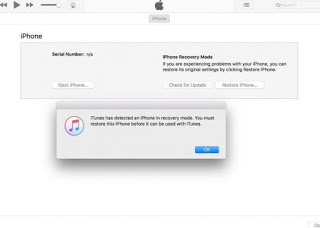In these cases the iPhone seems dead and does not react even after repeated reboots, giving us the feeling of having permanently destroyed our device. Thankfully we can still bring the iPhone into a secret recovery state, called DFU (Device Firmware Update), in which it is possible to restore the operating system and return to having a fully functional iPhone, even at the expense of personal data (which will inevitably be deleted in the process).
In this guide we will show you in detail how to activate DFU on iPhone, so you always have at hand the procedure to reset the phone in case of serious problems.READ ALSO: Dead iPhone recovery, if it no longer turns on or does not charge the battery
How to activate DFU on iPhone
The procedure to be performed is compatible with all iPhones still supported by Apple, including models after the iPhone X. We carefully follow all the steps, so that we can correctly restore the locked device.
Unfortunately, in this mode it is not possible to recover personal files on the iPhone in advance; to recover these files we will have to check if there is an iPhone backup on iCloud, as seen in the guide How to backup iPhone.
Preliminary operations
To put the iPhone in DFU we will have to install on our computer with Windows the iTunes app, the only one necessary to obtain the right drivers, and to start the emergency recovery mode managed by DFU.
If we have not already done so, download iTunes for Windows, confirm where necessary and start the app as soon as it is ready (we will see its app appear on the desktop; alternatively we can search the Start menu).
Now that iTunes is ready we need to connect the locked iPhone to the computer via USB, using the supplied Lightning cable (the one used for charging); if we do not have a cable to dedicate to the purpose, we can buy one on Amazon, such as the AmazonBasics – USB-Lightning cable with braided nylon sheath (8 €).
As soon as the iPhone is connected, we wait a few minutes, so that it is recognized by the system and appears as a usable device within iTunes (in case, we can also make the backup immediately before proceeding with the actual DFU mode).
Note: during the whole procedure we never disconnect the Lightning cable that connects the iPhone to the PC, until it is expressly indicated.
How to switch iPhone to DFU
Now that everything is ready we can activate the DFU mode on the iPhone by following the steps described below:
- On iPhones older than iPhone 7 and iPhone 7 Plus Plus (with the mechanical Home button): turn off the iPhone as usual (if it is already turned off or shows no signs of life, continues), turn the device back on by holding down the key Power on for about 3 seconds, immediately afterward we also hold down the button Home (without releasing the key Power on) for about 10 seconds, release the button Power and continue to hold the key down Home for about 8 seconds.
- On iPhone 7 and iPhone 7 Plus Plus (with virtual Home button): the procedure is identical to that seen above, with the only difference that we must use the keys Power on is Volume Down instead of Power on is Home.
- On iPhone 8, iPhone 8 Plus, iPhone X, and later: without turning off the iPhone (if it does not show signs of life we continue anyway) we press once Volume up, immediately followed by a single press of the key Volume down (the two touches must be fast) and we hold down on the side button until the iPhone screen turns black. As soon as the screen goes black we release the side button and hold down the side button and the button at the same time Volume down for about 5 seconds; after 5 seconds, release only the side button, continuing to press the button Volume down until the warning message appears on iTunes.
In both cases, we will be notified of the actual transition to DFU mode from iTunes, which will show a message in the center of the app.
Press OK and select the Restore iPhone button, so as to completely format the device and solve any problems found previously.
How to get out of DFU mode on iPhone
After restoring the device in DFU just follow the steps below:
- On iPhone models up to 7: keep pressed Power on + Home until the Apple logo appears on the phone screen.
- On iPhone 7/7 Plus models: in this case, we keep pressed Power on + Volume down until the Apple logo appears in the center.
- On iPhone 8/8 Plus, iPhone X or later models: on the most recent models we reward quickly Volume up, Volume down, and hold down the right side button until the Apple logo appears.
As soon as the Apple logo appears (which certifies the exit from DFU mode) we can finally disconnect the phone from the PC, removing the Lightning cable.
Conclusions
DFU mode allows you to quickly restore an iPhone that does not start, that freezes, or that restart for no reason so that you can restore it to factory conditions without having to go to an Apple Store to ask for assistance (they will do the same thing seen above and, without guarantee, they will also want to be paid handsomely!).
Still, on the subject of iPhone recovery, we can learn more by reading our guides How to Restore Defaults (and Data) on iPhone and iPad is Factory reset iPhone and iPad by deleting and restoring data, where we will show you the most practical methods to quickly restore an Apple device.