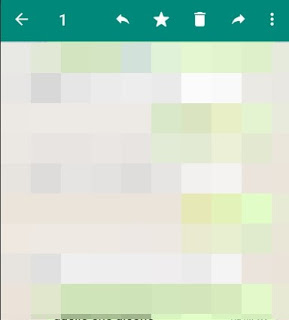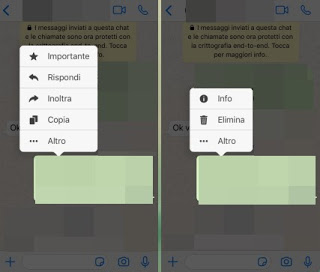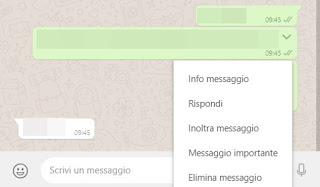By now WhatsApp has practically replaced the old SMS and more and more users are starting to use smartphones (especially very young) using WhatsApp directly as the main means of mass communication.
For some time now we have seen how from WhatsApp you can send PDFs and documents also becoming a useful tool for work and study; but among the many functions that should be learned from the outset we certainly find the quotes and forwarding of WhatsApp messages, available on all platforms on which it is possible to run WhatsApp.
Let’s see together how to quote and forward WhatsApp messages on our phone, regardless of the operating system used; for those who use WhatsApp Web a lot or the WhatsApp PC app, we will also show you how to quote and forward from the computer (very useful at work or to answer on a work group).
Quote and forward WhatsApp messages on Android
To quote and forward WhatsApp messages on Android devices we will not have to do anything else touch and hold on a message of our interest, so as to see i buttons up.
The buttons that will appear (from left to right) have very precise functions, as visible below:
- The big arrow to exit the selection.
- The number which indicates how many messages have been selected (to select more than one message in WhatsApp, touch and hold on one, then touch the others).
- The arrow to the left, which serves to quote a message on the same chat. This button is particularly useful in group chats, to remember who wrote what in case he got lost in a long discussion.
- The starlet it is useful to mark a message as a favorite and find it in the list of important messages (which can be seen by pressing, from the chat list, on the options button at the top right).
- The trash it is used to delete the message or the selection of messages (the cancellation concerns our mobile phone, not that of the other person to whom that message remains).
- The arrow to the right which instead is the one to do forwarding the message, that is, to show it in another chat or in another group.
The messages mentioned will appear at the top of the text field and appear as duplicate messages, exactly as it happens on forums. The messages forwarded instead will appear in the new chat or in the group in which we place them with the writing forwarded, so that the interlocutors who participate in it will know immediately that it is a message from another chat or from another group.
Quote and forward WhatsApp messages on iPhone
The steps to quote and forward WhatsApp messages on iPhone are very similar to Android: firstly we hold down with the finger on one of the messages to unlock the additional buttons for chats or groups, visible this time as a comic in the first plan.
In the window we will have various buttons and, on the other side down, allow you to use the following functions:
- Important: allows you to set a message as important, so that you can review it later even after many messages (in the contact or group menu).
- Reply: this button allows you to quote the message and reply immediately to it, especially on very crowded and numerous chats.
- Submit: using this button we can forward the selected message or messages to another chat or group.
- Copy: this button allows you to copy the text of the message to the iPhone clipboard, so that you can use it in other apps.
- Other: pressing this button we will unlock other features like Info (to know the information of the message e Delete (to delete the message from the chat).
The use is much faster and faster than WhatsApp for Android, since the keys have a caption and can therefore be understood without too much difficulty (which is not always obvious on the Android app, where there are only icons).
Quote and forward WhatsApp Web or Desktop messages
If we often use WhatsApp Web or the WhatsApp app for Windows and Mac, we can quote and forward messages from there too, using the same keys and methods seen for Android. First we connect the app of our phone to the web service or the desktop app by opening the menu with the three dots at the top right (on Android) or the menu Settings (on iPhone), we press on the item WhatsApp Web or WhatsApp Web / Desktop then scan the QR code on the site or within the desktop app. Once the account is synchronized, let’s go to the chat or group to mention or forward the message and press the mouse on the small arrowhead next to each message.
We will thus obtain a contextual menu with various options:
- Message info: useful for knowing the information on the message sent.
- Reply: this entry can be used to quote the message.
- Forward message: with this item we can forward the message in other chats or in other groups.
- Important message: equivalent to the star on the phone apps, allowing you to keep the message chosen to be viewed later.
- Delete message: using this item we can delete the message from our chat (it will not be deleted to the interlocutor).
To learn more about the functioning of the Web version of WhatsApp, we recommend you read our guide Cheats for Whatsapp Web on PC on Windows site and app.
Conclusions
Quoting and forwarding messages on WhatsApp is very simple after learning how to use all the keys that appear in the apps and the items that you can see on the Web version or on the app for Windows and Mac, but if we are a beginner they can certainly generate a little confusing, especially on Android (where there are only icons).
To expand our experience with WhatsApp and become real experts of the messaging app, we can continue reading our articles Log in to Whatsapp with the same account on two smartphones or more is Extensions for Whatsapp Web on Chrome.
If, on the other hand, we want to protect access to the app with a password, we recommend you read our in-depth analysis How to protect WhatsApp by blocking access with password.