Simpler free programs for remote access and control of a PC, via the internet or network, at home or in the office.
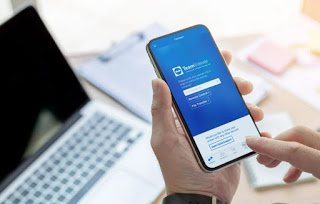
READ ALSO: Best remote desktop programs to remotely connect to your computer
1) TeamViewer
TeamViewer it is the best known of all the remote desktop tools available, present for more than 10 years, now in version 12 with many functions to connect to one or more computers. In the free version there are no limitations and apps are also provided to access from Android smartphones and tablets, from iPads and from iPhones.
You can connect via PIN to someone else’s computer without having to make special configurations, while for personal PCs you can create an account and then create a group of devices to access it with a click. Unlike some alternatives, this solution also allows group sessions, to pass control of a machine between different users. TeamViewer is the perfect solution for any remote control or access need.
2) Chrome Remote Desktop
Chrome Remote Desktop di Google is the only free solution that allows you to control a computer without installing anything except the remote desktop app for Chrome. This control system is convenient because it requires no additional programs besides the Chrome browser and the remote desktop extension, which is very easy to configure and use.
Chrome Remote Desktop also works very well to control the PC from an Android and iPhone device, via its app. This is the free solution forever and easy to use in every scenario, so you don’t have to close the TeamViewer advertising windows every time or suffer blocks for “business use” (this happens more and more often on TeamViewer).
3) Splashtop
Splashtop is the first alternative to TeamViewer for remote control of a computer, but only free if you configure access within the same network. To make Splashtop work over the internet, you need to purchase the Access from Anywhere package for $ 17. If, therefore, the purpose is to access our Windows machine from another location at home or in the office, that’s fine, otherwise TeamViewer is better than it is free.
However, Splashtop excels in the possibility of being able to stream videos through the connection, with fluid images, clear audio, without delays. This solution is therefore recommended if, at home, you want to use your tablet to stream a movie saved on your PC.
4) AeroAdmin
AeroAdmin is a program that has copied TeamViewer, with the difference that it is much lighter and smaller. AeroAdmin does not require any installation e just run the small 2MB EXE file and follow the on-screen instructions to get it to work.
This means that you can also copy this file to a USB stick to enable desktop sharing on any PC without installing. The solution is ideal for those who change computers often and for those who want a lighter program than TeamViewer.
5) Aspia
Aspia is a remote control program that also allows you to transfer files between computers, chat, manage multiple user accounts, use a computer, configure the application for direct one-click access and maintain contact and computer lists.
This program is open source, therefore safe to use and without other elements able to spy on the user or the connections made.
6) Lite Manager
Lite Manager is a lesser known program that provides, for free, many of the functions of the best paid programs. For example, supports RDP protocol, allows you to record sessions, allows you to install software remotely and supports up to 30 connected computers.
Basically it is the ideal solution for offices, where it becomes possible to manage all computers for free using even more advanced functions, without having to spend a penny.
7) Microsoft Remote Desktop
Microsoft Remote Desktop is the screen sharing solution included with Windows, which uses Microsoft’s Remote Desktop Protocol (RDP) technology. While it’s already built into Windows (Pro versions only), it’s by no means the easiest to set up and only works well within a corporate network.
The main problem is that to make it work you have to start, on the PCs to be controlled remotely, the RDP server service which is not available in the Home versions of Windows. To learn more we can read our guide Differences between Windows 10 Pro and Home.
8) DWService (web app)
If we do not want to control other systems directly from the browser we can rely on DWService, which offers an interface of control directly in the browser, without necessarily having to download the client on the master PC (the one that controls all the other machines).
To use this service we must first subscribe to the service, download the clients on the PCs to be controlled, log in on them and finally register them on our virtual network. From now on, just open the DWService web page and log in to be able to remotely control computers for free.
9) Iperius Remote Desktop
Another simple tool to use to control your PC remotely for free is Iperius Remote Desktop, which looks like one valid alternative to TeamViewer in the home environment. This tool can also be used by users who have never configured a remote control: to proceed, all we have to do is download or have the tool downloaded and, once started, indicate the unique code of the machine and choose the password with which to connect; from the master PC (ie the one that controls remotely) it is sufficient to enter the unique code and the chosen password to immediately establish a connection.
This tool can only be used when needed, being also portable; if we want to quickly access the PCs that we often check, we can also configure resident access, so that we can access at any time without entering the password.
10) Horus (web app)
Another site that allows you to remotely control PCs directly within the browser is eHorus. In a similar way to when seen on DWService we can set up our remote control network by registering a free account (valid for up to 10 devices), downloading the clients on the computers to be controlled and logging in on each of them with our account.
At the end of the configuration, let’s go to our PC, open the website of the service and log in, so as to immediately have access to all the computers to be assisted.
Conclusions
Although for many users TeamViewer is synonymous with remote control, in the previous chapters we have seen that we can use valid alternatives to remotely control any computer, using apps similar to TeamViewer or using web apps, i.e. apps that allow you to control the PC directly into the browser (after configuring the account and clients on the computers to be controlled).
To learn more we can also read our guides Best remote control apps for PCs and Macs from Android and iPhone, via the internet e Smart working programs for working from home.
If we want to turn on a computer that is switched off remotely, we invite you to read our guide How to turn on the PC remotely to work remotely.
