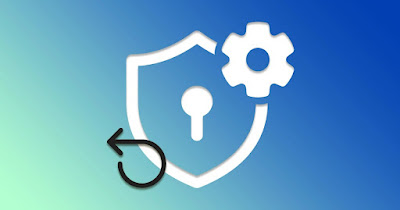 After using Windows for a couple of years, it can happen that the Windows security tools no longer work properly, especially if we have suffered multiple malware infections or have installed many programs filled with bloatware.
After using Windows for a couple of years, it can happen that the Windows security tools no longer work properly, especially if we have suffered multiple malware infections or have installed many programs filled with bloatware.Luckily we can reset Windows system and security settings using the advanced procedures that Windows itself provides, so you can count again on the protection of Windows Defender, Windows Firewall and other security tools integrated into the operating system.
READ ALSO -> Windows 10 and 11 Security Settings Guide
1) Create a new user
The first trick to try is to create a new Windows user, so you can check if the problem affects only the user used up to that moment or involves all users (and therefore the entire operating system).
To create a new user press WIN+I on the keyboard, click on Accountwe press on other users and finally click on Add accountsso you can create a new one on the fly local user.
After creating the account, click on WIN+L to lock the screen, press on the new user on the login screen and, after the first start, check if Windows Defender works as it should; if so, we move all our personal files to the new user, we delete the old user and we do it againsign in to your Microsoft account to sync all the data kept by the old account.
To learn more we can read our guides on how to delete user accounts in windows come on how to manage accounts on windows.
2) Quickly reset Windows Defender
The fastest way to reset Defender settings and various security modules is the full reset of the Windows Security app.
To proceed we open the Start menu, type Windows Securityright-click on the respective item and finally press on App Settings.
In the new window that we will see appear, scroll until you find the two keys Restore e Reset; we use the first key to perform a quick reset and, if that doesn’t work, we use the second key (followed by a reboot) to have the security settings restored to their defaults.
3) Restore Windows Defender from registry
If the Windows security settings don’t work on any user it’s worth trying to reset everything by pressing WIN+R on your keyboard, typing regedit and, in the registry editor, take us to the following path:
HKEY_LOCAL_MACHINE\SYSTEM\CurrentControlSet\Services\SecurityHealthService
Within this path we identify the Start key, double click on it and set 2 to enable it. Still from the registry, let’s go to the path:
HKEY_LOCAL_MACHINE\SYSTEM\CurrentControlSet\Services\wscsvc
Also in this case we identify the Start key, double click and set it to 2 to activate it. After applying these changes we restart the computer and try to open Windows Security from the Start menu to verify that everything is working correctly.
Alternatively we can quickly activate Windows Defender using a free program such as Defender Controlalso seen in our guide on how to disable microsoft defender in windows: This program can also be very useful to reactivate Windows Defender in case of problems.
4) Reset Windows Defender from terminal
The Windows terminal can also be used to restore security, using a single command. To use this expert method, right-click on the Start menu, press on Terminal (Admin) (about are Windows PowerShell (Amministratore) on Windows 10), we confirm the warning window and type the following command:
Get-AppxPackage Microsoft.Windows.SecHealthUI | Reset-AppxPackage
We will thus get the reinstallation of the Windows security package. Alternatively we can launch the command prompt (with administrator permissions) again from the Start menu and use the following command:
secedit /configure /cfg %windir%\inf\defltbase.inf /db defltbase.sdb /verbose
After this change from the prompt we also run the following command:
net users
If our user does not appear in the list, type the command:
net localgroup users accountname /add
Substituting accountname with the name of the account we are restoring; after these changes we strongly recommend that you restart your system for the changes to take effect.
5) Reset Windows Firewall
The firewall built into Windows can be reset separately using specific commands. The quickest method is to press WIN+R on the keyboard and run the command:
wf.msc
We will quickly find ourselves in the advanced firewall configuration window; to proceed with the restore, right click on the item Windows Defender Firewall with Advanced Security on Local Computer and press on Restore default policy to reset all firewall entries.
If, on the other hand, we wanted to reset the Windows firewall from the prompt, all we have to do is open the Start menu, search for Command Promptright-click on the item, click on Run as administrator and launch the following command:
netsh advfirewall reset
If instead we wanted to use the Terminale di Windows o Windows PowerShell run them as administrator and use the command:
(New-Object -ComObject HNetCfg.FwPolicy2).RestoreLocalFirewallDefaults()
To reset the system’s built-in firewall.
At the end of any change we restart the PC to immediately apply the basic firewall rules, thus overriding any changes made in the meantime.
On the Windows firewall we can read our article about how to configure windows firewall.
6) Reset the system
If none of the previous advice has had an effect and Windows security is compromised, we can try to restore the system to a previous date, using for the occasion System Restore.
The fastest recovery system is available from recovery consolealso accessible in case of startup problems: access the console from the settings (or by forcibly restarting 3 times), open the menu Advanced options and we use restore to pick a date before the problem and get everything back to how it was.
Alternatively we can use the Windows system images or use the restore with clean installso as to make Windows fully functional even in the absence of the installation disk or image.
Conclusions
All these procedures should be useful for reset security settings in windows 11 and 10 and also restore part of the security items present in the settings. Windows Defender can be recovered quickly, as well as the Windows Firewall.
In case of further problems or too compromised system, we advise you to carry out a total system restore, so as not to think about it anymore and return with a perfectly functional PC in a few minutes.
On the same subject we can read the complete guide to windows security and the guide to recommendations to increase the protection of Microsoft Defender.
