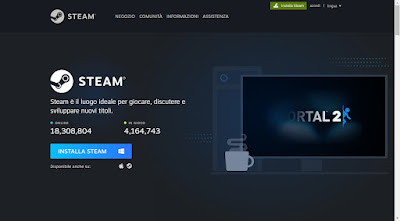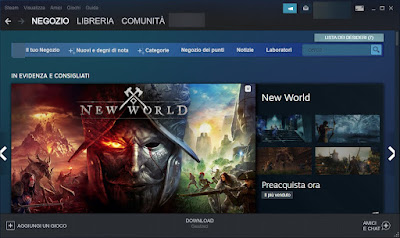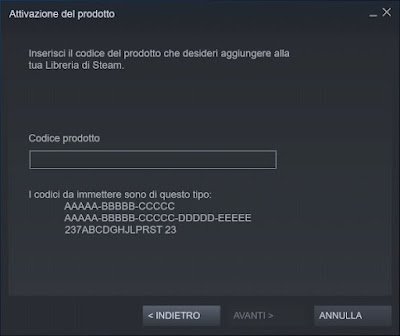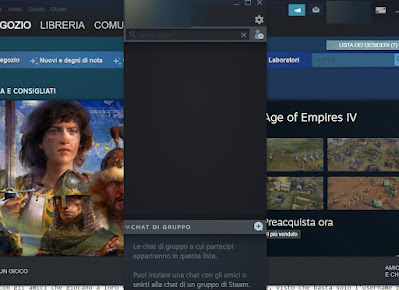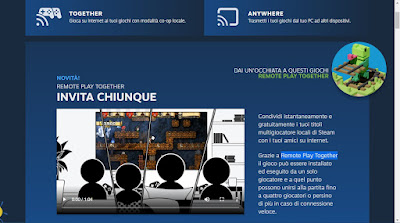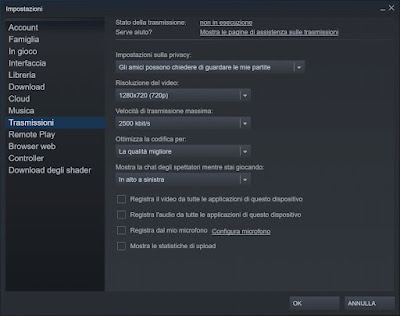In this guide we will show you in detail how to install Steam on PC, how to sign up for the service for free, how to buy a game, how to redeem game codes purchased online on other platforms (CD Key Stea READ ALSO -> Best 60 Free PC Games
1) Download and install Steam
Steam can be downloaded for free for Windows PC, Mac OS and Linux directly from the official website, by pressing the button Installa Steam within the interface.
After pressing on Installa Steam all we have to do is install the client of the service like any other program, always pressing on Come on (there are no surprises, so we can click calmly).
Once the installation is finished, we immediately start the Steam client and register for the service by pressing on Create a new account; if we already have a Steam account, just click on Log into an existing account, to login with username and password.
If we have also activated Steam Guard (excellent protection against scams and profile thieves), we will be asked to provide the security code sent via email, SMS or mobile app to the number indicated during registration.
Steam is very strict from a security point of view and immediately activates its Steam Guard, which works as a two-factor authentication system: for this reason we will be asked to verify the email address or to associate an app. authentication, so you can enter a one-time code.
At each login then we will have to enter the security code in addition to the credentials, but we can still indicate some PCs as always safe and avoid the code request until the next login (where the Steam Guard code will always be asked).
2) How to buy a game on Steam
Having successfully accessed the Steam program, we will be able to purchase the games on the homepage (where there are usually offers, new titles available and games recommended according to our tastes) or using one of the categories in the menu Games.
Alternatively we can use the search bar at the top, where we can type the name of the game we are trying to install on our PC. Whatever the way we find the game we can buy it simply by clicking on it (to open the preview) and clicking on the button Add to Cart. There may be more links that can be purchased based on the game versions available (with or without DLC, special editions, Day One edition etc.).
In addition to the purchase, you can use the game presentation screen to see trailers, screenshots of game sessions, information regarding compatibility and support for the Italian language and (very important) the comments of gamers who have already purchased the game .
Before buying anything, we always recommend that you read the advice at the bottom of the program screen, so you can get an idea of the quality of the game and what to expect after installation. We don’t even underestimate the part of the screen where the minimum requirements and recommended by Steam, so as to immediately understand if the game will run well on our PC or if we will have some problems.
3) Payment methods accepted by Steam
Did we choose the new game to install? We just have to proceed with the payment. From this point of view, Steam offers so many different payment methods, so as to allow young and very young people to buy games (who do not always have a credit card). The payment methods supported by Steam are:
- PayPal (recommended)
- Credit card
- Rechargeable card (Postepay Evolution and similar)
- PaySafeCard
- Steam Gift Cards (also available at electronics stores or large retail chains)
To buy a game it will be enough choose the suitable payment method to our needs and pay for the game (or games, if we have added many in the cart). Once you have chosen a payment method it it will also be used for future purchases in a completely automatic way, but it is possible at any time to change the payment method or set limits (especially useful if the account is used by minors).
4) How to redeem a game on Steam
Have we purchased a game key on one of the many online sites and want to insert it into Steam to start playing? First we open the Steam program on our PC and log in; in the main window of the program, click on the lower left Add a game -> Activate a product on Steam.
Now all that remains is to enter the license code provided at the time of purchase in the specific field and click on Come on. Steam will automatically recognize the game and add it to our collection, it’s up to us to choose whether to download it now or later.
If the purchased game is provided via Gift, the game will be automatically added to our library when the gift is accepted: all we have to do is press on the notification as soon as we enter Steam or press on the gift we received via email, so as to open the Steam page and add the play to our account.
5) How to ask for a refund on Steam
Are we not satisfied with the game or does it no longer enjoy us? Steam applies specific rules to request a refund of the amount spent: within 14 days and with no more than 2 hours of actual play you can ask for a refund from Steam, which without any explanation. There are also other special conditions for requesting a refund, different based on the type of product or game purchased (a DLC for example).
It should be clarified that the reimbursement may not be made or may be made partially in particular conditions:
- When we have bought a game key from another external retailer (we will have to contact them)
- If we ask for a refund for many games (we risk the account ban)
- If the game has dropped in price during our use (the refund will be equal to the current price, not the purchase price).
To make the refund, click in the Steam program and at the top left on Help -> Steam Support, we select the section Shopping, we press on the item Show your complete purchase history, we indicate the game purchased that meets the requirements and click I would like a refund.
The request will be forwarded to Steam, which will decide whether or not to refund you. We can learn more about all the conditions for reimbursement from the official help page.
6) How to add and chat with friends
Chatting with friends who also play on Steam is really very simple, since only the username is enough to be able to add friends to the dedicated list. To add friends, open the Steam interface, click on the bottom right Friends and Chat and add friends by searching for them in the top bar or by pressing on the little man at the top right.
After adding they will appear in the list and will be able to interact with us at any time: if we want to start a chat, just press on the friend’s name and start typing in the chat provided by Steam. Always from the section Friends and Chat we can also create a group, thus adding two or more friends to the chat and thus starting to share messages, game impressions and opinions.
Within the chat, the voice chat, direct voice (with microphone and headphones) and direct streaming of the game we are playing, so as to show friends how we progress in the game.
7) Come usare Remote Play Together
One of Steam’s coolest features is definitely Remote Play Together, which allows you to play your own multiplayer titles with online co-op support, without friends having a copy of the game on their account.
To use this feature, make sure you are running a game that supports Remote Play Together, then we open the friends list at the bottom right of the Steam interface, click on Invite to play and we choose the online friends we want to play with, who will have to confirm the invitation on their Steam client.
After few minutes friends will be able to access the game and will be aggregated to our game group, so they can play multiplayer online even if they don’t have a copy of the game (as long as only the copy of the player who invited the others is active).
Currently it is possible to add up to 4 players in Remote Play Together mode, but if our line is very fast this limit can also be raised (it also depends on the game).
8) Steam broadcasts
Another very popular feature of Steam is the integrated screencast, which allows you to record the screen while the game is running and start live streaming for friends or any player on Steam (public live).
To activate Steam broadcasts, open the client on our PC, press the menu at the top Steam, we select the menu Settings, let’s get to the menu Transmissions and we adjust the parameters for sharing.
In order to start the live broadcasts, make sure to activate, in the drop-down menu, Friends can ask to watch my games O Friends can watch my games, so that online friends can immediately access the live stream while we play (or have to ask for permission to be able to watch the stream).
If we are streamers and we want to make ourselves known by the Steam community we can also set it as an item in the drop-down menu Anyone can watch my games, so as to start a public broadcast accessible directly from the game hub.
Conclusions
Steam has lifted the fortunes of PC gaming in a big way, which were given up for dead until a decade ago: now, however, almost all games include support for PCs and Steam has been for years the best method to buy games legally and without crack, with really absurd discounts for titles on offer (often also games recently released on the market and therefore very coveted).
To learn more we can read our guides How to play PC games on TV or Programs needed on PC to play any game.