Swiftkey, Microsoft’s best typing app for iPhone and Android, with auto-corrections, instant translations and AI-enabled Chat
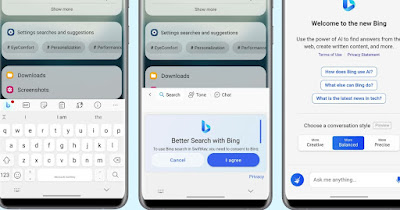 On any Android smartphone and on the iPhone we can change the typing keyboard choosing between various keyboards, each with different functions and graphics.
On any Android smartphone and on the iPhone we can change the typing keyboard choosing between various keyboards, each with different functions and graphics.One of the best known is the tastiera SwiftKey, if only because of Microsoft and pre-installed on many phones, but not for other particular reasons, at least until today. In fact, SwiftKey has recently been updated with the integration of Bing Chat (the AI chat based on ChatGPT) which automatically answers any question, thus becoming quite interesting and special compared to other similar apps.
In the following guide we will show you how to install SwiftKey on any phonehow to enable fast and automatic writing and how to take advantage of the innovative features of this keyboard, also showing you how to activate the integrated Bing Chat.
READ ALSO: Best keyboard apps for android
1) Install SwiftKey keyboard
To install the SwiftKey keyboard on our phone we use the Google Play Store o l’Apple App Store depending on the type of phone you use.
After installation we will be asked to log in with the Microsoft account, so as to improve the text prediction capabilities and enable access to Bing Chat (which we will discuss later). To associate SwiftKey as the default keyboard on Android let’s go to the path Settings -> Languages and input (o Settings -> Additional settings -> Languages and input), press on the item Current keyboard and we choose Tastiera Microsoft SwiftKey like new keyboard for phone.
On iPhone we can quickly change the keyboard by going to the app Settingsopening the path General -> Keyboardpressing on Keyboards and enabling the keyboard Microsoft SwiftKey.
2) Add custom languages
In addition to the Italian language we can add immediately the English language or any other preferred languageso you can quickly write messages in a foreign language or in an Italian dialect. To add a language, go to the Microsoft SwiftKey settings (just look for the item Manage keyboards from the settings or directly open the SwiftKey app), press on Languages and download the languages or dialects we use often.
At the time of writing, the following languages or dialects are available for download:
- English
- French
- Neapolitan
- Sicilian
- Venetian
- Friulian
- Sardinian
- Lombardo
- Piedmontese
- Ligurian
- Sassari
We add our favorite languages or dialects and start using keyboard predictions, becoming us to switch from one language to another or use our favorite dialect.
3) Activate fast and automatic writing
The SwiftKey keyboard has two features for speed typing: Flow and automatic entry. To enable Flow let’s go to the menu Typing of the SwiftKey app, let’s navigate to Gesture input and we choose Flow.
To enable automatic writing we open the menu Typing and enable the following items:
- Self-correction
- Quick forecast entry
- Automatic capitalization
- Auto spacing
- Cursor control
- Quick delete
With these active voices we will get a remarkable writing speed, complete with automatic completion of the most used words and phrases. To learn more, we can read our guide on how to type faster on android smartphone or iphone.
4) Activate Bing Chat
The most innovative feature of the SwiftKey keyboard is without a doubt integration with Bing Chatthe GPT-4 AI chat made by Microsoft and inserted in numerous products made by the Redmond company.
To use Bing Chat while typing anything on the phone, all we have to do is open any text field, expand the SwiftKey keyboard (by pressing the icon at the top left of the keyboard) and finally press the Bing Chat icon.
In the window that will open, click on I accept e, if we are authorized to access the Bing Chatwe will see three new sections appear above the keyboard: Fence, At Frequency e Chat.
To use the artificial intelligence we press on Chatto show the Bing Chat screen ready to use within any app on your phone.
5) Other cool features of SwiftKey
In addition to Bing Chat, there are other interesting features on SwiftKeymaking it a great replacement for the basic iPhone or GBoard keyboard on Android:
- GIF search engine: to quickly search for your favorite GIFs.
- Cerca Sticker: to use new stickers and custom stickers.
- Clipboard saving: Copied notes are saved for one hour and then deleted.
- Instant translator: we can translate any text quickly as you type.
- Personalization: we can change the keyboard height, the position, the color theme, the presence of the number row and the presence of the quick emoji key.
- incognito mode: we can avoid logging of typed words or machine learning when the browser is in incognito mode.
All these features make the SwiftKey is the first choice when we want to try out a different keyboard on our device.
Conclusions
Despite the progress of the google keyboard SwiftKey is definitely one step ahead, also thanks to the integration of languages and dialects, in the presence of Bing Chat and all the functions most requested by a modern keyboard.
The app works surprisingly well, allows you to write fast in the most traditional way and train effortlessly with the flow mode which is really capable of understanding what we want to write at the first touch on the keyboard.
To learn more, we can read our guides to best gif keyboards and how to troubleshoot the phone keypad that freezes, slows down, or clicks.
