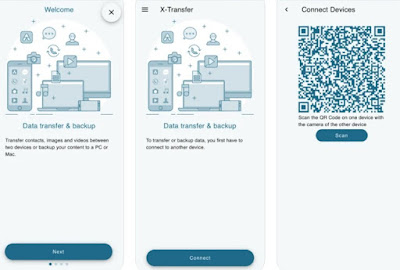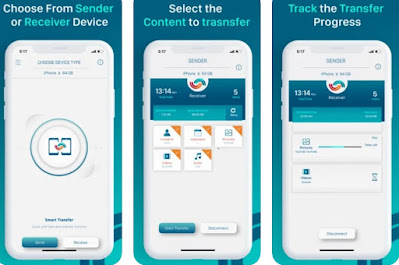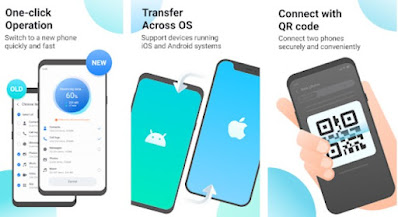In the guide that follows we will show you how to pass data from iOS to Android, so we can immediately start using our new Android phone while keeping the photos and contacts that we used to use on the iPhone.
READ ALSO -> New Android phone? How to pass all data from old phone
How to transfer contacts
To transfer contacts the best method is to use a account Google, which can be added to both the iPhone and the Android phone and can be used to quickly synchronize all the contacts in the two address books.
First we add a personal Google account to the iPhone, where we assume we have all the contacts to move. To proceed, press on the app Settings, let’s open the menu Contacts, we select the menu Account and press on the item Add account.
In the new screen we press ongoogle icon, we log in with username and password and, when requested, we confirm the synchronization of the account, so that we can copy all our contacts to the Google account (it may take a few minutes, especially if we are connected on a Wi-Fi network).
Now that the contacts are copied to the Google account let’s get to the android phone and, if we have not yet started it for the first time, turn it on, confirm where necessary and enter the username and password of theGoogle account also used on iPhone.
If we have already made the first configuration we can always add the Google account in Android at a later time by opening the app Settings, taking us to the menu Accounts and synchronization, pressing on the voice Add accountby pressing on Google and entering the same Google credentials used on the iPhone.
How to transfer photos to gallery
If we want move photos taken with iPhone to new Android phone it is better to use a common cloud space, such as the one offered by Google Photos (which uses Google Drive). To proceed then we install the Google Photos app on the iPhone, open the app immediately after the download, log in with a Google account (we can use the same one we used in the previous chapter) and finally press the top right profile icon, so you can immediately activate the synchronization of the photo folder (where there are photos taken with the iPhone).
The operation could take several minutes, also depending on the number of photos in the iPhone memory and on the upload speed of the line: it is therefore advisable to get comfortable until the operation is completed.
As soon as our photos have been uploaded to the cloud let’s get to the new android phone, we open the Google Photos app (which should already be present as a system app) and we indicate as a Google account the same one added to the iPhone app, in order to start the synchronization. With this app we can also just see and download the photos that interest us, thus leaving the photos saved in the cloud (where in fact they will remain safe forever).
If the cloud space for photos is not enough, we can expand the space by subscribing to a Google One subscription, spending € 1.99 per month to expand the cloud space up to 100 GB or by choosing one of the other available cuts (up to a maximum of 30 TB).
Other apps for data transfer
If instead of the Google account or Google Photos we want to use other apps for direct transfer of contacts and photos, we recommend that you only try the services available for both iPhone and Android, so that you can quickly pass all data from a phone to the other.
One of the best apps to transfer data from iOS to Android is X-Transfer, available free for iPhone and Android.
Configuring and using this app is really very simple: install the app on the iPhone, open it and press on Connect. Now let’s go to the Android phone and install the same app, so we can scan the QR code and establish the connection (via Wi-Fi). Later it will be possible to choose whether to transfer contacts, photos and videos between the two phones, taking care to select the iPhone as the “sending” phone and the Android phone as the “receiving”.
Another very useful app for transferring photos and contacts between two phones is Smart Transfer, also available free for iPhone and Android.
The operation of the app is similar to the one seen a little while ago: all we have to do is open the app on the iPhone, set it as the sending device, activate the app as a receiver on the Android phone and, back to the app on the iPhone, select what we want to move to the other phone (contacts, pictures, videos, calendar and music).
Still on the subject of apps for transferring data between iPhone and Android we can rely on MobileTrans, available for Android and for iPhone.
The app offers a special One Tap mode, which allows you to quickly move contacts, photos and other items between two phones that have the same app installed. Thanks to the use of Wi-Fi Direct, the transfer is quick and fast, whatever the iPhone or Android model used during the operation.
Conclusions
Even if iPhone and Android are two very different worlds, we can still move data between them, especially if we have bought a new Android phone and want to recover all the most important data from the old iPhone.
The best method is definitely the Google account, which can be used for both posting contacts and moving photos (via Google Photos); however, if this method seems too slow to us, we can also use one of the apps indicated, sure to obtain the requested data transfer.
If you want to use alternative apps that also include other types of data, we can refer to our guide to app to transfer data between phones, so as to always have a valid alternative to those already indicated above.
If we’ve never used an Android phone before, it’s worth reading ours guide to get started with Android, so as to immediately get used to the new functions and differences with Apple iOS.