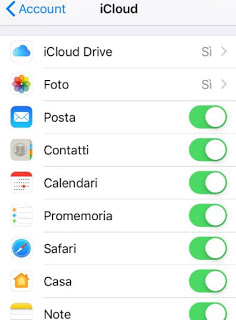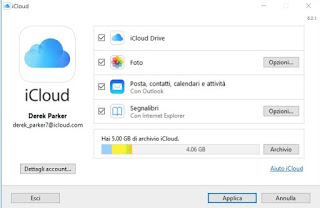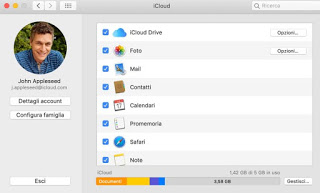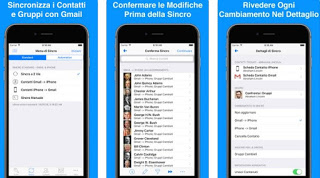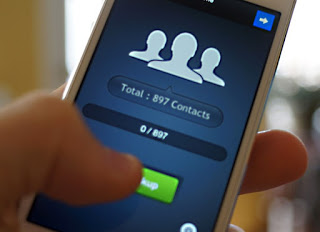 If we have an iPhone for a long time, we will certainly have accumulated a large amount of contacts in the phone book and we don’t want to lose them for any reason.
If we have an iPhone for a long time, we will certainly have accumulated a large amount of contacts in the phone book and we don’t want to lose them for any reason.To avoid any kind of risk, it is convenient to synchronize your iPhone with iCloud, so as to automatically save all new contacts and update the backup every time we add a new one. In addition, the contacts on the smartphone can be viewed from any computer, just have the appropriate client or visit the web page.
In this guide we will show you all the steps to follow to be able to synchronize the phonebook from iPhone to PC with iCloud, so that your contacts are always at hand.
In addition to enabling synchronization we will also show you how to install iCloud on PC and how to recover saved contacts, so you can view them from your computer screen.
READ ALSO: Backup the iPhone address book by saving contacts in Google
Enable sync contacts on iPhone
To get the sync of contacts on iPhone, let’s open the app Settings, select Apple ID at the top and, among the various items, we select iCloud. If the menu does not appear, we will be asked for credentials to access the cloud service: we enter those relating to the Apple account with which we want to use synchronization. In the new window that appears, make sure that the button next to the item is active Contacts.
From now on all the contacts in the phonebook will be kept safe on iCloud, so you never lose them (in the unfortunate event that the iPhone breaks or is stolen).
The same configuration can be done by bringing us to the app Settings, then in the path Password and account -> iCloud and finally activating the switch next to the item Contacts.
If we want to synchronize other elements as well, we enable the button next to each of them, so as to be able to save a greater number of elements from the phone to the PC.
In both cases the synchronization of contacts and iCloud elements will be carried out both when the iPhone is connected to a Wi-Fi network and when it is connected in LTE or 3G to the operator’s network in use. The operation requires very little bandwidth so we can safely leave it active even if we had an Internet subscription with little traffic.
Install iCloud on PC
After activating the synchronization on the iPhone, it’s time to show you how to install the iCloud client on the Windows PC; unfortunately at the moment there is no real integration of contacts within the Microsoft operating system, but we can still view them if we have Microsoft Outlook as a mail program and calendar / contact management.
We open any web browser (Edge or Chrome) and open the download page for the Windows client. Then download the installer and start it, so as to add iCloud to our computer. We restart the PC when requested and, after returning online, open the iCloud program, activate all the entries on the screen (in particular Mail, contacts, calendars and activities) then click on apply.
Without this, we will see our contacts appear in Outlook: on the left side of the versions will be displayed the iCloud Mail account, containing all the contacts saved on the phone. If we don’t have Outlook installed on our computer (which we remind you is part of the Office suite), we advise you to read our guide for download Office 2019 for Windows 10.
On Mac instead the problem does not exist: iCloud is perfectly integrated in the system and allows to synchronize the contacts in a simple way, activating the relative entry in the settings of the client already present.
After that, we open the Launchpad and click on Contacts, so as to immediately display the numbers saved on the iPhone also on Mac.
READ ALSO: How to use iCloud on Windows, Mac, iPhone and iPad
Alternatives to iCloud to synchronize contacts
If we look for valid alternatives to iCloud to synchronize the contacts on the iPhone phonebook, we can use the free Sincro Contacts app for Google.
Using this app we can automatically synchronize all the contacts on the iPhone inside the online address book managed by Google so that you can view it without problems from the Google Contacts website. These contacts can be synchronized in turn on an Android smartphone or used within other Google services, such as Gmail.
Another valid alternative to iCloud to save contacts involves the use of iTunes backup, with which we can regularly save all the contacts (plus other elements) inside our PC, so as to be able to restore them calmly in case of problems or recover the address book if our iPhone is lost or broken. In this regard we advise you to read ours guide to iTunes, so you know the options and features to manage the iPhone from your computer.
If you had difficulty with the Apple program and simply wanted to do a phonebook backup or other iPhone data without using any Apple program, we can use the excellent program AirMore which allows you to transfer many items saved on the iPhone without iTunes and above all without iCloud.
The last method that we recommend to transfer contacts is the use of vCards, as described in our guide on how to transfer contacts if you change phone or SIM (with Android and iPhone).
Along the lines of the article recommended above, we recommend reading the article below, where we can find all the useful apps to synchronize contacts from iPhone to Android smartphone, useful if we had changed phone and operating system.
READ ALSO: App to synchronize contacts from iPhone on Android and Samsung phones