The best 10 free programs to remotely connect to a computer remotely, via the Internet or on the network, in remote desktop.
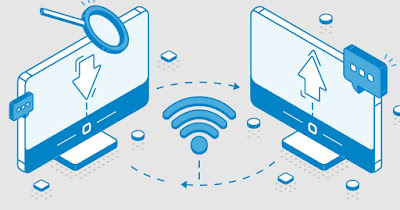
Managing your computer from afar or being able to solve problems on a family member’s or friend’s PC without physically being in front of it is much easier than you think and all you need is the right program. What we intend to create is a bridge over the internet that connects our PC with another to control it as if we were in front of it, in remote desktop.
This type of connection has the most varied fields of application, for example, to work from home on the office PC, to use computer programs from the tablet, to drive the PC remotely from the mobile phone, to solve problems on the computer of our parents without necessarily having to go to their home and so on.
For all this and more, these are the most used and best free remote desktop programs to connect to a computer remotely.
READ ALSO -> How to create shared folders without providing password
1) Quick assistance
On Windows 11 and on Windows 10 we can take advantage of the Quick Assistance app to control other computers remotely or allow remote access to our PC. To take advantage of it, all we have to do is download the Quick Assistance app from Microsoft Store (if not present on the PC), open the app from the Windows Start menu and proceed according to our needs:
- Get help: if we need help, just enter the code provided by the assistant and press Submit to provide access to the remote desktop of our computer.
- Help someone: we ourselves can become assistants for trusted people by pressing the Help someone button and providing the security code to the person to help (who will in turn have to enter it in the Quick Assistance app).
To learn more, we can read our guide on how to give quick help to friends pc running windows 10 and 11.
2) AnyDesk
One of the best free software to control any desktop remotely is AnyDeskavailable free for Windows and Mac.
Through quick codes we can control everything that happens on the desktop (complete with remote keyboard and mouse control), starting the program together with the computer and programming unattended access (thus avoiding entering the access code each time).
Among other functions we find the saving favorites (to have remote desktops just a click away to control), the choice of remote access profiles (to limit access to certain people) and direct access on the LAN network (without going through the AnyDesk servers).
3) Iperius Remote
Iperius Remote is another remote desktop program similar to TeamViewer, which you can use for free in the freeware version. Operation is fully automatic and requires no special configurationsyou just need to install Iperius both on the controlling PC and on the one to be controlled and then enter the connection codes.
We have already talked about this program in our guide to Iperius Remote, the best alternative to Teamviewer.
4) RustDesk
If we look for remote desktop software totally free and open source the best choice is RustDeskwhich in fact immediately presents itself as the best alternative to TeamViewer for companies or for those who are tired of displaying TeamViewer warning or blocking messages.
This program is easy to set up on all PCs and on Macssupports end-to-end encryption, does not collect data on program usage, respects user privacy and is highly configurable both on the client and server side, so that we can control as many PCs as we need or let our computer is checked only by trusted people.
5) Teamviewer
The program Teamviewer is the obvious choice when it comes to remote control software, being the most famous and most used in the world.
This program can be installed on Windows and Mac ed it is free for personal use. Not only does TeamViewer offer remote desktop functionality, but it also allows you to do file transfer, remote start-up, wizard assistance and remote work in collaboration with other people with screen sharing.
The beauty of TeamViewer is that all functions are free and free and above all that installs quickly and easily, with no configuration to do. This program works fine without having to do any configuration changes on your PC, firewall, router, though often displays warnings about misuse and it cannot be used for too long for free (on pain of blocking the remote connection).
In another article we have seen how to use TeamViewer well.
6) Splashtop
Splashtop it’s similar to TeamViewer, supports Windows, Mac OS X, Android and iOS, and is free for personal use (up to five computers, and with some limits depending on how you use it).
As a program it has some more potential also allowing for stream audio and video from one computer to another at a distance. Splashtop is a great tool to watch movies from your computer on your tablet, without transfers, in streaming.
Splashtop is highly optimized for tablet and smartphone use and in fact it was already mentioned in the post on how try Windows 10 on a tablet or Pad. It would therefore be perfect except that Splashtop is not quite as free as Teamviewer in its use as a remote desktop.
7) Chrome Remote Desktop
Chrome Remote Desktop and the app integrated within the Google Chrome browseron Windows PC and Mac, which allows you to connect via remote desktop to any other computer where Chrome is always installed, the important thing is to use the Chrome Remote Desktop application, completely free, for personal and commercial use.
About the features and how to use the remote desktop in Google Chrome to control another pc over the internet you can refer to the linked guide.
While it’s very easy to use, Chrome Remote Desktop comes with few additional features.
8) Desktop Remoto Microsoft (RDP)
Microsoft’s RDP protocol uses existing technologies within Windows to allow users remote administrators to connect from anywhere. This is more of a solution business useto connect in remote desktop to servers or computers without having to physically go there.
The problem is that these solutions work fine in an internal network of PCs of the same type (Windows or Mac). To use the remote desktop via the Internet, a non-trivial configuration on the router, port forwarding and security settings is required.
Microsoft has released theRDC’s official remote desktop app for Android and iOS. To learn more, we can also read the guide on how Turn on, use and turn off your computer from your smartphone.
9) VNC
VNC or Virtual Network Computing is not a specific program but more one open source platform, of all. Depending on the client software and VNC server you use, you may have more or less functionality and different configurations.
The “official” VNC software is RealVNC which exists for Windows, OS X, Linux, Android, iOS, and even Google Chrome. The other very popular client of which we have also explained how it works is TightVNC for remote desktop sharingcompletamente free, open source.
VNC isn’t too difficult to set up, but certainly it’s not the solution for everyonei also because it also requires ports to be opened on the router for it to work over the internet. The advantage of VNC is that the data is fully under control, it doesn’t pass through someone else’s network, and there are no proprietary services to subscribe to.
10) Aspia
Aspia is a great remote desktop software free and open source for Windows PC, an ideal alternative to TeamViewer. Thanks to the Fast Connect option allows you to access a remote desktop in seconds entering the IP of the computer to be connected and very easily, even in display-only mode.
You can also transfer files between connected PCs. To use this software, you need to download and install the host application on a PC to control, then the Console application on the PC you want to access.
Conclusions
Of programs for the remote desktop we find so many but only few have any useful features for unlimited free usage. The best applications we have tried are certainly AnyDesk and RustDesk, but those who just want a remote PC assistance program can use Windows Quick Assistance to check or have their computer checked for free and without limits.
To learn more, we can read our guides to best remote control apps for PC and Mac from Android and iPhone, via the internet.
