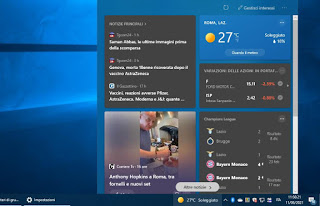 Almost always the updates that are automatically installed on Windows PCs have no visible effect unless they are the famous quality updates, the ones that change the version to Windows 10 and are released twice a year. Recently, however, an update for Windows 10 (precisely by installing the update KB5003214) Microsoft has added an obvious change to the Windows 10 desktop taskbar that may please some, but also horrify others. It is a widget with the indication of the current weather and the outside temperature which should be visible, at the bottom right, on the taskbar.The weather widget, certainly interesting, in addition to always keeping the current weather conditions under control, works so that, on hovering the mouse, view the most important news of the day of the Microsoft News app in a box that appears and disappears without having to click.
Almost always the updates that are automatically installed on Windows PCs have no visible effect unless they are the famous quality updates, the ones that change the version to Windows 10 and are released twice a year. Recently, however, an update for Windows 10 (precisely by installing the update KB5003214) Microsoft has added an obvious change to the Windows 10 desktop taskbar that may please some, but also horrify others. It is a widget with the indication of the current weather and the outside temperature which should be visible, at the bottom right, on the taskbar.The weather widget, certainly interesting, in addition to always keeping the current weather conditions under control, works so that, on hovering the mouse, view the most important news of the day of the Microsoft News app in a box that appears and disappears without having to click.ALSO READ: Customizing the Windows taskbar in 10 ways
Disable the weather and news widget in Windows 10
If you don’t like this addition, if you never use Microsoft News, if you have a PC with low memory and don’t want to waste unnecessary resources, if you are not at all interested in the current weather situation and how news from the ‘Microsoft apps (which are always open on the Edge browser), you can disable this widget quite simply.
To get rid of the weather from the taskbar, that’s enough to right-click on an empty space on the taskbar or on the weather icon to bring up the customization menu.
From here, move your mouse over News and interests and then click on Deactivate. The weather widget will no longer be present in the system tray.
You can also hide and disable the weather widget by moving the taskbar sideways on the screen. I had said in the past that moving the taskbar to the side is much better because it allows you to make better use of the space of the large monitor. Well, if you move the taskbar to the side, the weather widget does not appear (so if you use this configuration, to make it appear you have to put the taskbar back down (it doesn’t work even if it is up for now). move the taskbar, just click on it with the left mouse button, hold it down and then move it towards one of the sides of the screen (and it must be disabled, in the menu he appears by pressing the right button on the bar, the Lock taskbar)
Activate and use the Windows 10 weather widget
For those who find it useful to have the weather always visible on their desktop, the News and Interests widget is definitely a nice addition that can also be customized.
To begin with, to activate it just press the right mouse button on the taskbar, go into News and interests and then choose whether to see alone icon or Icon and text. Still from the same menu, you can choose whether to view the news only by passing the mouse over the weather or if a click is required, and then whether to limit updates.
When the news widget opens, you can then press the button Manage interests to customize your favorite news sources, manage the topics of greatest interest, add and remove information cards such as weather, finance, sports, traffic. All customizations are tied to the Microsoft account used to log in to Windows 10.
Note that every News widget link opens on Microsoft Edge and this cannot be changed. The only way to open news in Chrome is to install an external program called EdgeDeflector, which allows you to open all links of the Windows 10 start menu, including Microsoft News, on another browser of your choice.
In another article, then, we have seen other app to add weather to your PC desktop and also i best Weather programs for PC
