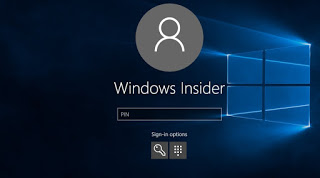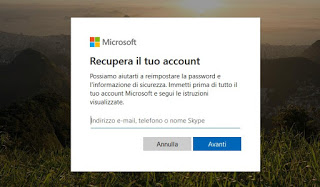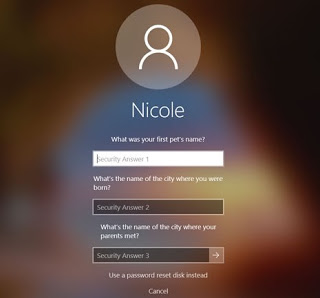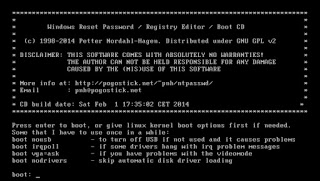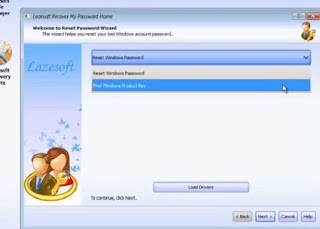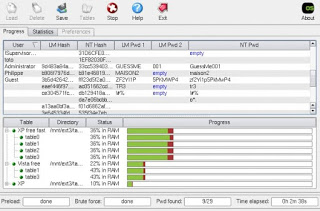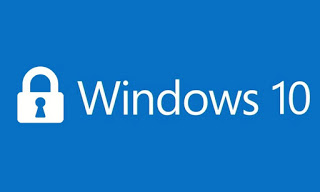
If we forget the password to access our computer with Windows 10, despair is useless, given that the same system Microsoft offers various systems to be able to recover the password both through suggestions and through some recovery operations available only if the necessary prevention has been done.
Let’s look at all the methods for unlock your computer if you forget your Windows password, with an eye to the latest operating system provided by Microsoft, namely Windows 10.
If even the methods integrated in the system do not work, at the end of the guide we will also show you the “brute force” tools that we can use to recover the forgotten Windows password in case of a local account (ie an account created on the PC without the help of a Microsoft account).
READ ALSO: How to create a new Windows administrator before the PC starts
Recover passwords to access Windows
To recover the password on Windows 10 we will have to apply the right methods based on the type of account with which we usually log in. If we have an offline account and the official methods don’t work, we can go to the last beach, that is the “brute force” hacking methods, perfectly legal if used on computers of which we are the only owners.
Microsoft online account recovery
If we used a Microsoft online account to access Windows 10, your password will also be valid to access the operating system, even in cases where we have configured a quick access PIN or any other login system (fingerprint, face etc.).
As soon as we reach the login screen we press on the item Access options, then press the key icon (Account password). The input field will change, offering us the possibility to enter the password of the configured Microsoft account and of which we know the access credentials and thus access the system.
After logging in it is advisable to change the PIN immediately or configure the other biometric access systems to make sure the problem doesn’t recur in the future.
If instead we forgot the Microsoft account password, we will have to start the online recovery procedure from another computer to which we have access or from our smartphone; let’s get a device with a web browser and reach the page available here -> Reset Password Microsoft.
In the text field in the center of the page we enter the Outlook address, the username or the Skype name associated with the Microsoft account to be recovered, press Next and choose one of the alternative email addresses or telephone numbers registered on the account for obtain the single-use code, to be entered on the next browser screen. Once the disposable code has been entered, we will have access to a new screen where you can choose the new password for the Microsoft account, also valid for accessing the PC with the Windows 10 locked.
If we also have difficulty remembering your Microsoft account username or email address, please fill in the recovery form provided by Microsoft itself and available here -> Forgotten account recovery form.
Recovery to local offline account
If during installation we created a offline account for Windows 10 and we have forgotten the password, obviously we will not be able to use the online procedure for recovery, but we will have to use the procedure based on the security questions requested during the creation of the local account.
Once arrived in the login screen, we press on Reset password and enter all the configured personal security questions.
Once you have answered the questions, a new window will open where you can choose the new password for access. Once the new password has been chosen, the login screen will reopen, where it will be sufficient to enter the one just created to regain access to the system.
If, on the other hand, we wanted to reset the password via the recovery disk or the recovery environment, we recommend you read our guide on how Reset the Windows 10 password to access the PC.
How to recover a password via “brute force”
If none of the previous attempts worked and we have a local account, we can try one of the “hacker” programs available below.
One of the best tools to reset Windows 10 password is Offline NT Password & Registry Editor, available for free as a boot disk.
Once copied to a USB stick or burned to DVD, it will be enough change the boot order and boot from the drive to get a very spartan screen, from which you can restore Windows password-less access.
Another valid tool to reset all the passwords of Windows accounts is Lazesoft Recover My Password, available as a boot disk.
With this program installed on another Windows PC from which we have access, we will be able to create a DVD or a USB boot stick with which to reset in one click any Windows password created with a local account, in a graphical interface much more convenient to use compared to the previous tool.
Another similar tool that we can use is ophcrack, also available as a boot disk.
In this case, after copying it to a USB stick or burned to DVD, we will obtain a simple control interface and, starting the search for the tool, it will be possible to view all the passwords saved on the local accounts of the Windows PC on which it is run.
To create the USB sticks and boot DVD discs, just follow the steps described in our guides on how Make a USB / SD stick bootable from ISO and IMG files is How to Burn CDs and DVDs for Free (Windows and Mac).
Conclusions
Reading this guide we have seen how easy it can be to restore access if you do not remember the Windows password from an online account whose email address we at least remember and when it can be difficult to access from an account with security questions or with tools that reset Windows passwords (provided in any case without guarantee of success).
To learn about other similar programs, please read our article Program to bypass the Windows login password.
If instead we do not remember the password of the Mac, iPhone or Android smartphone, we have collected all the best tips in the guide on How to reset or bypass the password to log in on computers and smartphones.