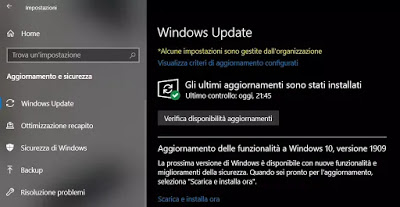 Microsoft is releasing, starting today, an update of November 2019 of Windows 10 which brings the system to version 1909. The peculiarity of the Update 1909 is that after 4 years of updates released every six months with many changes and additions of features that required a new installation of Windows 10 every time, this time it is an update to bring stability to the system, which does not require a new installation.
Microsoft is releasing, starting today, an update of November 2019 of Windows 10 which brings the system to version 1909. The peculiarity of the Update 1909 is that after 4 years of updates released every six months with many changes and additions of features that required a new installation of Windows 10 every time, this time it is an update to bring stability to the system, which does not require a new installation.With the November 2019 update, Microsoft has in fact taken a different approach than previous feature updates. It is, therefore, a much more cautious update than the previous ones, which focuses largely on performance improvements and error corrections.
How to upgrade Windows 10 to the 1909 version
To download and install the Windows 2019 November 2019 update you don’t have to download anything (so you don’t need to download Windows 10 as it was required in previous feature updates), but just use Windows Update.
Let’s go then to see how you can upgrade Windows 10 to the 1909 version on your PC.
First of all, check the version of Windows 10 installed on your computer. The fastest way is to press the Windows-R keys together and then write and execute the command winver. The box will display the version number which, in order to make this update, must be 1903. If this were not the case, it would be better to download the Windows 10 update 1903 and then proceed with 1909 (or you can force the update to 1909 directly as we will see below in this same guide).
At this point, to install the 1909 version of Windows 10 proceed as follows.
Open the Start menu and click on the gear icon that takes you to the Settings (you can also right-click on the Start menu to find the direct connection to Settings).
Go to Update and Security and press the button Check for updates.
After a few minutes of research, the writing should then appear Update of features to Windows 10, version 1909.
Press the link Download and install now to start downloading and installing the new November version.
In the event that other updates appear, you will first need to download and install these updates and patches, then restart the computer, repeat the check for new updates (I did it three times as I was obviously backward) until they are all installed and you will see the availability of feature updates.
The installation of this update is, surprisingly, quick and painless and will lead, after a reboot and a quick loading, to the new version of Windows 10 without any problem and without waiting (in my case it took 5 minutes).
Force Windows 10 installation 1909
In case it is not available even after updating Windows 10, it means that checking for new updates has detected some incompatibilities, perhaps due to an old computer or some connected device that may not be supported by the new version. You can anyway force Windows 10 installation 1909, even if the procedure becomes much longer.
To force the installation of Windows 10 1909 you need to reload the Windows 10 ISO from the site
https://www.microsoft.com/it-it/software-download/Windows10.
Here you will find the update tool to download and run to start the system download and the installation wizard.
Since the May 2019 version is still signed at the moment, it is possible to download the Media Creation Tool 1909 from this direct link. Once downloaded, you can run the program to do a guided upgrade. Proceeding with the update in this way everything will be much slower, but in any case, no personal file will be deleted and no program removed.
If you want to download the Windows 10 ISO latest version in November 2019 there is a trick: On the Windows 10 download page, right-click (if using Chrome) and press Inspects. In the box at the bottom that appears, press on the smartphone icon, the one with a double rectangle that is near the writing Elements, in the top row of the box. Once the mobile site visualization is activated, press at the top in the center on the drop-down menu that allows you to choose the model of smartphone to emulate. Here you have to put iPad Pro. Reload the page (by pressing the top-up key or the F5 key) and note that, by pressing on the menu Select Edition, will be available Windows 10 November 2019 Update. Select it, then select the Italian language and then press the button to download Windows 10 64 bit or 32 bit in Italian. Note, however, that in this case, you have to download the entire operating system which in the 64-bit version is a 5 GB ISO file.
The ISO file can then be mounted (press on it with the right mouse button and then press Monta) in order to execute the Setup file which starts the installation of the new version.
The novelties of Windows 10 1909
Although there are no dramatic changes, this version adds the option to install voice assistants different from the default of Windows 10 (Cortana). It will, therefore, be possible to install Amazon’s Alexa on your PC which can also work from the lock screen.
Now it’s possible to create new events from the popup pane of the Calendar that appears by clicking on the date always visible on the desktop application bar.
A very interesting novelty that will deserve a dedicated article is the one that allows you to automatically correct errors, keep your computer optimized and trouble-free. This is a new feature that can be found in Settings> Update and security> Troubleshooting.
The Notifications have been improved with the addition of more comprehensible images and notification banners. You can configure the notification options in Settings> System> Notifications and actions, where now you can enable or disable notification sounds.
There search box in File Explorer is now supported by Windows Search, so you can find results from Onedrive online along with traditional search results.
