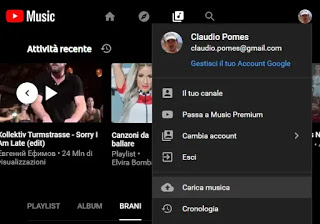 It was news a few months ago that the Google Play Music service, actually little used, would be withdrawn, integrating its functions within YouTube Music. This step was documented by Google which today made it very easy to transfer a Google Music account to Youtube Music.
It was news a few months ago that the Google Play Music service, actually little used, would be withdrawn, integrating its functions within YouTube Music. This step was documented by Google which today made it very easy to transfer a Google Music account to Youtube Music.The most useful and interesting consequence of this change is the possibility of being able, now, upload your music to Youtube Music (in your account and not shared with other people) e then be able to listen to it from any other PC or smartphone. In practice, Youtube Music becomes the new cloud space to keep your music tracks and becomes very useful to create a kind of personal music server or, a solution to free up space on your PC and to have a backup of your favorite music without the possibility of losing it.
While those who already used Google Play Music will be able to find their music in Youtube Music (not to be confused with Youtube Video), those who have never used it can instead upload all the songs stored on their computer online, of the collected mp3 files for years, CDs ripped and stored on the computer and so on. The Upload Music to Youtube function is practically limitless (you can upload them to your account up to 100,000 songs).
How to Upload Music to YouTube Music
Uploading music to your YouTube Music account (i.e. Google account) can only be done from a PC, via the web browser, by going to the music.youtube.com site and connecting to your account if it has not already been done.
Then, click on the profile picture at the top right to expand the management menu and click the option Upload Music.
Immediately the window to select the files to load will open and you can select all the mp3 files (or other audio formats) you want by holding down the Ctrl key on Windows or the Cmd key on Mac while selecting. After selecting all the music files, press the "You open"to start the upload. Only the first time, YouTube Music will ask you to accept the"Rules of use".
At this point, you will notice the loading progress of the music files will be displayed in the lower left corner of the page. Once the upload is complete, the music files will be processed and made available for listening by going to your collection.
How to view, listen and manage uploaded music
Once your music is uploaded to Youtube Music, you can listen to it by opening the library. This can be done from the website on PC, pressing Collection at the top, or even from the application for iPhone, iPad and Androidby pressing on Collection down.
Please note that the youtube Music Library has two different sections, Youtube Music with your favorite music selected and Uploads, with songs loaded from your PC. Then press on the drop-down menu to select "Uploads" if it is not already displayed.
To manage a song, hover the mouse cursor over it and press the three-dot menu icon. You can then choose between "Play later","Add to queue","Add to playlist" or "Delete song".
In this way, we will be able to keep all the songs and songs we have on the PC in a completely free and almost unlimited cloud service and be able to listen to your favorite music from any device without making transfers. Please note that all music uploads to Youtube Music remain separate from Youtube and that you cannot use this feature to share music on your Youtube channel.
READ ALSO: Youtube Music Tricks for Playlists, Mixtapes and Downloads
