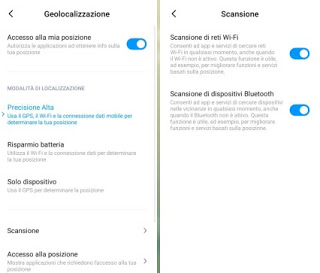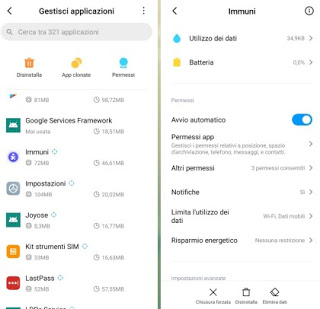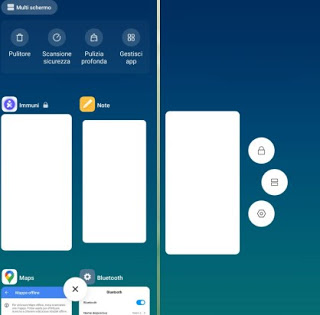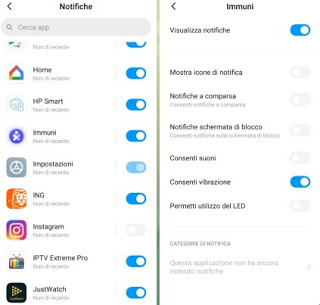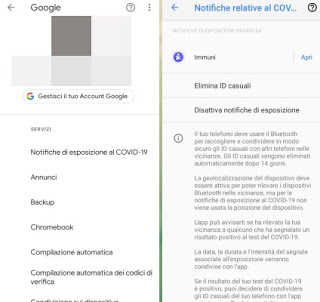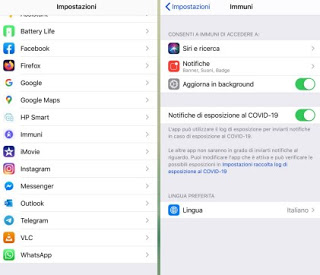How to make the Immuni app work properly in order to receive notifications in case we have been in contact with a person infected by COVID-19
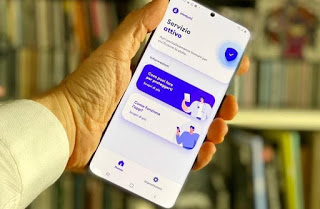
This tracking system can only work well if the Immuni app is always active in the background and can access the functionality of Bluetooth; on some phones, however, the energy-saving system closes the app or prevents you from constantly using Bluetooth, effectively limiting its effectiveness.
In this guide, we will show you how to solve Immune problems about the permanence in the background and the receipt of notifications, so as to be sure that you can run without the fear that the app will not work properly at the moment of need (i.e. when we encounter a positive suspect or an alleged positive one).READ ALSO: Download the Immune App to find out we were infected with Coronavirus
How to make Immuni work properly without problems
Installing the Immuni app may not be enough to guarantee maximum protection, since on some smartphones it is closed for no reason or, once opened, it shows us the alert on the inactive service. By following the following tips we will be able to remedy all problems and use the Immuni app correctly, without worries.
Always leave Bluetooth and Location active
In order to function properly the Immuni app needs to be always active Bluetooth connectivity (to communicate random codes with phones) and the location device (essential for looking for new phones nearby). The use of Bluetooth is low energy, Bluetooth Low Energy (BLE) which consumes up to 100 times less energy than classic Bluetooth consumes.
Activating the localization, in this case, does not mean “being tracked via GPS” (which in fact always remains off): some localization functions are fundamental for making Bluetooth work even when it is turned off by mistake or necessity.
On Android and iPhone, we can activate Bluetooth by opening the app Settings and bringing us to the menu Bluetooth.
To activate localization on Android, let’s go to the app Settings, we press on the menu Location, Geolocation or similar so let’s make sure that the functions are active High precision is Scan for Bluetooth devices (present as a separate item or in a dedicated menu).
If we have an iPhone we can activate the location by taking us on the path Settings -> Privacy -> Location services and making sure the switch next to the item is turned on Location Services.
Change the energy-saving and automatic start
On Huawei, Xiaomi, or other similar smartphones we can find an effective energy-saving system that rests the always-on apps, prevents the automatic start of the apps, and checks if there are apps that continuously use one of the connections on the device (in our case Bluetooth). This energy-saving system is good for toys or heavy apps but must be bypassed in the case of the Immuni app, which must work without any obstacles.
To adjust the energy saving on Xiaomi we open the app Settings, select the menu App, then we press Manage apps and press on the app immune.
In the screen that we will see, make sure to activate the switch next to the item Automatic start and to set Energy saving on No restrictions. Doing so, the Immuni app will automatically start when the phone is started or restarted and will not be turned off by the energy-saving system.
The steps are similar also on Huawei, we will only have to open the app Settings and bring us to the menu Battery or Energy saving so that you can set the Immuni app to start automatically and insert it in the list of always-on apps (i.e. that do not undergo any type of energy saving).
Always leave the app active in memory
In addition to saving energy, we must also take into account the task killer systems integrated into phones with the Android operating system, which allows you to close all the apps in the background (including Immuni) without any criteria.
To prevent the Immuni app running in the background from closing we open the task manager or manager of the active apps (by pressing on one of the buttons on the bottom of the phone or by swiping from the bottom edge to the center of the screen and holding down), we keep our finger pressed on the app tab immune and we use the padlock icon to lock it in memory.
A small padlock will appear next to the name of the app, an evident sign that now it will never be closed, even if we use the button Clear your memory, Remove recent apps or the X-shaped button (present on all Xiaomi smartphone app managers). The procedure changes slightly depending on the smartphone manufacturer in our possession, but the steps to follow can be easily replicated on Huawei, Samsung, and other famous manufacturers.
On the iPhone, however, this problem does not exist, but we can make the app even more precise by taking us on the path Settings -> Privacy -> Location Services -> System Services and activating the voices Location Alerts, Emergencies and SOS is Location suggestions.
Adjust app notifications
After adjusting the settings on energy-saving and memory residence, we must make sure that the notifications of the app (hopefully never appear!) Are displayed correctly on all Android phones.
To do this, simply open the app Settings, bring us to the menu Notifications and scroll through the screen until you find the app immune.
To make the tracing system integrated on Android even more precisely, make sure that the app is present immune within the menu present in the path Settings -> Google -> COVID-19 exposure notifications.
On the iPhone we can control the tracing system by opening the app Settings, scrolling until you find the entry immune, pressing on it, and making sure that the switches next to the items are active COVID-19 exposure notifications is Update in the background.
Now the Immuni app is able to guarantee maximum security on any type of phone.
Conclusions
The Immuni app can provide a valuable contribution to monitoring the progress of the Coronavirus epidemic and, if installed by all users, allows you to easily trace (in full respect of privacy) to all the phones with which a positive has come in contact in the days immediately preceding its assessment or the full-blown symptoms of the disease.
On the iPhone, it works quite well without too many settings to click on, while on Android (also considering the high fragmentation) the app often encounters difficulties due to the energy-saving system and the integrated task killer (which we have seen how to adjust).
Always remaining themed Coronavirus and Immuni app, we invite you to read our guides on how to inquire about Coronavirus: best free sites, with news, numbers, and statistics.
If, on the other hand, we want to help scientific research, we can also read our study Help research on Coronavirus and other home diseases with the PC.