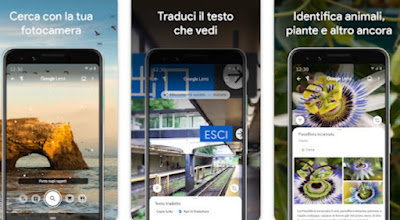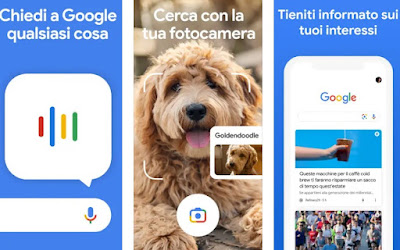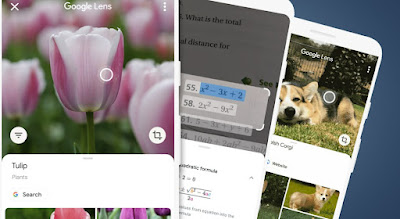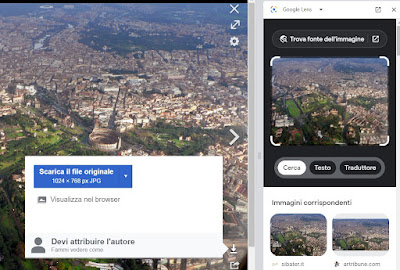Tricks and functions of Google image recognition, from PC or iPhone and Android phone
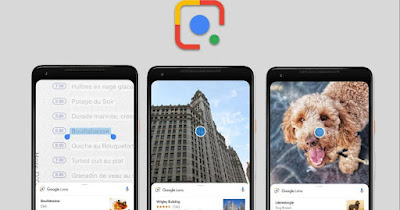
In the following guide, we will show you how to use Google to recognize images from PCs and smartphones by leveraging the power of the service Google Lens.
READ ALSO -> Find similar photos and similar images by searching from your own image
1) Recognize images with Google Lens
From smartphones, we can recognize images using the Google Lens app, which can be downloaded as a dedicated app from Google Play Store (not available for iPhones at the moment).
By downloading and launching the app we will be able to recognize any image by framing the object to be found with the rear camera: as a result, we will have the information directly from Google, without having to type anything on the phone.
Google Lens also allows you to recognize signs and billboards in a foreign language (translating the sign in real-time), as well as recognize historical places, restaurants in the area, and any object or animal framed.
The app can access the photo gallery so as to also identify the photos we have taken in the past: to proceed, simply open Google Lens, press the gallery panel at the bottom left, and choose the photo to recognize.
READ ALSO: How to use Google Lens on Android and iPhone/iPad
2) Recognize images with the Google app
Google Lens features are integrated within the app Google is available for both Android both for iPhone.
By opening the Google app we can benefit from image recognition by pressing the icon in the upper right corner of Google Lens, present in the search bar (next to the key for voice commands). After opening this function will open the built-in camera in the app: all we have to do is frame the object to be recognized and view the results provided by Google.
This app can also access the gallery on our phone, in order to be able to recognize the images already taken: the procedure to follow is the same seen in the previous chapter.
3) Recognize images with Google Photos
Google Lens is also integrated within the app Google Photodownloadable for free from Google Play Store and from Apple App Store.
To use this image recognition app, just open it, press on the photo to be recognized, press the button below Lens, and verify the proposed results; at the bottom, we will have various menus to choose from, so as to direct the search in the right direction (for example, we can find text or make targeted purchases on the type of object framed).
On this app, we can read our in-depth analysis of how to use Google Photos to keep your pictures and photographs.
4) Recognize images from PC
The power of the engine included in Google Lens can also be exploited on our PCs, as long as we use Google Chrome o Microsoft Edge as a system browser.
After opening your favorite browser, go to the site where the image to search for is present, right-click on it and select the item Search image with Google: a sidebar will open on the right with all the functions of Google Lens on display, with the possibility of finding sites based on the image, searching for text or translating photos of signs or documents in a foreign language in real-time.
By pressing on the button Find image source we can find out where each image originates from – this can be a great tool for finding people on the web especially if they have many social profiles or public profiles accessible from the web.
The photo inserted in the frame also has markers at the corners: they can be scaled down and moved to frame only a part of the picture so as to search for only some elements present in it.
Conclusions
Google Lens probably is the most innovative service produced by Google in recent years. Thanks to the use of the search engine and artificial intelligence we can find the answers we are only looking for framing what we see in front of us leaving Google Lens to recognize the images for us.
To learn more we can read the guides on how to find similar photos with Google and other sites come on how to recognize places and places with the phone’s camera.