Programs and apps to draw the WiFi signal reception map at home, useful for discovering dead zones where the network does not take
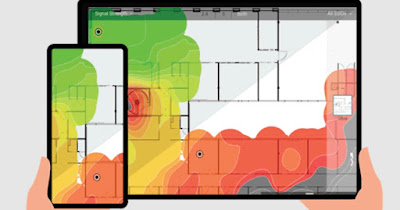 Anyone who owns a very large house or one with thick walls must necessarily draw the signal strength map of your Wi-Fi networkso as to understand in which areas the network takes better and in which areas the signal is so poor as not to allow navigation.
Anyone who owns a very large house or one with thick walls must necessarily draw the signal strength map of your Wi-Fi networkso as to understand in which areas the network takes better and in which areas the signal is so poor as not to allow navigation.So, imagining that you have the modem that spreads the network connection at home via Wi-Fi: with the right programs or apps we can generate a map for check where the network signal picks up best. This allows network administrators to arrange modems or routers efficiently, spacing them apart so that the network is available throughout the environment.
In the guide that follows we will show you the best apps and the best applications for create the Wi-Fi network map and find out where the signal is strongestso as to reposition the modem or place signal amplifiers in the right places in the home or office.
READ ALSO -> Boost Wi-Fi at home
1) App per creare heatmap Wi-Fi
To create your own map of the Wi-Fi network, it is advisable to use an Android smartphone or tablet, so that you can go around the house and find out quickly and easily which areas or rooms where the signal is too weak.
The first app that we can try for free is WiFi Heatmapavailable for download from the Google Play Store.
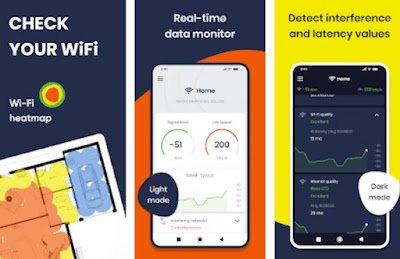
Alternatively, we can download the app on our Android phone or tablet WiFi Analyser &
Heatmapdownloadable for free from the Google Play Store.
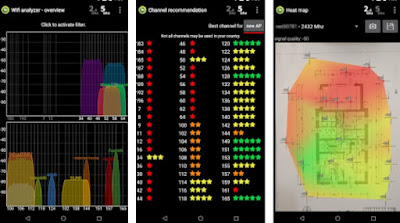
The operation of both apps is very similar: after opening the app let’s go to the menu or section reserved for the heatmap, turn on the real-time scan and move around the house with the device in hand, trying to get to every possible point of the house.
At the end of the scan we will get one Wi-Fi map of the house divided into various colors: in the green areas the signal is good, in the yellow or orange areas the signal is good or poor while in the red areas the signal is poor or nil (i.e. the Wi-Fi device will go very slowly or will tend to disconnect).
2) Programs to create Wi-Fi network map
After seeing the apps we will also show you the applications for Windows and Mac to use for create Wi-Fi coverage maps using a laptop. Compared to the Android apps, these programs are reserved for IT professionals and often have a fee, although it is always possible to download a free trial version.
1) The first program that we recommend that you try to know where the signal is best NetSpot, available as a free trial. The application allows you to scan the entire network and load the map of the house, so as to be able to identify precisely the areas where the signal is too poor and the areas where the signal is sufficient to surf the Internet.
2) Another very valid program for creating Wi-Fi network maps is Heatmapper. This application is not only useful for determining the best locations to connect to the internet but also for finding out if the wireless network extends to neighbors or if and where their network signal enters the house. The application can display the network coverage on a grid or, if available, on the map of the neighborhood or on the house plan. Heatmapper detects Wi-Fi networks automatically and displays them on the map or grid.
3) Among the best programs to create Wi-Fi heatmaps we find Acrylic Wi-Fi Heatmaps, a valuable professional tool to analyze network connections through graphs and detailed statistics to identify network connectivity problems. After loading the map, just use a laptop and go around the house, in order to obtain precise information on the network coverage.
4) PRTG Desktop is a professional program for the network monitoring, available in a stable version for the Windows operating system. This program is completely free and offers a lot of useful functions especially for those who want to monitor the coverage of corporate networks, although it is possible to create a map of the home network. The application supports automatic network detection and generation of a graphical map of all connected devices.
Conclusions
The apps and tools seen above are currently the best around to create a Wi-Fi network map and thus find out where the signal gets the best, without spending a fortune. The important thing is to upload the image of the floor plan of the house, company or neighborhood and then draw the map of the Wi-Fi signal walking with laptop in hand.
In the absence of a map, the different signal strength of the Wi-Fi network is displayed on a grid that remains equally useful and intuitive. Covering every corner of the environment, you discover the dead spots, the strongest signal points and all the networks available.
After identifying the dead spots in the house or the rooms where the signal is not very good, we recommend that you immediately read our guides on how increase the reception of the wifi signal e how to amplify home Wi-Fi and extend wireless reception.
Other useful apps for scanning networks can be found in the guide to Wi-Fi network scanner app for Android.
