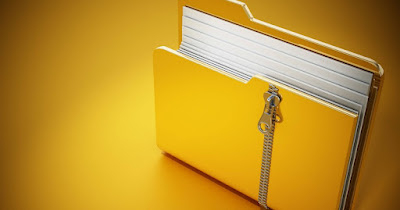
In the guide that follows we will show you what they are the best programs to compress files, extract and open archives on a PC, able to worthily replace two historical programs such as WinZip and WinRAR (which can still be tried for free for a certain period of time).
READ ALSO -> Compress PNG, JPG and GIF images without losing quality
1) 7-Zip
7-Zip it is open source software and can be used without time limits, even on company computers. From the official website we recommend that you download the most recent version labeled as 64-bit Windows x64, suitable for all versions of Windows. If the PC is old and we don’t know which platform we use let’s download the version 32-bit Windows x86.
7-zip is an excellent compressor and fast, it compresses much more than Winzip and opens all the most famous archives (ZIP and RAR), also supporting the known and less popular formats: 7Z, ACE, ARC, ARJ, BIN, BZ2, BZA, C2D, CAB, CDI , CPIO, DEB, GZ, GZA, HA, IMG, ISO, JAR, LHA, MDF, MBF, NRG, PAK, PK3, RAR, RPM, TAR, TAZ, TBZ, TGZ, TZ, WAR, XXE, YZ1, Z , ZIP.
To compress it prefers the 7z format, very powerful and capable of compressing very large files into small files. Alternatively it can compress in the classic ZIP format. The only flaw of this program is the graphics, very 90s: no graphic update is foreseen and the icons of the compressed files (once associated as the default file manager) have old-fashioned icons that clash with the modern graphics of Windows and programs; those who do not mind appearances can easily ignore this defect and use the program in all its functions, while those who want a beautiful program from a graphic point of view do well to focus on alternatives.
To learn more we can read our guide on how to use 7-Zip on compressed files.
2) Bandizip
Bandzip is another great solution among programs to open archives of all kinds, including ZIP files, 7z files, and RAR files. Free, it does everything you can do with 7-Zip, just with a prettier interface and faster.
Excellent integration with the context menu, which allows you to quickly unpack a compressed file in a dedicated folder, so as to immediately have everything at your fingertips. From the context menu we can also start the quick compression, so as to create compressed files in ZIP format on the fly to be shared via email or uploaded to the web.
3) PeaZip
PeaZip is an open source software alternative to WinZip and WinRAR, available for Windows and Linux. This program is also a valid alternative to 7-Zip, but it presents a decidedly more accurate interface (especially for the folder icons, once associated as a default file manager).
With PeaZip we can open over 120 file and archive formats and you can also create or extract ACE, ARJ, CAB, DMG, ISO, LHA, RAR, UDF files to see what’s inside. PeaZip is also portable, requires no installation and can be copied to a USB stick.
4) IZArc
IZArc it is a program free and free of excellent quality, which allows you to completely replace Winzip (it does not fully replace Winrar as the RAR format would not be fully supported). It handles all the archiving formats listed for 7-zip even though it doesn’t officially support the RAR format. IZArc, also available in Italian, often opens archives of unknown formats, repairs damaged archives where possible and has the important function of being able to convert the archive from one format to another.
To create an archive, just open an IZArc window, drag the files into it and save the archive with a name, which can also be protected with a strong 256-bit encryption algorithm.
5) B1 Free Archiver
B1 Free Archiver is a new, modern and powerful program for extracting archives of any kind, completely free. The program is available for Windows, Mac, Linux and also for Android and supports Rar, 7z, Zip and Zipx archives.
Easy to use, with a clear interface, it always shows a wizard to open the archives and to create new ones with .b1 or .zip extension.
6) Zipware
Another program that we can consider to compress files, extract and open archives is Zipware, available for download from the official website.
This program supports all popular compressed file formats (RAR, ZIP, 7z and many others) and also integrates an effective antivirus scanner, so you can scan files even before opening and unpacking them, avoiding viral infections hidden in compressed files (one of the most concrete dangers on PC, since compressed files are rarely scanned before opening them).
Conclusions
The programs we have seen above can open any compressed file that circulates on the Internet, so you can always open the archives when they happen to be in range. We remind you that Windows supports opening ZIP files and can create ZIP files directly from the context menu, as also seen in the guide how to zip a folder on PC.
In addition to one of these programs, if you often download compressed files and archives from the internet, use a program to automatically extract rar zip and other compressed files.
These programs also allow you to manage ISO, BIN, NRG, MDF and other formats, ie the CD images created by the main burning programs; to open CD images we advise you to use Daemon Tools or similar programs which, in addition to opening the file, installs a virtual disc player that will appear in File Explorer emulates the same behavior as the normal CD / DVD player.
In another article you can see which software to use for preview files, inside a rar or zip file, even incomplete in case it is being downloaded.
If we want to open the compressed files on a phone or tablet we will have to install the apps for Open, create and extract ZIP and RAR on Android and iPhone / iPad.
