The WhatsApp backup started but it freezes and is not completed? Let’s see how to solve the problem
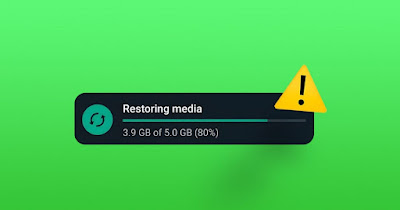
WhatsApp backup can get stuck for various reasons, both on Android and iPhone. A very popular error when restoring WhatsApp occurs when the restoration of multimedia files starts: even if hours pass everything is blocked, making it useless to restore the files saved in the backup, leading to loss of all the photos we had received and sent on WhatsApp in various groups and chats.
In case the warning of interruption or impediment appears in WhatsApp backup, you can work on some settings to solve the problem.
READ ALSO -> Reinstall WhatsApp without losing chats
1) Always use the Wi-Fi network
In order to restore several MB or GB of data, it is always advisable to carry out this type of restoration on a Wi-Fi network, so as to immediately use a fast and unlimited, but above all stable, network.
To prevent WhatsApp from performing restores and backups on the cellular data network, open the app and go to the menu Settingswe open the menu Space and datalet’s go to the section Automatic media download and change the settings as shown below:
- When you use the mobile network -> Photo
- When you connect via Wi-Fi -> All media
- When you are roaming -> No media
Next let’s take us on the journey Settings -> Chats -> Chat backup and we turn off the voice Backup with cellular data networkby pressing up Backup su Google Drive and pressing up Daily.
To learn more we can read our guide on how automatic and manual Whatsapp Backup works.
2) Provide storage permissions (Android)
On Android it may be a good idea to immediately provide all permissions to the WhatsApp app, even before accessing it and attempting to restore the backup saved on Google Drive.
In this case all we have to do is open the app Settingslook for the menu Appopen the menu App managementselect the app WhatsApppress on App permissionsto select Photo and video and finally activate the voice Consent.
3) Force stop the app and restart (Android)
A good method to use if your WhatsApp backup freezes and does not progress plans to force stop the app and restart it.
This operation can be easily done by opening the list of recent apps: on phones without lower buttons just swipe from the bottom edge and stop with your finger in the center of the screen; on phones with the three lower keys we press on the key Recent apps and close the WhatsApp app.
Another method of forcing a stop involves opening the path Settings -> Apps -> App Managementsearch for WhatsApp and, after opening it, press on Forced closure.
4) Disconnect Google Drive and reconnect it
Among the most effective tricks to restore a failed WhatsApp backup is to disconnect the Google Drive account used up to that point and reconnect it from the phone when you first start WhatsApp.
To proceed we uninstall WhatsApp from our phone, open the Google Drive settings from any PC browser (using the same Google account used for WhatsApp), let’s go to the menu Manage appswe identify the app WhatsApp Messengerwe press on Options and finally up Disconnect from Drive.
Now just install WhatsApp again on our Android phone, enter the number and, when requested by the app, re-associate your Google account with WhatsAppusing the latest backup to start restoring your chats and media.
5) Check remaining space
One of the underestimated problems when restoring WhatsApp is storage space: if there is not enough space the backup will stop at the very end, leaving us with the phone completely full and without the possibility of doing anything to fix it.
Before starting to restore the WhatsApp backup, make sure you always have enough space: on paper the minimum space is 10 GB but it all depends on the size of the WhatsApp backup and how much multimedia content we exchange every day in chats and groups.
To learn more we can read our guides on how to free up space on android come on how to free up space if iPhone freezes due to memory full.
Conclusions
The WhatsApp backup is designed to be restoreable without problems, but on some phones it can often only restore chats, crashing when restoring media files; in some scenarios it crashes entirely, making it impossible to even restore chats.
In these cases we advise you to restore only from Wi-Fi, delete WhatsApp and start again after disconnecting the backup account, taking care to check that there is enough space on the phone to load the entire backup.
To learn more we can read our guides on how to recover files and photos no longer available on WhatsApp come on how to recover WhatsApp PIN and password.
