We never find the message we are looking for on WhatsApp, Telegram or in the SMS saved on the phone? Let’s see how to do the search
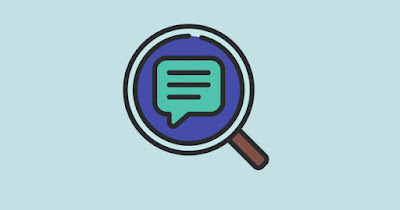
Searching for a specific message, a specific voice note and a specific document within the chats could prove impossible, especially if the chat is that of a very active group, with so many messages sent every day that make you lose track of the most useful information.
To find again numbers, appointments, names or any other information that has been received, in the past, their Whatsappyou can use msearch engine and exploit some precise keywords to find particular types of messages or files. In addition to Whatsapp, we also talk about Telegram e di how to find old SMS.
READ ALSO -> How to Search for Anything on iPhone
1) Search for messages on WhatsApp
If we are searching for specific messages or files on WhatsApp but we don’t know where to start, we open the app, press the search button at the top, enter a phrase or word that identifies what we are looking for and immediately check the results.
To make the search even more precise we can use the quick shortcuts immediately below the search bar: we can select the filters To read, Photo, Video, Link, GIF, Audio, Documents e Surveys.
Alternatively we can also open the group or chat in which we want to search for something, press on the name of the chat at the top, press on the menu Media, links and documents and check all the files present in chronological order, choosing one of the screens above (Media, Doc o Link).
Another little-used trick involves search files directly by extension: we open the chat or the WhatsApp group, press on the three dots at the top right, press on Fence and type the extension of the file type to search for (for example .pdf, .doc, .mp3 similar).
If we don’t know the extension of a specific type of document we can read the Wikipedia guide to the most popular file formats.
2) Search for messages on Telegram
Telegram has a search system very similar to WhatsApp: we can in fact search for anything using the search button at the top right and, taking us to individual chats or groups, search for the file we are looking for within the various tabs (divided by categories).
The real difference is the chat Saved messages, which has a very precise breakdown on file type. By saving the file in your personal chat it will be a breeze to find it again, as all you need to do is open the chat and choose one of the tabs at the top (Messages, Media, File, Link, Audio, GIF, Vowels e Video).
For further information we can read our guides hidden and secret features of Telegram and you have best automatic and multifunction Telegram Bots.
3) Search for SMS messages
Even though many no longer use SMS, the app Messages it is often used for codes from the bank or home banking service linked to a card, without forgetting the codes provided for access (excluding OTP codes, which only last a few minutes).
If for any reason we need to search for messages in SMS, all we have to do is open the app Messages, press on the magnifying glass icon at the top right and we start searching for the message, the text or any other word or part of a word; the search system also works for links (https) and to search for names or contacts shared via chat message (not SMS, but using the system integrated into the app Google Messages).
On iPhones, the Messages app is decidedly more refined and precise than its Android counterparts, given that it can also be used as chat messages (as well as SMS messages). To start any search, open the app and use the top bar, typing a part of the word, an entire phrase or an extension of a specific file to search for (for example .pdf).
The search bar in the Messages app also allows you to search for contacts (by typing the name of the contact) but can also show specific files for a single contact or for a single type of file. The search can also be carried out from the iPhone’s integrated search system, without necessarily opening the Messages app (press on the app Fence at the bottom and type what you are looking for in the messages of compatible apps).
Conclusions
Search systems integrated into messaging apps now allow you to search truly anything, even shared files and documents in the past in a group or in a specific chat. If we can’t find anything, it’s always a good idea to at least open the chat where we think we shared the file in the past, so that we can make the search more precise and effective.
To learn more we can read the guides to best apps for sending SMS from Android smartphones come on how to receive and send text messages from your computer (Android and iPhone).
