Using the Google Calendar app we will not forget any birthday, adding information so as not to miss any important date.
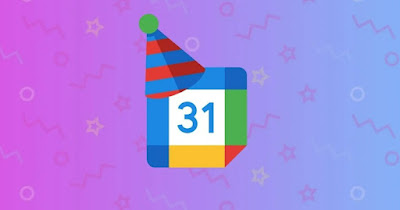
Google Calendar can become the best app for wishing birthday wishes to all the people we know, manually adding the date or using tricks to obtain the date of birthdays from sites like Facebook (always a point of reference for those who don’t want to get lost not even a birthday).
It becomes convenient to use Google Calendar to keep all your friends’ birthdays saved, even adding those indicated on social networks such as Facebook. If we haven’t already done so, download the Google Calendar app on Android come on iPhoneso you are ready to add birthdays.
READ ALSO -> Birthdays on Facebook: automatic greetings, alerts and thanks
1) Add birthdays from phone
To add a birthday date from your phone, open the app Google Contacts on the phone in use, identify the contact to add the calendar to, press the top of the pencil, scroll down to the menu Important datewe set the birthday date, use as a label Birthday and confirm at the top on Save, taking care to use theaccount Google to sync your contacts.
If we use an iPhone we will have to make the change from the Safari app, as there is no app to change Google contacts; to act just open the Google Contacts sitelogging in with your Google account and modifying your contacts, repeating the steps seen on the Android app.
After adding the date to all contacts, open the Calendar or Google Calendar app, press the three lines at the top left and make sure to activate the voice Birthdaysthus adding all the birthdays added by hand on the contacts synced with the Google account.
2) Add birthdays from PC
The same changes made from the phone can also be made from the PC, with adding birthdays to the Windows calendar (Notifications will be shown on your computer on your birthday).
To proceed we open the Google Contacts site on any compatible browser (Edge or Chrome), click on the name of the contact to whom you want to add the birthday, press the button Edit and we complete the indicated entry as Birthday, using the date picker to add the date; after the modification we press on at the top Salva to confirm.
After making all the necessary changes for the various birthdays, open the Start menu (also pressing the WIN key on the keyboard), search for and open the app Calendarpress on the icon with the three lines at the top left, press on the gear icon at the bottom left, click on Manage accounts and finally on Add account; let’s now make sure to press on Google and add the same account modified from the browser.
As soon as the Google calendar is added, open the Calendar app on Windows again and make sure that the checkbox is present. Birthdays below the section Google lower left.
3) Add Facebook birthdays
If we have many friends and contacts on Facebook (with their birthday dates) we can move the birthday dates to Google Calendar by opening the Google Chrome browser on PC and installing the extension Birthday Calendar Exporter for Facebook.
With the extension installed we open the site Facebookwe log in with the profile from which to retrieve all the birthdays and, as soon as we reach the home feed of the blue social network, we open the extension we just downloaded (top right, on the puzzle-shaped icon) and press on Start Scan.
After scanning we press on Generate and then on Generate and downloadso you can download the calendar in ICS format (compatible with Google Calendar).
To conclude the operation we open the Google Calendar sitepress the + button next to the item Other calendars (bottom left), press up Create new calendarwe set a name (like for example Birthdays Facebook) and confirm on Create calendar.
Now let’s move sideways to the menu Import and exportwe select the submenu It matterswe press on Select the file from your computer and we load the ICS file downloaded via the extension, taking care to select Birthdays Facebook (or any other name you choose) as the calendar in which to add birthdays and finally pressing on It matters.
Conclusions
With these simple steps we can add any birthday to your Google Calendar and thus have all the birthdays at hand both from your phone and from your PC, obtaining a notification at the beginning of the day (thus avoiding a bad impression). With the indicated extension we can also add Facebook birthdayswhich is very convenient for those who have many friends on this social network.
READ ALSO: Programs and apps to create the birthday party video.
