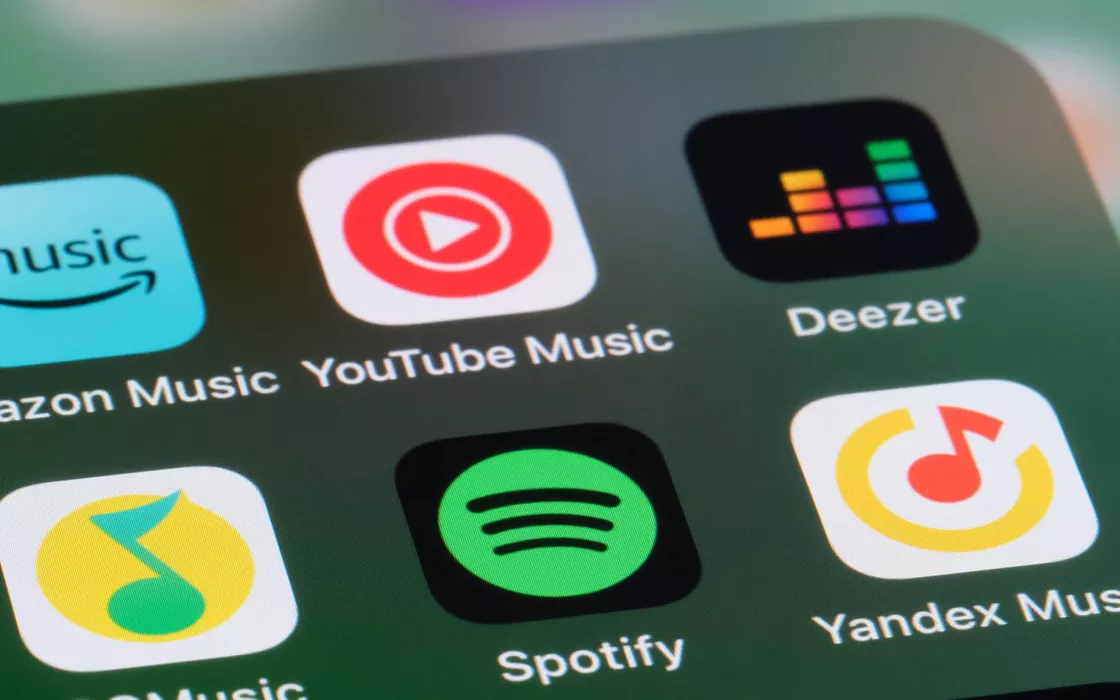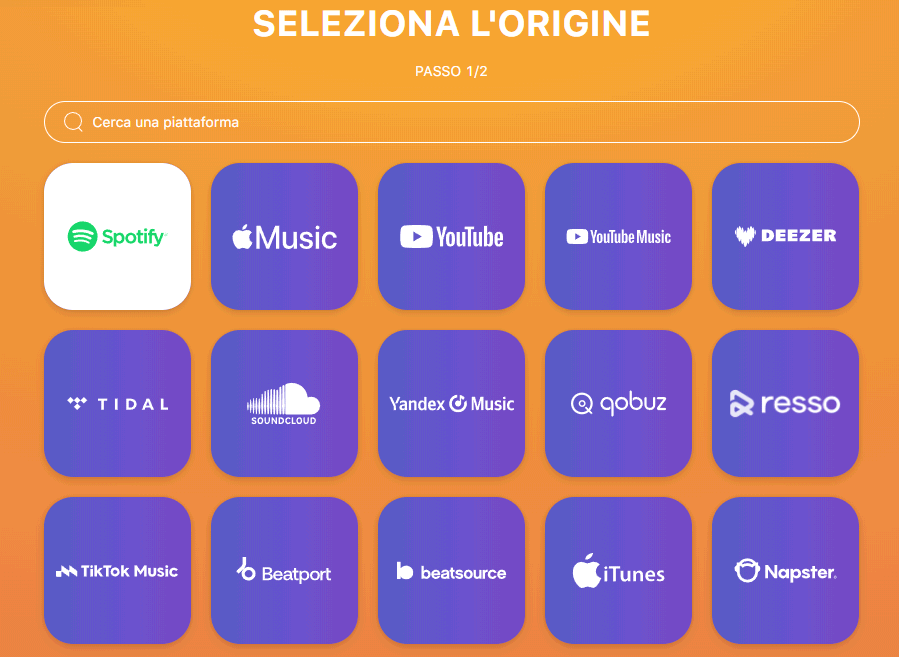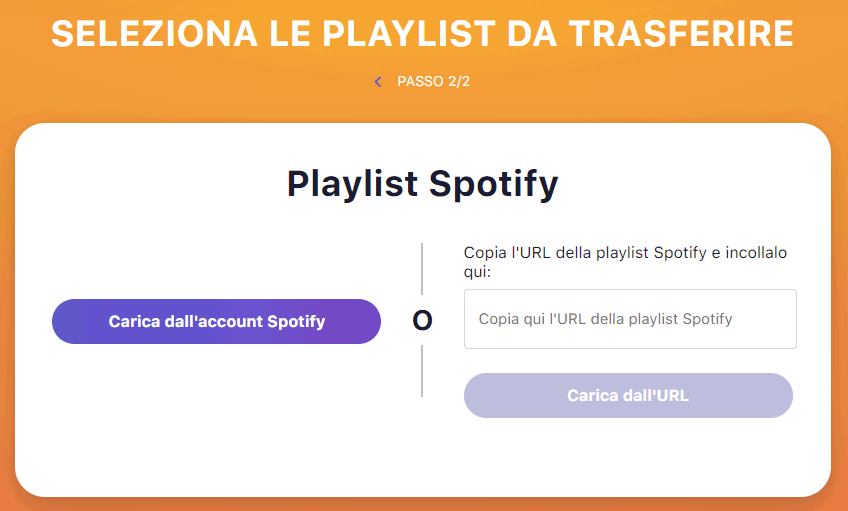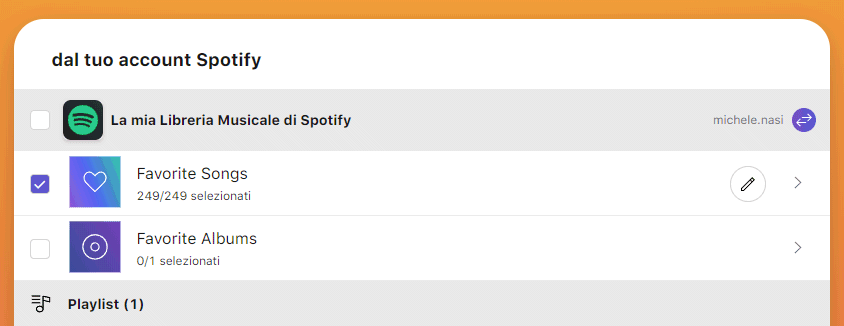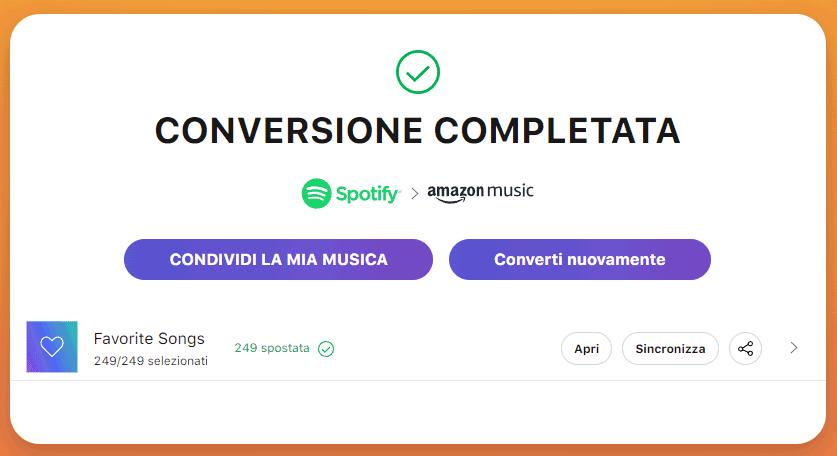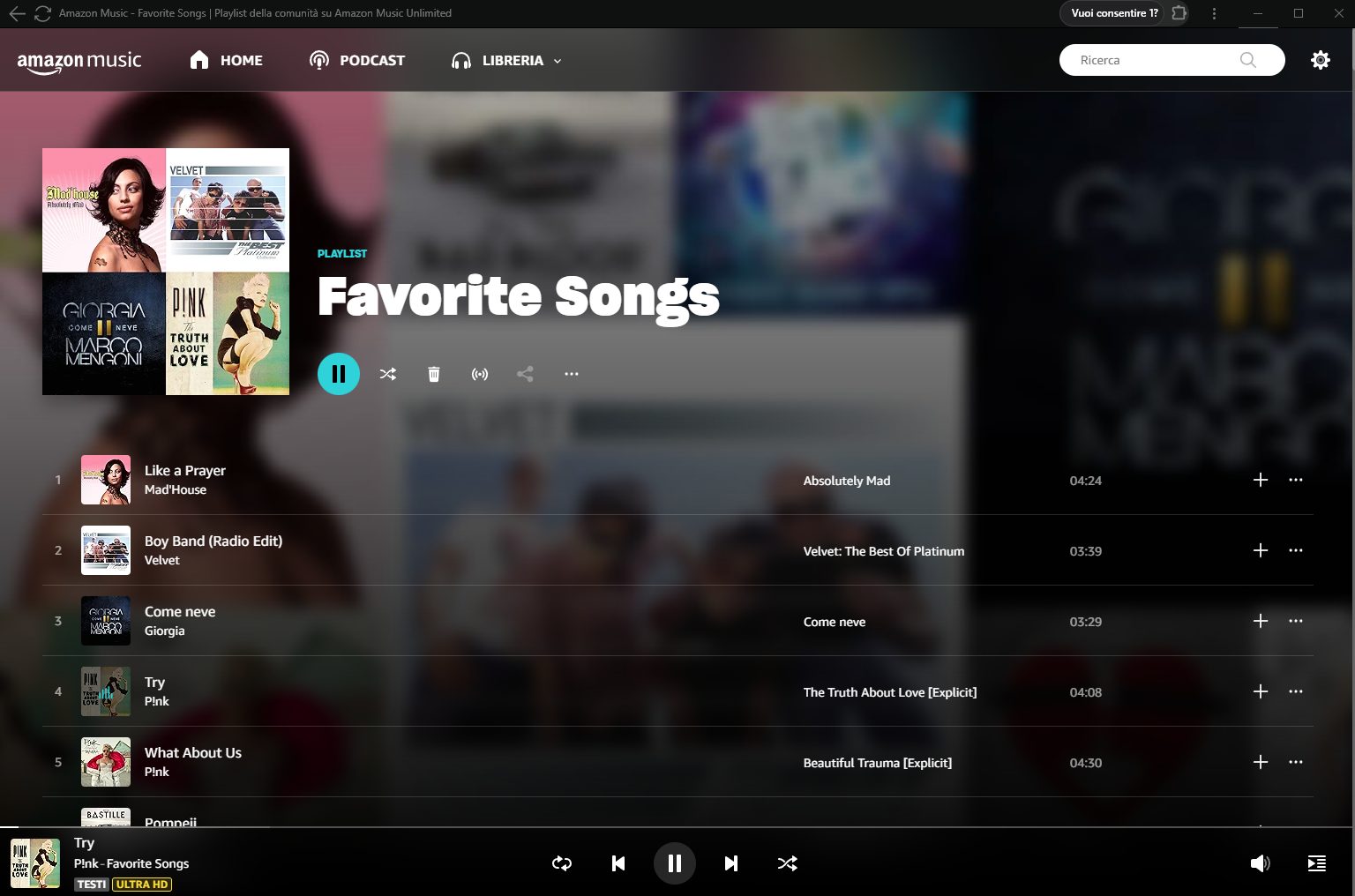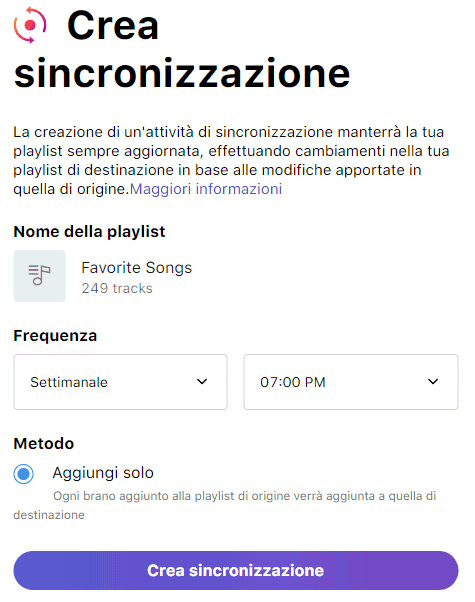Among the most popular platforms for streaming audio content are undoubtedly Amazon Music and Spotify. Amazon Music is offering 3 months of free plan usage Unlimitedwhich offers unlimited skips (the ability to jump from one song to another, without restrictions) and listening to your favorite music without advertising.
Those who have been used to using an application like Spotify he composed his own playlist that is, the list of music tracks that you listen to most frequently. If you switch to a platform like Amazon Music, free for 3 months, at least in the phase immediately following installation, you find yourself a little lost. The songs we like most are, obviously, completely absent.
Export music songs from Spotify and import them into Amazon Music
Per transfer the song list from Spotify to Amazon Music, for example, you can use a web service like TuneMyMusic: takes care of connecting to user accounts created on both services for later export e import le playlist.
Before starting, however, it is essential to check that you have carried out the login to the various streaming platforms involved in data transfer. From this page you can access the 3 free months of Amazon Music Unlimited.
First, you need to select the Spotify icon then authorize access to the contents of the account.
The next step is to click the button Upload from your Spotify account per select the playlist or playlists to import, for example, to Amazon Music.
At this point, simply click the button Transfer to Amazon Music down tuning to TuneMyMusic permission to also access the user’s Amazon Music account.
As you can see by examining the URL that appears in the address bar, it is possible to verify that the Amazon login credentials (as previously in the case of Spotify) are absolutely not transferred to TuneMyMusic.
the message conversion completed confirms that the data transfer from Spotify to Amazon Music was completed successfully.
Now, by logging into Amazon Music with your account then clicking Bookshelf, you will find the playlists coming from Spotify. In the example, the app streaming audio Amazon shows a new section called Favorite Songs which collects the musical songs acquired by competitor Spotify. The great thing is that all tracks are immediately playable on Amazon Music, exactly as happens with Spotify.
Periodic synchronization of music tracks
This is an optional setting, however TuneMyMusic can take charge of sync playlists with a pre-established time frequency. As can be seen in the image reproduced in the figure, the service can take care of add any new ones musical pieces that should be added at a later time so as to keep the “favorite catalogues” aligned on both audio streaming platforms.
Synchronization can be carried out on a monthly, weekly or daily basis and there is also the possibility of specifying a time. The operation takes place entirely in-cloudtherefore it is not necessary to keep any device turned on and connected for the operation to be successful.
Delete the connection with TuneMyMusic
Once the export and import procedure has been completed, you can delete the previously activated connection between TuneMyMusic e Spotify-Amazon Music.
To proceed in this direction, simply refer to the management pages of the connected apps available on both platforms. In the case of Spotify, simply go to the App Management page and then click on Remove access at TuneMyMusic. Spotify responds with the confirmation message “Revoking application access complete“.
In the case of the Amazon application, however, you need to go to this address and then click on the button Remove to the right of TuneMyMusic.
Opening image credit: iStock.com/Robert Way