Can’t use our Android phone as a portable router? Let’s find out together the tricks to reset the Wi-Fi hotspot on Android
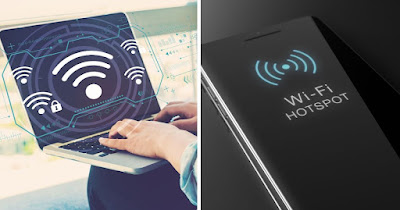
The hotspot is an important function, present on modern smartphones, which allows you to connect any PC or device (equipped with Wi-Fi) to the phone data network connectionso you can take advantage of the gigabytes included in the SIM to navigate from a PC, notebook or tablet.
This function can stop working for various reasons: if we need a constant connection, it is always advisable to have tips and tricks at hand to restore the correct functioning of the hotspot, especially when we are traveling (without access to public Wi-Fi networks).
In the following guide we will show you how to fix all wifi hotspot problems on androidso you can go back to surfing on PCs and notebooks at the maximum speed available with the cellular data network.
READ ALSO -> How to activate Hotspot on Android
1) Restart your phone
A simple restart of the phone can quickly fix all the problems, including those that prevent the hotspot mode from starting correctly. To proceed then we hold down the power button and select Restart to perform a system restart.
If the restart is not enough to solve the problem, hold down the power button again, this time press up Switch offwait for the phone to switch off and, after about 5 minutes, start it again to check that the hotspot is working properly.
2) Turn off automatic hotspot management
If we use the hotspot often, it may be a good idea to turn off the function that automatically deactivates the hotspot if there are no devices connected, so as to speed up the connection of new devices without having to unlock the screen.
To proceed, open the app Settingslet’s go to the menu Personal hotspots (or similar names) and turn off the switch next to the entry Automatically turn off the hotspotwhich is mainly responsible for the hotspot not working on Android devices.
This item is designed for energy saving: if we don’t use the phone’s Wi-Fi hotspot often, it is better to leave it active, so as to increase battery life.
3) Change data threshold for the hotspot
Other problem with android hotspot can arise if we have set a data threshold for the traffic generated by the hotspot; if the threshold is reached we run the risk of no longer being able to navigate from the devices connected to the phone.
Per change the hotspot data threshold let’s get on the path Settings -> Personal Hotspot -> Restrict single use data and we apply a data threshold sufficient to navigate (at least 10 GB), without exaggerating (we avoid finishing all the data included in our offer).
If we notice that Windows consumes too much data when connecting to the hotspot, it is advisable to set the system to identify the phone’s Wi-Fi as metered connection: to learn more we can read our guide on how to set up metered connection in windows.
4) Turn off energy saving
Your phone’s power saving may turning off the hotspot at the wrong time, implying that it doesn’t work. In this case the advice is to turn off the energy saving of the phonetaking us on the path Settings -> Battery (o Settings -> Energy Saving) and turning off any item or function relating to energy saving.
To quickly turn off the energy saving we can also drag the upper border of the screen, open the quick keys menu and identify the key that manages the energy saving, so that we can turn it off when we need the hotspot.
If your phone tends to drain quickly when we use the hotspot, we advise you to use a power bank o one Pocket size USB charger as the Anker Nano 3 30W USB-C Charger.
5) Reset network settings
On some phones we can restore the original network settingsso as to fix all the problems related to the Android hotspot not working in seconds.
To proceed, open the app Settingswe look for the menu Restore (o Backup and restore), we press on the menu Reset Network Settings and finally we press on Reset settings to initiate network reset.
At the next restart of the phone we try to start the Wi-Fi hotspot to verify that everything is working properly. On the same topic we can read our article about how to reset network settings on android.
6) Update operating system
Wi-Fi hotspot still not working on Android? Before moving on to the total reset (always to be left as a last resort) we advise you to open the menu dedicated to system updates and check for new updates or fixes for the problem encountered.
On most Android phones we can update the system by taking us to the path Settings -> About phone and clicking on System Updates; on Xiaomi phones we can search for new updates by opening the app Settingspressing on System info and pressing on the menu Version of MIUI.
To find out how to always receive the latest Android updates, we invite you to read our guide on how to check for new updates on samsung, xiaomi and android mobiles.
7) Restore operating system
Can’t find the network recovery system anywhere? We have tried resetting the network but the hotspot is not working? There is nothing left to do but restore the entire android operating systemhoping that the hotspot will work properly again.
In this case, we advise you to immediately carry out a full android backupin order to save all the settings and personal files on the smartphone.
After making the backup let’s go to the path Settings -> Reset (o in Settings -> Backup and reset), we press on Factory data resetwe confirm by selecting the item All files on phone and we start the total reset procedure (it should last a few minutes).
After the reset we start the Android phone as new, sign in with the Google account, restore the data and apps saved in the backup and try to start the Wi-Fi hotspot again to see if it works.
To learn more, we can read our guide on how to erase everything on android and reset the phone.
Conclusions
An android phone on which Wi-Fi hotspot doesn’t work it can be a big problem, especially if we travel a lot abroad or spend a lot of time away from the home landline.
We follow all the suggestions proposed and, if we notice that the system does not allow you to use the hotspot correctly, we evaluate replacing the original operating system with one Third party ROMs like LineageOS or we change the phone directly by choosing a new powerful android model.
