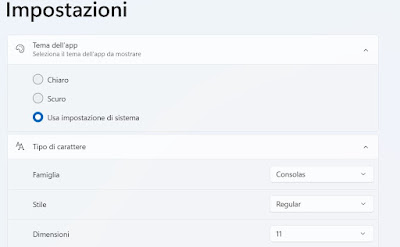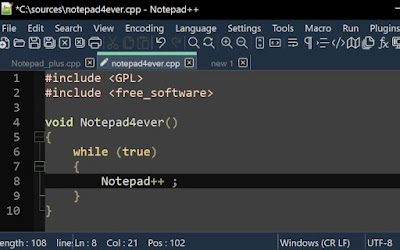We can customize Windows 11 Notepad by changing the graphic theme and font, so as to make it suitable for our needs
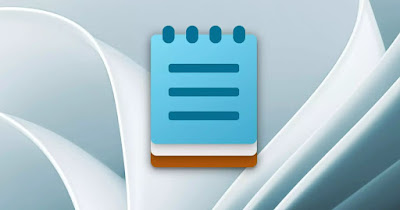
Among the new features of Windows 11 we also find one new look for Windows Notepad, the most used note-taking app on PCs. In addition to the renewed graphics, Microsoft has decided to add support for themes and fonts, so that we can customize the notepad based on our preferences and aesthetic tastes, as well as take notes with more beautiful text.
In the following guide we will show you How to change the theme and font of Windows Notepad. If we don’t yet have the new Notepad installed on our computer, it will be enough update to the latest version of Windows 11 and, if we still use Windows 10 as our operating system, we always can move from Windows 10 to Windows 11.
READ ALSO -> Download Notepad as a Windows 10 and 11 app
1) Change Notepad theme
To change the theme applied to the new Notepad, open the Start menu and type Block notes and open the corresponding app.
If we notice that we have the new Notepad on the computer (we can realize this immediately, given that the new one has the management of tabbed windows), we press on the gear icon at the top right, expand the menu App theme and we select Clear theme o Dark theme.
Using your voice Use system settings we can get the dark theme of the Notepad app when it is active at system level; if we don’t know how to activate the dark theme (Dark Mode) on Windows 11 we can read our guide on how to enable dark mode on windows 11.
2) Change Notepad font
From the same screen where we chose the Notepad theme we can also expand the menu Character typeso as to choose in detail the font to use to write the notes.
In the expanded menu we find Family (where we can choose the actual font), Stile (to choose whether to write in italic or bold or bold italic) and Size (to change the size of the font).
At the bottom of the menu we find a preview of the font usedso you can see the effects of the chosen font in real time and choose whether to change it or make it even more beautiful.
The fonts that can be used on Notepad are the same ones that can be used by Windows; to add new fonts to Windows we can read our article on How to download fonts for Windows PC.
3) Use Notepad++ as your new Notepad
On Windows 10 we cannot install the new Notepad and we are certain that someone does not like the new program integrated into Windows 11; This doesn’t mean we have to settle for what Microsoft provides us!
The best program for taking notes on Windows is without a shadow of a doubt Notepad++available for free for Windows 11 and Windows 10.
Notepad++ supports opening text files in separate tabs (exactly like the new Notepad) and supports a whole series of functions designed for programming and to speed up the correction of text files or code fragments: we can use the Replace function, optimize the text for a specific programming language, show line numbers on the side and highlight syntax errors, without having to go through a Dedicated IDE.
From a purely aesthetic point of view Notepad++ supports numerous themes, icon sets and fontsalso adaptable to different programming languages: to customize it, all we have to do is press the top of the menu Configurationclick on Configure the styles and choose which style to use globally or which style to adopt for a specific programming language.
To learn more we can read our guide on how to use Notepad++, the best program for writing code and notes.
Conclusions
The new Windows 11 Notepad is definitely more convenient to use and up to datethanks to support for customizable tabs, themes and fonts.
However, nothing can really replace all the functions and customizations offered by a free and complete application like this Notepad++considered by many users to be the true Windows Notepad thanks to its support for programming languages and the ease with which it can be used for quick notes, codes and texts.
Still on the Notepad theme we can read our ai guides tricks with Windows Notepad come on how to write Post-it on the PC desktop.