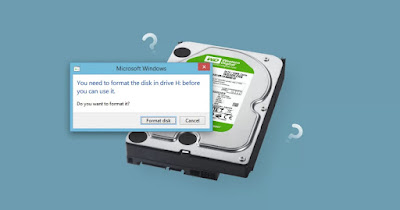
If, by inserting a USB stick into any computer running Windows, we see the window appear with the warning “you need to format the disk before you can use it“, never press the Format disk buttonas this process can lead to data deletion and loss of documents, photos, images and personal files.
We press the button Cancellet’s stop for a moment and use the following methods to solve without needing to format the USB drive and without losing any personal data on the USB stick or external drive.
READ ALSO -> Formatting a USB stick: difference between NTFS, FAT32 and exFAT
1) Restart your PC
The simplest trick when the “you need to format the disk to use it” error appears is to restart your PC after removing the USB stick. At the next system startup let’s wait a few minutes on the desktop screen (usually 5 minutes should be enough) and connect the USB stick, possibly using another USB port among those present.
If the message no longer appears we immediately copy all the files and folders present in another folder on the computer; if the message still appears, read the following chapters of the guide to try to resolve it.
2) Connect USB stick to other PCs
If the USB stick was working correctly until a few hours ago, it is worth testing it on another computer, to rule out a hardware problem.
The USB stick works without problems on other computers? In this specific case we go back to the PC that is causing problems with the flash drive, right click on the Start menu, press on Device managementwe identify and expand the menu Controller USB (Universal Serial Bus)we right-click on the driver Controller Host (Usually Intel) and press on Update drivers.
Another effective method to try to solve involves download the USB driver in advance for our computer, take us to the same previous screen and, instead of pressing the button Update Driverslet’s use the button this time Uninstall devicebut only if we have an input peripheral (mouse and/or keyboard) that work without using USB ports.
After uninstalling the driver, restart the PC, also using the keyboard shortcuts for the purpose.
To learn more we can read our guide on how to see the list of drivers installed on your PC.
3) Scan flash drive with SFC or CheckDisk
Did none of the above methods work correctly? A good way to correct the “you need to format the disk to use it” error involves the use of SFC and CheckDisk, two tools integrated into Windows 11 and Windows 10 capable of solving problems with the Windows file system or problems linked to the reading of the flash drive.
To launch the SFC command, connect the problematic USB stick to the PC and press on Cancel to the error window, open the command prompt with administrator permissions (searching for cmd in the Start menu by right-clicking Command Prompt and selecting the item Run as administrator) and running the following command:
sfc /scannow
After launching the command, we wait for the end of the scan, so as to quickly resolve any problems related to Windows files.
If this trick doesn’t work we can solve it by throwing CheckDisk on the problematic USB stick. To proceed we connect the key (without confirming the error window), press WIN+E on the keyboard, we open the menu This PCwe press the right button on the unrecognizable flash drive, take us to the card Instrumentswe press the button Check it out (below the screenshot Error checking) and finally click on Scan and restore drives.
We can read our guides on these two commands how to repair corrupted system files on Windows 11 and 10 and on best tools hidden in the Windows command line.
4) Attempt to recover unreadable files
If none of the previous methods worked and we need to urgently recover files on the damaged USB stickthe first program we recommend you use is Recuvaavailable free for Windows.
To use this app effectively, connect the USB stick and open the program Recuvawe press on Nextwe click on All Fileslet’s get the voice out In a specific locationwe press on Browseselect the blocked key and press on Start.
If the system doesn’t work we can repeat the whole process taking care to check the item too Deep Scanstarting a new in-depth scan looking for files still present within the file system (and recoverable).
For these recovery programs we can read our guides on how to recover files after formatting or erasing the disk come on how to recover deleted files and photos from USB stick or SD card.
Conclusions
When the USB stick suddenly stops working and shows the error “you need to format the disk to be able to use it”, we must be very careful, since it doesn’t take much to end up with files that are no longer recoverable. Let’s try to follow the advice given try to recover important documentseven in the most serious cases.
To learn more we can read our guides on how to recover missing or lost files in Windows 11 and 10 come on how to find deleted files from recycle bin (Windows).
