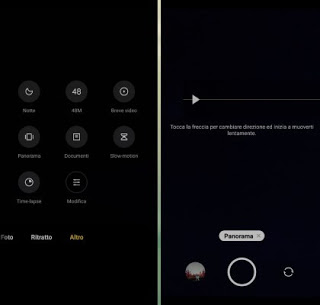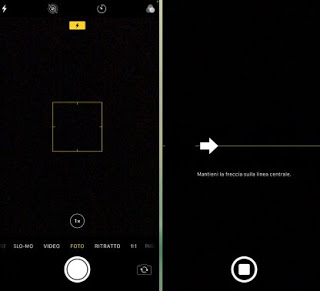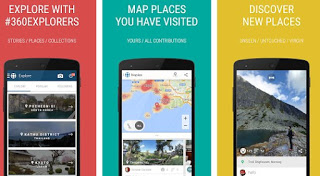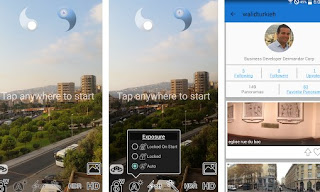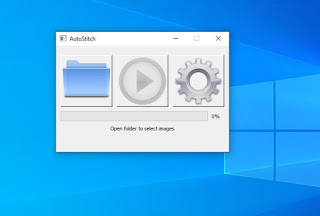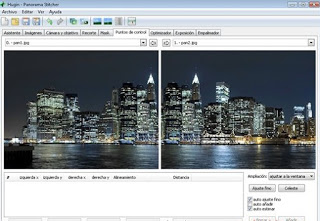The panoramic images are composed of many images taken by a common digital camera and subsequently assembled by the program or by the camera app, to form a single image that can embrace a horizontal field of view up to 360 ° and vertical up to 180 °. These images are very beautiful to share on social networks or on WhatsApp chats, but to be able to create them we must use specific apps or a program capable of assembling this type of photo starting from a collection.In this guide, we will see together how to create panoramic photos and 360-degree images starting from the camera apps included in all modern smartphones and showing you both the alternative apps that we can use on mobile and the panoramic photo programs available for PC.
READ ALSO -> App to take 360-degree panoramic photos on Android and iPhone
How to create panoramic photos from smartphones, tablets, and PCs
In the following chapters, we will see how to use the Camera app included on smartphones to take panoramic photos quickly and quickly. As alternatives, we can also use specific apps for photos of this type, as well as some simple programs to use on any computer.
Smartphone camera app
If we have a smartphone from 2013 or later we will already have the overview function included in the app Camera, we don’t have to install anything else. To use this function on an Android smartphone we open the app Camera O Camera, scroll through the settings at the bottom until you reach the menu Other then we press on the item Panorama to start panorama shooting.
We follow the instructions that will appear on the screen so that we can capture the series of images that will make up the final panoramic photo. If we own an iPhone the steps to follow are very similar: let’s open the app Camera of the Apple device, scroll through the various items at the bottom until you find Overview, and press the shutter button to start the acquisition.
Also in this case we follow the instructions on the screen to capture an overview of the surrounding environment; the result will be a high-quality 360-degree image file, ready to be shared on social networks or in some group chat.
Panoramic photo app
Although the Camera apps of smartphones offer the panoramic function, we can download other specific apps for the purpose, so as to also add filters and effects during and after the capture. The first app we recommend you try is Virtual Tours And 360 Photos, available for free download for Android and iPhone.
With this app, we can create an overview of a famous place or a location where we are and add geotags so that we can share it with other people who use the app (as if it were a social network). From the app, we can view the panoramas created and navigate among the panoramas created by other people around the world, so you can fly with your imagination simply by looking at the photos taken by other users.
Another app that we can use to quickly take panoramic photos is DMD Panorama, also in this case downloadable for free for Android and for iPhone / iPad.
Using this app we will have a whole series of tools to take perfect panoramic photos, with an acquisition speed and precision in the details even higher than the integrated apps and the app seen a little while ago. As soon as the photo is ready we can choose whether to save it in the internal memory of the device or immediately upload it to the most famous social networks or to WhatsApp chats or any other similar app.
Panoramic photo programs
Do we have a series of photos on PC ready to be transformed into an overview? In order to make a professional photomontage, we can rely on a program such as Autostitch, downloadable from the official website.
This is the best free program to automatically assemble single images of a previously shot panorama, turning them into beautiful ones panoramic photos that faithfully reproduce, in a single image, the complete view of all the surrounding space. After saving all the JPG images in the same folder where we installed the executable for simplicity, open the program, select Edit -> Options then we set Output Size -> Scale “100%” e Image Rotation “Clockwise”. Now via the button Open, we select all the JPG images that make up the panorama: the program will start processing which, depending on the number of images and their resolution, may take a few minutes. At the end of the process, the resulting panoramic image will be displayed, which will be saved in the same folder.
Other software we can use for panoramic photos is Hugin, an Open Source program downloadable from the official website.
This application allows you to create 360-degree panoramic images starting from simple photographs. To start we load the desired images from the card Assistant and select a camera lens type from the menu Lens. Once the images are added we use the resize, crop, mask, exposure menu options Optimizer, and then we specify the similar stitches of the separate images so as to blend and stitch them together consistently. The Panorama, to be created with the button Stitch, can be saved in TIFF, JPEG, or PNG format.
Conclusions
If we love very large and detailed photos of the places visited we have seen, in the previous chapters, all the free and easy-to-use tools to create panoramic photos and 360-degree images, whatever the device we intend to use for capturing or for the transformation of photos.
To discover other useful programs for photo editing, we recommend reading our guides The best free programs for photo editing and graphics e 16 photo editing web apps to make photo edits.