How to customize the Microsoft Edge home tab and how to turn off news
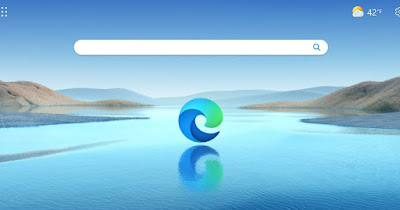 Those who use Microsoft Edge on a Windows PC may have noticed that the home screen provides sports, gossip, costume and news news, as well as showing a Bing engine search bar, information on the most visited sites and other useful links (always Microsoft).
Those who use Microsoft Edge on a Windows PC may have noticed that the home screen provides sports, gossip, costume and news news, as well as showing a Bing engine search bar, information on the most visited sites and other useful links (always Microsoft).In this guide we will show you in detail how to customize the start tab of microsoft edgechoosing what to show and what to hide. We’ll also show you how to change your home screen altogether, pin Google search to your home bar, and use any other website as your Edge home screen.
READ ALSO -> Useful features of Microsoft Edge not present in Google Chrome
1) Remove the news
To remove the news from Microsoft Edge, all we have to do is go to the new browser tab, press on the bottom right Visible content o Partially visible content and select instead Headers only.
The news will be present only in the lower bar of the Home tab, without disturbing too much; to read, simply scroll down with the mouse.
To change the headings of the news just press on the menu My news down and then press on Customize.
2) Use Google as a search engine
If we are fond of Google and want to use it instead of Bing, we can change the search engine of the initial bar by pressing the three dots in the upper right corner, clicking on Settings and taking us on the path Privacy, search and services -> Address bar and search; alternatively we can always type directly into the address bar edge://settings/search.
To change the search engine, expand the drop-down menu next to the item Search engine used in the address bar and we select Google.
3) Change the layout and appearance of the Home screen
To fully customize the Edge home screen, open the screen and press on the top rightgear icon. From here we will be able to choose the layout of the screen but also the geographical area, the language, the number of quick links to show, change the background, use a personalized theme and choose whether to show the greeting message and suggestions in the new tab.
Also from this screen it is possible to choose whether or not to show the news, using the drop-down menu under the item Contents.
If we want to add a theme to Microsoft Edge, we invite you to choose the preferred one in the Edge Themes page.
4) Totally change the Edge Home screen
Don’t like Edge’s home screen at all? Luckily we can disable it altogether by pressing up on the address bar and typing edge://settings/startHomeNTPto open the screen Start, Home and new tabs (also reachable from the Settings menu at the top right, after pressing on the three dots).
To open a specific site when the browser starts, press on Open these pages and press on Add a new page to add a new custom page; alternatively we activate Show home button on the toolbar and tick the item where there is a text field, so you can enter your favorite site.
Unfortunately, by opening a new tab from the + key at the top we will still see the Edge Home screen appear; For get a totally blank tab white or black (depending on the type of active theme) just download the extension New blank tab on our Microsoft Edge.
Conclusions
Microsoft Edge shows a very articulated Home screen full of functions, but not all business users or home users like these kind of cluttered and stuffy screens. Luckily we can turn off the news, customize the layout and always get Google as the search engine, minimizing the effect of the screen.
Alternatively we can also get a totally blank new tab, thus reproducing the visual experience seen on Google Chrome.
To learn more, we can read our ai guides Pros and Cons for Firefox, Chrome, Edge and Opera come on how to remove all extensions (chrome, firefox, edge).
