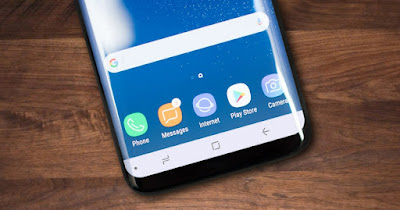
The navigation keys on Android are present at the bottom of the screen and allow you to go back, open the phone’s initial screen (Home) and open the manager of recent apps active on the phone.
These keys have long been an emblem of Android but, as technology has progressed, they have become less and less useful, given that it is also possible to obtain the same functions with on-screen gestures, using the edges of your phone to go back, return to the home screen, or view open apps. Personally, I made this change a long time ago and have never gone back.
It’s mainly about getting used to a different way of touching the screen, no longer pressing buttons that will no longer be visible, but managing everything by swiping one or two fingers across the screen. As already written in the past, using the smartphone only with gestures is not only advantageous for the speed with which to control the smartphone, but it is also, above all, the best way to be able to use all the space on the screen when opening apps.
Gestures are an internal Android feature present on all recent smartphones, Samsung, Xiaomi or other brands. You can also get customizable gestures with some launchers.
READ ALSO -> Bar buttons and ON/OFF switches on Android
1) Delete the button bar on an Android smartphone
To remove the Android button bar and immediately try the gesture management mode, you need to open the Settings app, then go to Guest to find System navigation. Here you can activate the “gesture navigation” instead of three button navigation standard.
You can press the gear wheel next to the option to adjust the sensitivity of the gestures or tap on the words “Find out how it works” to test and understand how to use it. While it might seem difficult at first, I can assure you that in a short time, every movement and switching between apps will be lightning fast. Also as mentioned above, the phone’s screen will be larger.
1) Delete button bar on Xiaomi
To eliminate or possibly restore the button bar on Xiaomi, all we have to do is open the app Settingstake us to the menu Home screenpress on System navigation and choose Guest (to eliminate the button bar) or up Keys (to restore it).
If we activate the gestures, it is best to carefully read the tutorials provided on the same page and we also recommend activating the switch next to the item Confirm the gestures.
2) Delete button bar on Samsung
If we have a Samsung phone we can change the behavior of the navigation bar and the buttons at the bottom by opening the app Settingsselecting the menu Screenby pressing on the menu Navigation bar and selecting Drag gestures (to delete the button bar) or Buttons (to restore it).
From this screen it is best to keep the buttons active Gesture tip e Show the button to hide the keyboard; pressing instead More options we can choose the intensity of the gestures, so as to adapt it to our touch and the pressure we exert on the screen, and also whether to drag only from the bottom or from the bottom and the side.
3) Launcher with on-screen gestures
If our phone does not support gestures or they are not as convenient as we imagined, we can integrate other phone control gestures using a highly customizable launcher such as Nova Launcher.
Nova Launcher offers the possibility of remove the control keys altogether and use new gestures such as double pinch, double swipe from bottom, double swipe from top and double tap on the middle of the screen to replace the functions usually found on the button bar on Android.
If we are looking for other launchers with gesture support we can try Smart Launcher, Microsoft Launcher, Apex Launcher e AUG Launcher.
To learn more we can read our ai guides Fastest and lightest Android launchers for slow smartphones and at options to change in Nova Launcher.
Conclusions
Although many users are accustomed to using the bottom keys to navigate on Android once you try the gestures you will hardly go backgiven that gestures are decidedly more comfortable and natural to use on smartphones, you just need to get used to them (those coming from iPhones know very well what it means to only use gestures).
Any smartphone produced after 2018 should now natively support on-screen gestures, allowing you to deactivate them from the settings (just check in Screen or in the launcher settings); if we don’t like gestures we can always use those provided by Nova Launcher (the best launcher for Android) or one of the alternative launchers with gesture support.
To learn more we can read our guides on how to fix broken android buttons that don’t work and you have best Android launchers to change the look of your smartphone.
