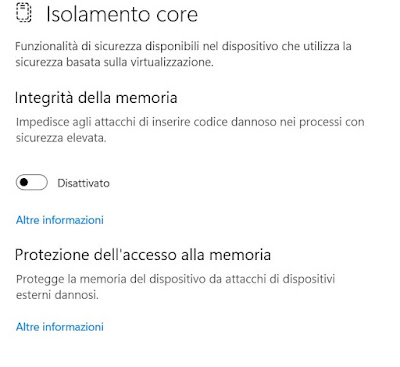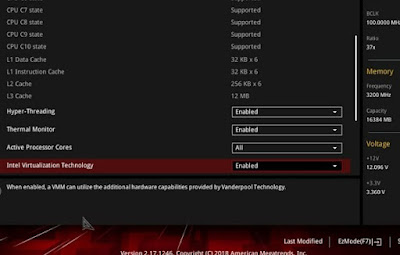To make Windows 11 really secure, you should turn on Core Isolation and Memory Integrity. Let’s find out how to do it together

Windows 11 has made great strides in cybersecurity, using cutting-edge technologies to block the execution of malicious code and prevent hacker attacks at the heart of the operating system.
Among the most effective security features are Core Isolation and Memory Integrity, which provide additional protection than simple antivirus; these functions should always be activated on the home PC, but unless we have special needs (such as gamers for example).
In the following guide we will show you how to enable Core Isolation and Memory Integrity on Windows 11what to do if these two functions do not activate and in which scenarios it is better to leave them deactivated.
READ ALSO -> Windows 10 and 11 Security Settings Guide
1) What are Core Isolation and Memory Integrity
Core Isolation and Memory Integrity are two advanced security features of Windows which exploit hardware virtualization (that is integrated within the CPU) on the processes essential for the execution of the operating system.
In fact, these functions “isolate” system processes and the execution of the Windows kernel in a virtualized environment; in the event of a cyber attack or advanced malware, only the virtualized processes will be affected, leaving the real processes without any harmful modifications.
The activation of Core Isolation and Memory Integrity makes Windows much more secureeven if this results in a slight loss of overall performance (Windows 11 will be sloweralbeit imperceptibly in daily use).
2) Enable Core Isolation and Memory Integrity
Activating the Core Isolation and Memory Integrity functions is very simple and no particular command is required: in fact, to proceed, simply open the Start menu, type Windows Securityopen the corresponding item, press on the menu Device security and press on the item Core insulation details.
In the new screen we activate the switch present under the section Memory integrity and restart the PC for the changes to take effect.
3) Core Isolation and Memory Integrity do not activate: what to do
It may happen on some PCs that Core Isolation and Memory Integrity are not activated by default or that it is not possible to activate them even after having acted on the switch seen in the previous guide.
The number one cause of issues with turning on Core Isolation and Memory Health is failure activation of hardware virtualization of the processor and the absence of support for Hyper-V: unfortunately both of these functions must be natively supported by the processor in use, otherwise we will never be able to take advantage of Core Isolation and Memory Integrity.
So first things first we enter the BIOS/UEFI of our computer and activate the item related to Intel Virtualization Tecnology or similar to activate hardware virtualization, then proceed to restart the PC and activate the Core Isolation and Memory Integrity features.
If instead the problem is dictated by some driver present on the PC (as indicated by the error screen itself) we advise you to update windows e you update all drivers present on our computer, so that we can have everything necessary to activate Core Isolation and Memory Integrity.
Another cause of problems turning on Core Isolation and Memory Integrity is the presence of a particularly powerful third-party antivirus: if the antivirus we use has HIPS or other virtualization tools we can run into an error message with the activation of the integrated features, an error that we can safely ignore but only if we have a powerful antivirus as an example CASE NOD32.
4) When should you turn off Core Isolation and Memory Integrity
In some scenarios, it is advisable not to enable Core Isolation and Memory Health at all. In addition to the scenario seen a little while ago (i.e. the presence of a particularly powerful antivirus) these features should be left disabled if we use the PC to playas they will inevitably slow down PC performance.
The slowdown can be quantified at around 5% of overall performance (a low value all in all) but for those who make gaming their job and needs maximum performance to play online tournaments it can be a good idea to leave the functions deactivated, however being careful when we download unknown files online or when we run programs of dubious origin.
To scan unknown files we can also read our guide on how check if a file is clean or virus with 30 antivirus together.
Conclusions
The Core Isolation and Memory Integrity features make your Windows 11 system more secure and malware-proof and hack-proof, but it could be counterproductive to activate them if we use the PC to play or if we already have a powerful antivirus equipped with HIPS or other deep analysis systems of active processes.
If, on the other hand, we use the computer to surf the Internet or to download many files, we advise you to activate these two functions immediately, also trying to resolve any errors during the activation process (in most cases the problem is hardware virtualization deactivated by mistake ).
To learn more, we can read our guides to best free complete and free security and protection suites and on the best combination of programs to protect your computer.