How to use Facebook and instant messaging features from one application on mobile devices.
Historically, Facebook has made available to users using mobile devices two applications: one allows you to consult the social network and manage pages, the other is an instant messaging client.
The messaging client is called Messenger and when browsing the social network from web browsers on desktops, notebooks, tablets and convertibles it is integrated into the Facebook interface. Just click on the icon depicting a balloon with a lightning symbol inside to access the pop-up screen Chat.
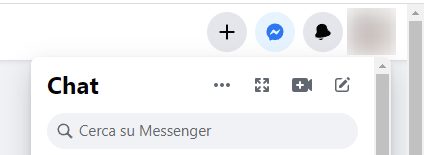
On mobile devices, however, the app Facebook and Messenger are separate: each of them takes up at least 50-65 MB of space and has a different occupation in terms of RAM memory.
By installing the Facebook app and tapping the Messenger icon in the top bar, the application prompts the user to upload mobile device also Messengers.
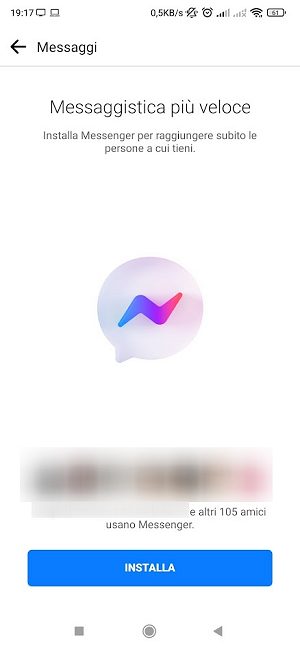
It makes sense to keep two applications running simultaneously on your smartphone when they could be integrated into one app? In our opinion, no.
How to use Facebook with Messenger
Luckily there is a simple trick to use Facebook con Messenger integrated into one app.
Users owning a device Android in fact, they can install and use Facebook Lite: it is a more compact version of the Facebook client that also integrates Messenger messaging (it should have also arrived on iOS but to date it has not happened yet).
While being much lighter than the previously mentioned apps Facebook Lite offers both the possibility to use Facebook and Messenger. All through a single compact application.
Those who have a Facebook account are not necessarily required to share contacts stored in the address book with Mark Zuckerberg’s company: just touch Decline to be able to still use Facebook Lite.
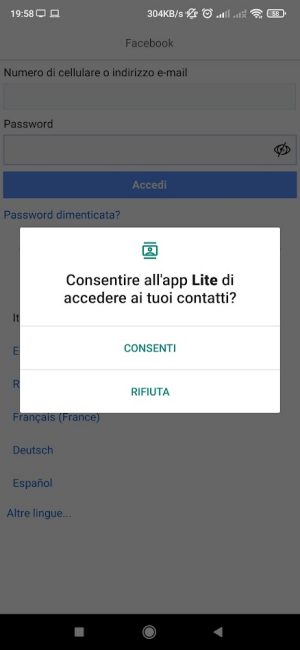
It is not essential to share others personal data with Facebook, at least no more than he already has.
Access Facebook with the web browser even from smartphones and tablets
To have the possibility to use Facebook with Messenger, it is possible to access the social platform using the normal web browser on smartphones and tablets.
After logging in, Facebook recognizes that you are using a mobile device and does not show the Messenger icon at the top of the page.
To still access Messenger using your web browser just tap the three dots at the top right (let’s assume you’re using Chrome) then tick the box Desktop site.
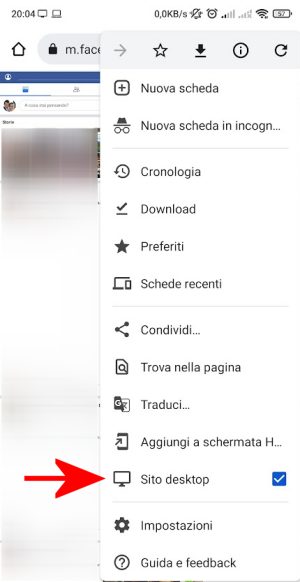
It keeps appearing in the address bar m.facebook.com: to see the Messenger icon just replace that address with facebook.com.
At this point, the Messenger icon will appear at the top right with the possibility of exchanging messages with your contacts, just like on the desktop.
Many apps allow you to integrate Facebook with Messenger: be careful
There are multiple apps around that allow you to use Facebook and Messenger through a single interface. What they often do is simulate consulting Facebook from a desktop, exactly as we saw in the previous paragraph.
We do not recommend these applications because some of them could easily monitor the procedure Facebook authentication and memorize the password of others. Many of them also require many (too many) permissions and it is not excluded that they can “shed their skin” to exploit the user’s account for purposes that are not exactly crystal clear. In our opinion it is therefore much better to avoid its installation and use.
Using Messenger without a Facebook account
Finally, it seems interesting to underline that it is not essential to be registered on Facebook to use Messenger’s instant messaging.
It is available on both Android and iOS Messenger Litelighter version of the client that does not include support for the use of the social platform but only for the messaging client.
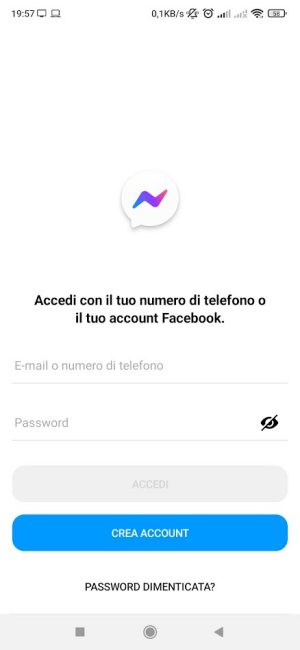
Choosing Crea account Therefore You are not on Facebook you can register by entering your phone number.
In this way, Messenger will work like any other messaging app: it will ask you to access the contact list stored on your phone to check which names are known on Facebook and on Messenger, offering the possibility of reaching each interlocutor.
Messenger will then allow you to exchange messages, start group chats, make calls and video calls.
For some users, separating Facebook and Messenger could be useful in order, for example, to manage their own page and at the same time create an account to be used only with the messaging client.
Phone number, SMS and two-factor authentication
In proportion to the total number of users registered on Facebook, there are few who have registered without ever providing their telephone number. Even today it is not essential to provide this data since it is possible to authenticate on Facebook only with a username (email address) and password.
Instead, it is strongly recommended to activate thetwo-factor authentication in order to prevent access to your account by unauthorized users.
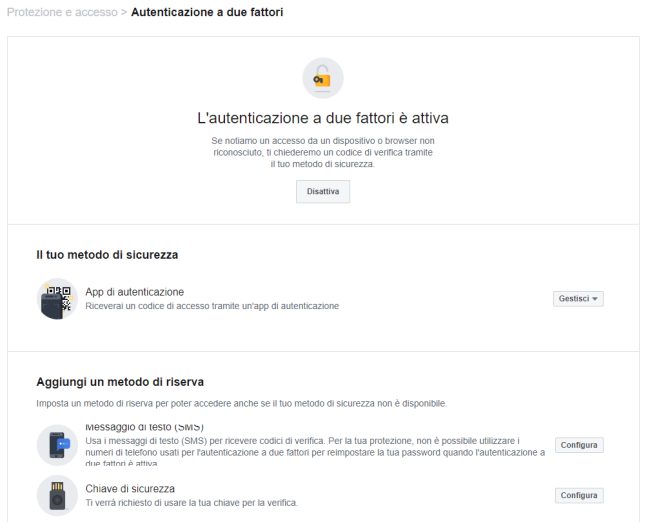
One of the simplest and most effective ways to do this is to activate the use of an authenticator app. Facebook will ask you to confirm authentication, after entering the credentials correct, by specifying an OTP code generated through an app Authenticator installed on the smartphone.
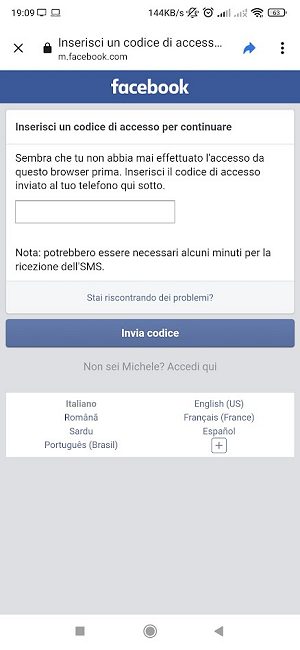
Carrying out the login a Facebook from the browser or app for mobile devices, you are asked to enter the code received via SMS. In reality, when one had opted for the use of aauthentication appsthe code to enter is the OTP generated on the phone.
