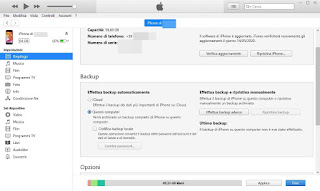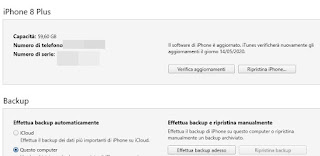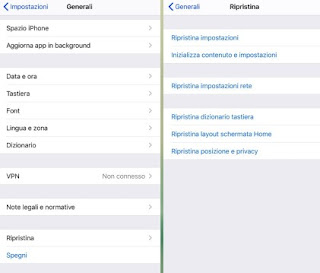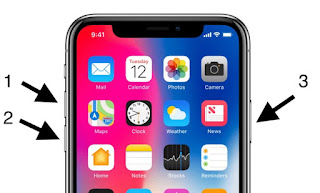Sometimes to get an electronic device back to work just turn it off and then turn it back on or, other times, reset it and reset it. This applies to computers and also to smartphones and tablets, especially after a certain period of use, after having installed various applications and after having moved the system settings.
Sometimes to get an electronic device back to work just turn it off and then turn it back on or, other times, reset it and reset it. This applies to computers and also to smartphones and tablets, especially after a certain period of use, after having installed various applications and after having moved the system settings.Though do a factory reset on the iPhone it is not exactly ideal because all the customized settings, applications, data, photos and the address book are deleted, but sometimes it is necessary and it is the obligatory way if there are errors that prevent it from turning on, charging the battery or running it when it gets stuckas it did when it was just bought.
Furthermore, a complete reset, resetting all data, is afundamental operation in the case of transfer of the iPhone to another personto prevent the latter from finding personal information of the previous owner.
In this guide we will show you all the ways to factory reset an iPhone, whatever it is; the instructions we can use them also for the iPadsince the systems are virtually identical.
READ ALSO: Dead iPhone recovery, if it no longer turns on or does not charge the battery
How to factory reset iPhone and iPad
Resetting an iPhone at the original factory settings is a simple process within everyone’s reach, which takes just 5 minutes.
Before doing so, however, it is advisable to do some operations for save the data and make it so that it can be restored, mainly in order not to lose photos and contacts from the address book which are the most important things. To reset the iPhone from your computer, you need to install the iTunes program on your computer (if you don’t already have it) which is the iPhone management program.
If it is already installed, check that it is the latest version from the menu that appears by clicking the question mark on the top bar.
Preventive backup of the iPhone
To proceed to the next steps of the guide, connect the iPhone to the computer via USB cable, open iTunes (which should open by itself and recognize the device), press the device symbol at the top left (in the case of an iPhone the icon will be a phone), we check the item This computer and finally we press on Back up now.
The backup allows you to save photos, applications, contacts, settings and other data so that you can restore them automatically after resetting and go back to using the iPhone as before.
If we also want to save the backup on Apple’s cloud, we invite you to read our guide on how backup iPhone.
How to reset the iPhone
Once the backup is finished, we can restore the iPhone from the same iTunes screen, by pressing the button at the top Restore iPhone.
We accept and confirm in the windows that will appear and, so as to start the complete restoration of the device.
Alternatively, we can also reset the iPhone from the phone itself, without using iTunes and a computer. For the purpose we turn on the iPhone, we open the app Settingslet’s get to the menu Generalwe press on the menu Reset and select the item Initialize content and settings.
After the phone has been reset (this may take a few minutes) the iPhone will be as good as new and a backup can be restored or a new boot procedure started from scratch.
Data recovery
Once the phone has been reset if we do not have to give it or sell it, let’s restart it and proceed with the first installation, also indicating the account to use. We will notice when turning on the iPhone the startup wizard, from which you can restore the data from a backup or continue as if you had a new mobile phone that just came out of the factory or the store.
If we have backed up to iCloud, the system will ask us to restore it immediately; if instead we want to restore the iPhone from the iTunes backup, connect the phone to the PC, start iTunes, press the phone icon at the top and choose the item Restore backup.
iPhone locked or unrecoverable: what to do?
If the iPhone froze and it is not possible to reset from the settings menu, all is not lost! First of all, it’s worth forcing the iPhone to restart because maybe it was just a temporary error that won’t happen again.
To force restart locked iPhone just hold down the button Power on until the red slider appears which can be dragged to turn off the phone.
After the device shuts down, press and hold the key again Power on until the Apple logo appears.
To reset the totally locked iPhone we hold down the Home buttons (the one in the center) and the ignition switch for 10 secondsuntil you see the Apple logo.
If we have an iPhone X or later models we can try the forced reset by pressing and quickly releasing the button Volume Upby pressing and quickly releasing the button Volume Down and holding down on the right side button until the Apple logo appears.
Alternatively we can do a reset dell’iPhone putting it in DFU mode (Device Firmware Update).
To activate DFU mode on iPhones prior to iPhone X, turn off the iPhone and connect it to the computer with iTunes installed and open. DFU mode is activated pressing the Home and Power keys together and holding them for 10 seconds.
After 10 seconds we release only the power button, leaving the Home key pressed until iTunes detects the iPhone and puts it in recovery mode.
A new installation of the iOS operating system will then be made and a total restore of the iPhone operation.
To activate DFU mode on iPhone X or later models, press and quickly release the key Volume Uppress and quickly release the key Volume Down and we hold down on the right side button until the Apple logo appears; quickly press the right side button and together Volume Down for 5 seconds, we release the side button and continue to hold the button down Volume Down until iTunes detects the iPhone in DFU mode.
Conclusions
With the suggestions in this guide we will be able to perform the factory reset of any iPhone, so as to be able to restore a phone that is locked or that no longer works correctly or to prepare the Apple smartphone for sale or transfer to another user (who will not be able to use our account and data).
To learn more, we recommend that you also read our guide on How to restore factory settings (and data) on iPhone and iPad and how Erase all data and remove jailbreak on iPhone.