How to find, view and download all the photos and images saved by Google Photos
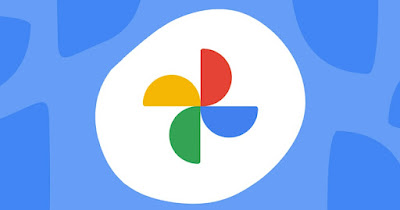 With Google Photos we can save all the photographs taken with the smartphone in a secure cloud, so as to never lose them. If we save a lot of photos it could be very difficult to identify them all, running the risk of forgetting some very important old photos.
With Google Photos we can save all the photographs taken with the smartphone in a secure cloud, so as to never lose them. If we save a lot of photos it could be very difficult to identify them all, running the risk of forgetting some very important old photos.In the following guide we will show you how to find all photos saved by google and, very importantly, how to save a copy of all photos on your pcso that you can always have a local photo archive in case of problems with your Google account or accessing our Google Photos.
READ ALSO -> Best Alternatives to Google Photos, free or with subscription
1) Find photos on Google Photos from PC
To quickly access all the photos in Google Photos, all we have to do is open our favorite browser (Chrome or Edge, but also Safari if we’re on a Mac) and open the link Google Photo by logging in with the Google account on which we have saved all the photos.
After logging in we press on the side on the menu Explore and explore the various categories present: in fact, we find places (based on the associated geographical tag), documents (photos of documents, signs and various writings), screenshots and the Things category (where we find photos of objects, food or to other elements); we press up View all next to each category to access all the categories created by Google Photos itself to organize the photos.
To find any photo taken on Google Photos we can also use categories Selfie, Video, Motion photos, FotoScan e Spherical photos and videos.
We also remind you that Google Photos integrates a search engine by date, by subject framed or by place, as also seen in the guide on how to use word search in google photos.
2) Find photos on Google Photos from smartphones and tablets
On smartphones and tablets we can take advantage of the Google Photos app (downloadable at Android come on iPhone) to quickly find all the photos saved on your personal cloud.
To proceed, open the app on our device, press down on Collection and we press on View all next to the menu Photos on the device to view the photos on your phone; instead, to see the photos synchronized on the cloud we can follow two paths:
- Dal menu Photo hold down the scroll arrow on the right side (which will appear as soon as we move through the various photos) to unlock all the years and months synchronized on the cloud and, still holding down the button, scroll until we reach the year in which they are present the photos we are looking for.
- Dal menu Collection let’s go to the section this time Album and choose one of the albums automatically created by Google Photos, so as to immediately access the indexed photos.
By doing so we will be able to find all the saved photos; even from the app we can always use the search bar intelligently by entering information on the date, the subject framed or the place where the photo was taken.
3) Download all photos from Google Photos
To download all the photos present in Google Photos we can use Google Takeoutdesigned to export all the data on our Google account, including photos saved on Google Photos.
To use this valid tool we open the Google Takeout sitelog in with the Google account from which to take the photos, deselect all the items present and make sure to leave only the items active Google Photo e AlbumArchive.
With these two items selected, scroll to the bottom of the page, press on Next stepwe choose the file type, frequency and destination and confirm where necessary to start the export process.
The duration of the entire process depends on the number of photos on our Google Photos: several GB of disk space may be needed to accommodate everything, especially if we had also used Google One to expand your cloud storage space.
To learn more, we can read the guide on download all photos from google photos.
Conclusions
Google Photos is a safe place to keep all the photos on your computer or smartphone, also thanks to the automatic synchronization available on any device with support for the Google Photos app. Photos are easily viewable from the website and the app and we can download them all in one convenient archive grazie a Google Takeout.
To learn more we can read our guides on how to reclaim phone space by deleting large photos and videos come on how to free up space in gmail google photos and drive when out.
