Do we want to connect our phone or tablet to the desktop computer monitor? Let’s see the methods to use for connecting with Android and iPhone
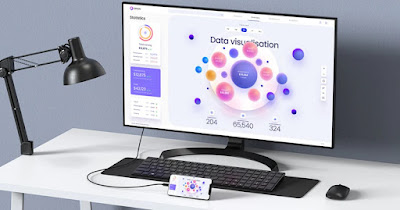
Modern PC monitors have several inputs on the back, ready to accept the signal coming from the computer or any other device compatible with the HDMI standard or the DisplayPort standard.
In addition to computers, we can use these inputs to connect smartphones and tablets, taking advantage of the compatibility of modern cable connections or using wireless transmission devices. Both modern transmission cables and wireless receiving devices can be used. For the guide, we will show you the effective methods for Android devices and the methods applicable to iPhone and iPad.
READ ALSO -> Which monitor to use for your PC
1) Android phones and tablets with USB-C cable
Sui Android devices equipped with a USB Type-C socket we can use a cavo USB-C/HDMI to quickly connect the device to any monitor, without having to use various adapters or signal conversion systems.
In addition to the USB-C/HDMI cable (recommended, since we can also use it on Smart TVs) we can also use a cavo USB-C/DisplayPortso we can connect our phone or tablet to the monitor da gamingoften equipped with a greater number of DisplayPort ports than HDMI ports.
USB-C/HDMI cables should work on most phones with a USB-C plug; Before purchasing, however, we recommend using the app USB-C Video Checkerable to tell us immediately if the phone we are using has al support video signal on USB-C socket.
2) Android phones and tablets with standard USB cable
If we have a Android phone or tablet with the standard USB port (i.e. micro-USB) compatibility with monitors is not guaranteed, because a lot depends on the type of chip used by the manufacturer and on the unlocking of video functions on the old USB port.
If we use a Samsung phone the chances that the phone is compatible are very high. If you have a compatible phone, all you have to do is purchase one MHL cable(per device Samsung) or a SlimPort cable (for other phones) and test the correct functioning of the video signal on the monitor used for the test, using one of the HDMI inputs on the back of the monitor itself.
3) Connect iPhone and iPad via cable
An iPhone or iPad with a Lightning port can be connected via cable to any monitor using theofficial Apple adapter.
The device in question is very simple to use: you connect it to the Lightning port of your iPhone or iPad and use a common HDMI cable to connect the video port of the adapter with the HDMI input of the monitor to be used.
On new generation iPads you can find a USB-C socket instead of the Lightning socket: in this case you can use the same USB Type-C cable used for Android devices.
4) Wireless transmission devices for Android
In addition to the cable connection we can connect our phone or tablet using only the Wi-Fi connection.
The best way to wirelessly connect a monitor and phone is to use a Fire TV Stick, equipped with screen transmission support. After connecting the Fire TV to the monitor’s HDMI socket we activate the screen mirroring mode on the Fire TV Stick, let’s go to the phone, open the Settings and let’s get on the journey Connect and share -> Wireless screenso you can see your Fire TV and cast your entire screen.
As an alternative to the Fire TV we can also use the Chromecast o l’adattatore video wireless 4K Microsoftwhich work very similarly to the Fire TV and can manage the projection of the phone or tablet screen without the use of any cables.
5) Collegare iPhone ed iPad wireless
With an iPhone or iPad you need to use a Apple device connected to the monitor to be able to transmit the device’s screen, given that all Apple products use the technology AirPlay.
the best choice isApple TV 4Kbut also a Mac Mini it might well fit the bill.
After connecting one of these devices to the monitor, all we have to do is open the Control Center on the iPhone or iPad and press on the icon Mirror screenso as to be able to transmit everything that happens on the display of our device.
To learn more we can read our guides on how to see iPhone and iPad screen on PC come on how to cast to TV from iPhone and iPad with Chromecast.
Conclusions
With the methods seen in this guide we can connect monitor to phone or tablet by getting the right cable based on the phone or tablet we are using. If we don’t want to use a cable we can rely on the Fire TV Stick, Chromecast or an Apple device to receive the video stream and view it on any monitor.
On this topic we can read our guides on how to use your smartphone as a PC with keyboard and monitor come on how to use your tablet screen as a second PC monitor.
