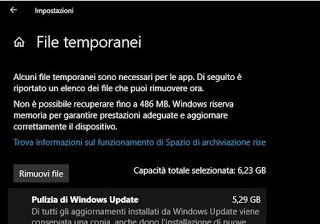 This could be yet another article on programs to clear Windows temporary files, which is worth updating and rewriting, however, to see what has changed in Windows 10. As we all know, using your computer with programs and applications causes the creation of hundreds of temporary files. These temporary files are used by Windows to be faster, so as not to have to search and rewrite configuration files, installation files or cache files that could be recalled in subsequent uses. Normally, these files do not cause any problems, but when they increase exponentially in number, they fill up precious disk space and degrade overall system performance. By deleting these files from time to time, you can free up a lot of disk space and keep Windows 10 performance high.
This could be yet another article on programs to clear Windows temporary files, which is worth updating and rewriting, however, to see what has changed in Windows 10. As we all know, using your computer with programs and applications causes the creation of hundreds of temporary files. These temporary files are used by Windows to be faster, so as not to have to search and rewrite configuration files, installation files or cache files that could be recalled in subsequent uses. Normally, these files do not cause any problems, but when they increase exponentially in number, they fill up precious disk space and degrade overall system performance. By deleting these files from time to time, you can free up a lot of disk space and keep Windows 10 performance high.Temporary files that are created by both the operating system and software running on the computer are often hidden and referred to as files .tmp or with the tilde symbol (~) in the name.
Typically, temporary files are created in the Windows Temp folder (located in C: / Windows / Temp) and in the user's temporary files folder accessed from the Start menu by searching % Temp% (the folder has a path like C: Users username AppData Local Temp). They are used for many reasons such as:
- To provide space for virtual memory.
- As an Office Document Backup File
- To save changes to files processed with other programs.
- To store temporary configurations of programs or installations (such as config.msi files).
- To store thumbnails of images or files (for example thumb.db files).
- For customization of icons and windows display (for example the desktop.ini file).
- Temporary Windows Update files.
- Previous versions of Windows, which remain stored to cancel an update.
There are two main reasons for want to delete Windows 10 temporary files or any other version of Windows: disk space recovery and computer performance improvement. For these reasons, it is recommended to delete temporary Windows 10 files from time to time.
Ways to delete Windows temporary files
1) From Windows 10 Settings
Open Windows 10 Settings from the Start menu, then go to System> Storage. Here you can find the indicator of space occupied by temporary files. Press on it to see what types of files there are and then select the various items to be able to delete everything. There are temporary files of Windows update, preview files, Windows Defender, the Internet and much more. All of them can be eliminated without any problems.
2) Using File Explorer (Manual Method)
If we want, it is also possible to manually delete the files inside the Temp folders (but you must be a computer administrator). Searching from the Start menu or the search box % Temp% and press Enter to open the temporary files folder. Select them all (by pressing CTRL-A) and delete them as you would any other file.
3) Activate the memory sensor
In Windows 10, the Storage Sense feature allows you to keep free space as explained in the past. This automatic option, which is activated by going to Settings> System> Storage, delete temporary files after 30 days of their creation. Also, in the memory sensor configuration, you can press the key Free up space now to quickly clean up all Windows 10 temporary files.
4) Using the classic file cleaner tool
In Windows 10 you can still use the cleaning tool that could be used in Windows 7 and 8, the one called Disk Cleanup. To start it in Windows 7 and Windows 8.1 you can press the right button on the disk icon in File Explorer, while in all versions and Windows 10 you can open the disk cleaning tool from the command prmpt or from Powershell (to be opened through the Start menu as administrator), by typing the command:
cleanmgr / sageset: 50
5) Using external disk cleanup programs
External cleaning programs can go deeper in detecting and deleting temporary files, not only generated by Windows but also by web browsers and other software used. We have seen in other articles which are the best free PC cleaning programs and the best alternatives to Ccleaner to clean up Windows, which still remains the most used today.
Finally, remember, the ways to delete the temporary files (the cache) of Chrome and other browsers and the programs to eliminate traces of use of the computer.
