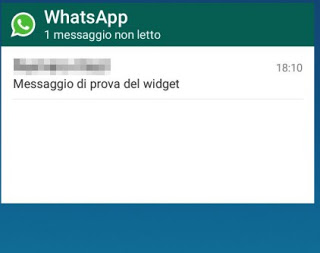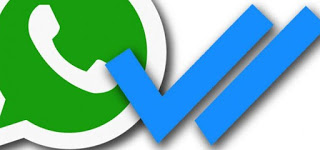 For some years now WhatsApp shows, every time we send or receive a chat message, the confirmation of the vision of the same through the double blue check.
For some years now WhatsApp shows, every time we send or receive a chat message, the confirmation of the vision of the same through the double blue check.If before the ticks showed only that the message arrived correctly, with the confirmation given by the blue check we can know even if our interlocutor has seen the message (of the voice note, of the GIF or of the image sent).
If we believe that this practice is too invasive for your privacy (there may be situations where we do not want to receive or send read confirmations on chat rooms) we can take advantage of option to disable the double blue check confirmation and therefore prevent us and our other contacts from knowing if the message they sent or sent was read.
Let’s see in this guide how to activate this option from WhatsApp for Android and iOS, plus some tricks to increase privacy when we use WhatsApp.READ ALSO: Whatsapp: Cheats and secrets of chat on Android and iPhone
Before continuing we need to warn you: the effectiveness of the “double blue check” option is bilateral, that is if we want to protect our privacy and not show the read confirmations of the messages we receive, we will not even see the confirmation messages reading we send to the contacts (even if the latter have blue ticks activated).
This for making the change made in respect of privacy fair: we cannot expect to have the blue check of others and not send our read receipts (or all or none).
So if we had this “plan” in mind, better to desist and disable the blue ticks only if we consider it really essential for our privacy or to protect our chats from pressing and annoying “spies”.
Another important information about reading confirmations: they are always active if the message is sent in group chats, even disabling the specific item (group chats always show confirmations when everyone reads that specific message).
1) Disable reading confirmation on WhatsApp for Android
If we have a smartphone with an Android operating system, turning off reading confirmations is very simple: open the WhatsApp app, click on the three dots on the top right, then open the menu Settings.
In the menu that opens, we click on the item Account, then on Privacy; scrolling through the page we will see below the item that interests us, that is Reading confirmations.
We deactivate this item (removing the checkmark from the side) to disable reading confirmations; from now on we will no longer see the blue double-check in our individual chats, but only the gray double-check (ie message received or sent correctly).
2) Disable read confirmations on WhatsApp for iOS
If we have an iPhone with a WhatsApp account activated, turn off reading confirmation (blue check) is as simple as seen on Android, in the end, the differences are only from a graphical point of view since the two systems are profoundly different from this point of view.
To turn off the blue check box, open the WhatsApp app on our iPhone, then click on the Settings icon at the bottom right and then on Account -> Privacy.
Scrolling the page we will find the entry Reading confirmations, which will simply deactivate to remove the blue checkmarks.
All read confirmations will be deactivated from now on in individual chats.
3) Avoid reading confirmations without deactivating them
If we wanted to keep the blue checkboxes on WhatsApp but, for a given contact, we want to read the messages without leaving a confirmation, just read the message in the banner at the top, from the disappearing notification or from the widget (on Android).
On the iPhone we will not have to do anything, since the messages will appear immediately at the top with the body of the text (or at least a part of it); if instead we wanted to show a warning in the center of the screen while we are in another WhatsApp chat, just open the menu Settings -> Notifications -> In-app notifications and select Notifications, present below Style Notice.
We will read the messages immediately in a small window, without leaving any kind of confirmation, just avoid pressing You to open.
If instead, we want to get a similar result on Android, we can either enable on-screen alerts or use the widget.
To enable alerts and avoid reading confirmation, open the WhatsApp app, let’s get to the menu Settings -> Notifications and enable the Retractable notifications, taking care to choose the item Always show a disappearing notification(both for groups and for single chats).
The message will appear in the center of the screen while we are using other apps or in the Home, just avoid pressing the button Exhibition and we will not provide any kind of reading confirmation.
To use the widget instead, just hold your finger on a free part of the screen (in the Home), then select widgets and, among those present, to place in WhatsApp’s home.
Once placed, resize it according to our needs and wait to receive some messages: we can read it from inside the widget without leaving the confirmation of reading, just avoid pressing on it.
4) How to increase privacy on WhatsApp
Hiding reading confirmations is not very useful if we show the last access time within the WhatsApp app: we will clearly provide the idea of having opened the app and ignoring the messages received, even with the blue ticks off.
To avoid this type of figure, it is always advisable to combine the deactivation of reading receipts with the deactivation of the last access shown: our privacy will thank you.
To disable the last access on WhatsApp (both for Android and iOS) we open the menu Settings -> Account -> Privacy and, under the heading Last Access, we set Nobody.
Also, in this case, the change will be fair: if we do not show our last access, we will not be able to see the last access of the other users, even if they have the entry activated.
READ ALSO: How to stay offline on Whatsapp and not be seen online?