Do Internet videos throw an error that prevents you from seeing it? Let’s see how to solve it when possible
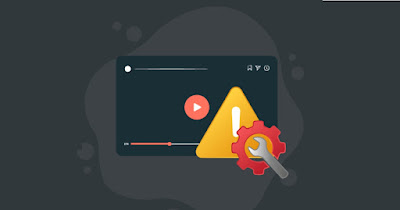
When we play a video on the Internet, the error “This Video File Cannot Be Played“, which prevents the correct viewing of the content, often hidden by advertising windows or pages Continue o Login in the foreground.
Overcoming this type of error is not easy because it may not depend on us and our PC, but on the site hosting the video. Sometimes these are just traps made so you can get data signed up or paid for expensive subscriptions. In any case, to leave no doubt, you can try to correct the error “This Video File Cannot Be Played” and thus view the video smoothly.
READ ALSO -> Best programs to watch movies and videos on your PC
1) Update or change browser
The first useful tip to correct the “This Video File Cannot Be Played” error involves updating the browser we usually use to browse the Internet (Google Chrome or Microsoft Edge), following the instructions provided in our guide on how to update your browser to the latest version.
If updating the browser is not enough to solve the problem we can try other alternative browsers such as Mozilla Firefox, Brave, Opera o Maxthon.
For further information we can read our article ai best browsers to download for PC.
2) Download the video offline
The video showing the “This Video File Cannot Be Played” error may be available in the page code but not visible to the user. In this case it may be a good idea to copy the page link and insert it into one of the universal video download sitescapable of downloading most videos on the web.
The best sites for downloading videos are Save The Video, Savefrom.net e SmallSeoTool.
Alternatively we can also use Mozilla Firefox as a browser and add the extension to it Video DownloadHelper, one of the best extensions for downloading videos; this extension is also available for Google Chromewhich works very similarly to the Firefox addon.
For further information we can read the guide above how to download videos from the internet with Chrome.
3) Use a video extractor (Android)
A really effective trick to fix the “This Video File Cannot Be Played” error involves using an Android phone, the app Web Video Cast and the video player app VLC.
After downloading all the required apps we open Web Video Castlet’s go to the site where the video error is displayed (even by copying the link from another browser), press the play button (if present) and check if the video capture button is displayed (at the top, in the shape of key Play).
On the screen we will see the various video streams that we can play, including the blocked video; we press on one of them, we press on Open with and we choose VLC as video player; alternatively we can also press on Play in app to immediately launch the app with the player included in Web Video Cast.
With this trick you may need to try multiple video streams before finding the right one: the advice is to try them all until the video starts.
4) Activate Google Widevine
Google Widevine is a library that manages the rights of videos shared on the Internet (DRM) active by default on Google Chrome and Safari but not always active on Mozilla Firefox and Microsoft Edge.
To activate this library on Microsoft Edge we open the browser, type in the address bar edge://flags/we look for the string Widevine DRMlet’s set it to Enable and restart the browser for the changes to take effect.
On Mozilla Firefox it should be even easier to activate this library: to proceed we open the browser, type in the address bar about:addonslet’s go to the screen Pluginwe click on Widevine Content Decryption module provided by Google Inc. and we tick the box Active; to make the change effective we also press on the three dots and check the item Always active.
5) Update video card driver
If none of the previous tricks worked we can always try updating the video card drivers to see if the video unlocks correctly. Video card drivers can be updated with Windows Update or using installers downloadable from sites NVIDIA, AMD o Intel.
To learn more we can read our guides on how to uninstall NVIDIA, AMD and Intel video card drivers completely come on how to quickly restore video card driver.
Conclusions
A video showing “This Video File Cannot Be Played” error can hardly be shown without messing up your PC or phone, but you might as well do some testing with the advice shown above, using some little tricks to always recover the video source (if well hidden on the website) and view it without blocks, without overlapping windows and without useless login pages.
To learn more we can read our guides on how to fix choppy videos come on how to find online videos on the internet.
