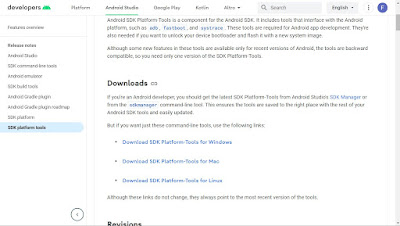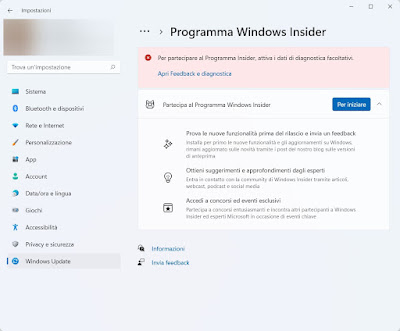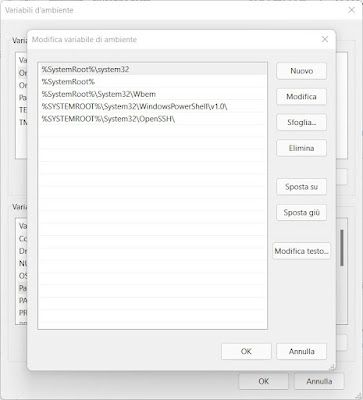When we connect an Android to Windows it is often necessary to also install ADB, that is Android Debug Bridge. This special tool allows you to access special areas of the system and transfer files to the phone directly from the terminal, without having to use a program for the graphical interface. ADB on Windows is required for many modding operations such as install a Custom ROM or enable i permission on root, but lately it has become famous for being able to unlock APK installation on Windows 11.In the guide that follows we will show you all the methods for install ADB on Windows 10 and Windows 11, so as to immediately have the PC ready for advanced modding, as well as being able to have the necessary to be able to install the APKs directly on Windows.
When we connect an Android to Windows it is often necessary to also install ADB, that is Android Debug Bridge. This special tool allows you to access special areas of the system and transfer files to the phone directly from the terminal, without having to use a program for the graphical interface. ADB on Windows is required for many modding operations such as install a Custom ROM or enable i permission on root, but lately it has become famous for being able to unlock APK installation on Windows 11.In the guide that follows we will show you all the methods for install ADB on Windows 10 and Windows 11, so as to immediately have the PC ready for advanced modding, as well as being able to have the necessary to be able to install the APKs directly on Windows.READ ALSO -> Remove pre-installed apps on Xiaomi, Huawei and Samsung
Installare ADB tramite SDK Platform Tools
The first method to immediately install ADB on our computer involves installing the Platform Tools SDK, which is the development tools made for Android.
For PCs with Windows operating system we press on the item Download SDK Platform-Tools for Windows, confirm where necessary then open the compressed ZIP file to unpack the folder platform-tools, where there are all the development tools designed for Android devices.
Inside the folder is also present adb.exe, which can be run from the command prompt. Before continuing, let’s write down the path of the folder platform-tools, opening the folder and pressing up on the address bar. This path will serve us for insert ADB as an environment variable, so as to invoke ADB from any prompt without having to first open the folder where it is present each time.
Attivare Windows Subsystem for Android (tramite Windows Insider Program)
In order to install the apps via ADB we will necessarily have to activate the Windows Insider Program, namely the development program of beta versions of Windows 11 where there is a development environment for Android. To proceed we open the Start menu, let’s go to Settings -> Windows Update, click on Programma Windows Insider then we press on the key To start.
We carry out all the suggestions in the window, click on Link an account, we choose the Beta channel, we press on Continues and finally on Restart now. The operating system will restart and you will be able to access the beta version of Windows 11.
After the restart we open the Microsoft Store, let’s go to the Collection (bottom left) and press the key Retrieve updates to immediately update all the apps integrated into Windows 11. Now all we have to do is install the Amazon Appstore on the Windows 11 Insider, so as to immediately install the Windows Subsystem for Android (necessary to run the APK apps on Windows).
This is the most advanced and difficult procedure to manage for less experienced users: if we notice the appearance of errors or have doubts about the operation of the Insider (which can also crash out of the blue) we only install ADB in the traditional way, as seen in the first chapter.
Enter ADB as an environment variable
After adding ADB we recover the installation path of the folder where it is present adb.exe and insert it as an environment variable, so that we can call it in any prompt. To proceed, open the Start menu, open Settings, go to the menu System, we press on System information, let’s open the link Advanced system settings and finally press on Environment variables.
In the new window we select the item Path, we press down on Edit, click on New one in the window that will appear and insert the ADB path copied in the first part of the guide. Now all we have to do is press OK in the windows we have opened so far and restart the operating system.
We can now launch ADB commands in any command prompt, without having to use the cd command to navigate to the folder where we extracted the executable.
Conclusions
For Android developers or for those who want to transfer files to Android from the prompt this guide is very useful, since it is possible to find all the steps to add ADB to the system and use it as an environment variable. If, on the other hand, we wanted to take advantage of ADB to load APK apps on Windows 11 we will have to first of all attivare Windows Subsystem for Android, obtainable only if we have activated Windows 11 Insider.
By activating Windows 11 Insider we will have access to preview features immediately, but the system may be unstable: proceed only at your own risk. If we don’t know what version of Windows we have, we can easily find out by reading our guide What is the latest version of Windows?