How to install all Android apps, even those from the Play Store, on an Amazon Fire Stick TV
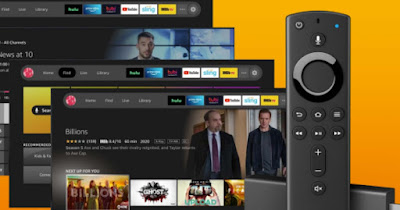 Amazon’s Fire TV Stick has the Android operating system, this means that we can install apps designed for Android directly from the integrated Amazon store.
Amazon’s Fire TV Stick has the Android operating system, this means that we can install apps designed for Android directly from the integrated Amazon store.Not all apps are present in the Amazon store but, with a little ingenuity, we can really install any Android app on Fire TV Stickwithout the need to perform unlocks or particular procedures, using an infallible method to pass any app that we already use on the Android mobile phone.
READ ALSO: Amazon Fire TV Stick guide with tricks, apps and hidden features
1) Download new Fire TV Stick apps
To download applications directly from the Fire TV Stick we can download the APK files from various sites or, to do this first, install an alternative store to the Play Store, which is optimized for Android TVs. As a TV store, the choice is certainly up Aptoidewhich has all the apps from the Google Play Store, recommending the most suitable ones and giving information on any incompatibilities.
To install Aptoide TV, however, you need to activate downloads on your Fire Stick, which you can do by downloading the app Downloader on the Fire TV Stick. This application can be found by going to the menu Categories and then up Utility.
Downloader is a browser that has the ability to download APK files, i.e. app installation files (whereas Firefox cannot do them). Then open the Downloader browser and browse the site Aptoide TV. Once the download is finished, open the downloaded file to install Aptoide TV.
Now let’s open Aptoide TV, skip any login requests and search for apps with the search bar or with the lists of popular or recommended apps. You will then be able to install apps that are missing, such as apps to correctly manage IPTV lists.
Aptoide contains all the apps from the Google Play Store and if you search for an app that is not optimized for TV, Aptoide warns you that it may not work.
2) Transfer apps from your phone to the Fire TV Stick
To installing applications not present in the Amazon store is necessaryFirst of all, enable two options in the settings. We must therefore go up Settings > Device > Developer Options and turn on the options Debug ADB e Applications from unknown sources.
At this point you can start installing apps from the Google Play store, with one important clarification. While it is theoretically possible to install the Google Play Store, it is still laborious and since there are certainly simpler ways, we save ourselves this step.
To install any app on Fire Stickthere are instead two alternative ways which can both be used depending on which is more convenient.
Transfer apps from phone
This is certainly the most immediate way, that of using the phone as the source of all the apps to be installed, transferring the applications from it to the Fire Stick TV. To do this you just need to install the app on your Android phone Apps2Fire.
Once this application is installed, while keeping your Fire Stick TV turned onlet’s go to the column of Setup scrolling all the way to the right. If the phone is connected to the same Wi-Fi network to which the Fire Stick is also connected, press on Apps2Fire, the button Search Fire TV.
If nothing is detected, press the button instead Network and wait until an Amazon device is detected. This is our Fire TV, to select to connect. Then (only for the first time) a warning will appear on the TV screen to authorize USB Debugging, press Remember and then OK.
At this point, on Apps2Fire, you can go to the settings screen Fire TV Apps to see the apps installed on the Amazon Stick. To transfer apps from your phone to your Fire Stick TV, go to Local Apps and simply tap the one you want to install.
This procedure is convenient because all you need to do is download the desired apps from the Google Play Store to your Android phone and transfer them, but it has a flaw. The problem is that some applications simply do not work or are not usable on the TV and we will only know this after installing and trying them.
3) Install IPTV lists app
Many apps are available on Android to manage IPTV lists, but on Fire TV Stick most of the most famous apps are strangely missing; we are therefore forced to download the APK of the chosen app and install it as if it were an external app.
If we want to avoid any type of tinkering we can try the apps on Fire TV Stick All IPTV Playerprobably the only true IPTV-inspired app still on the Amazon store.
Alternatively we can always use App2Fire, which remains the most effective method to transfer your chosen APK file. If for example we want to install IPTV Extreme we download the APK from the Android phone (in the 32-bit version compatible with the Fire TV), we then open App2Fire on the phone, look for the Fire TV present on the network (after having configured it properly, as already seen in the previous chapter) and proceed to upload the APK file to your Amazon device.
On IPTV Extreme we can read our guides on how to install IPTV Extreme app on TV come on come avere IPTV in streaming su Amazon Fire TV e Chromecast.
Conclusions
Even if the Fire TV Stick it is the most used streaming device in the living room the lack of Android apps is still feltsince only those approved by Amazon are present (on the Amazon Store, good but incomplete).
However, the Fire TV lends itself well to modifications and, in a few steps, we will be able to add IPTV apps, streaming apps, apps for reading any type of file and other apps already used successfully on the Android phone.
To learn more we can read the guide on how Optimize your Fire Stick for fast video streaming on TV.
