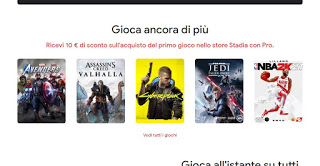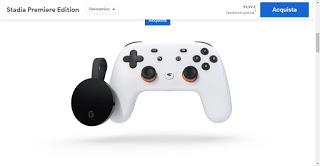The Sony PlayStation 5 console (which we will briefly call PS5) has really conquered everyone, even users who do not play very often but who have tried to grab one of the most desired consoles anyway, despite limited supplies (at least for the first months of launch). Even if the stock situation will improve with the passage of time, it is not certain that all users are willing to wait for the arrival of their console, wanting to immediately play the titles released on the market.
The Sony PlayStation 5 console (which we will briefly call PS5) has really conquered everyone, even users who do not play very often but who have tried to grab one of the most desired consoles anyway, despite limited supplies (at least for the first months of launch). Even if the stock situation will improve with the passage of time, it is not certain that all users are willing to wait for the arrival of their console, wanting to immediately play the titles released on the market.If we too are among the users who do not want to wait or who are still looking for a good alternative, in this guide we will show you how to play PS5 games (or at least part of them) even without the console, while still benefiting from stunning graphics and all the advantages of the Sony console without physically owning it!
How to play without a console
Obviously, it is not possible to replicate the technical characteristics of the PS5 in the living room or bedroom, but we can take advantage of some video game streaming services to play the same games available on PS5 without owning the console, so that we can use our PC or TV in the living room. to play immediately without waiting for stocks or availability.
Play with PS Now
If we want to play a selection of games available for PS5 also on our faithful computer, all we have to do is sign up for one PS Now subscription, the game streaming service offered by Sony itself and accessible at the official website.
To proceed with this unique opportunity, we create our PlayStation account, sign up for a subscription to PS Now at a cost of € 9.99 per month (for payments we can use PayPal), install the official PS Now client on our computer with Windows operating system, open the client as soon as it is ready and enter the login credentials created a little while ago.
In order to play any game included in the collection, we will have to connect a game controller to the PC: Any wired or wireless controller is fine, but for an immersive gaming experience we recommend purchasing a DUAL SHOCK 4 or DualSense. If our computer does not have a Bluetooth connection (necessary to connect the wireless controllers), we can fix it immediately by purchasing a USB Bluetooth adapter, available on Amazon for less than 10 €.
Play with Google Stadia
If we are looking for an alternative to PS Now on PC or want to re-propose the PS5 gaming experience on TV in the living room we can rely on the service offered by Google Stadia, accessible from the official website.
With this service, we will be able to both buy real games and take advantage of an ever-new collection of games by subscribing to a subscription to Stadia Pro (from € 9.99 per month, with a free trial period of one month).
To play on PC, simply download and open the Google Chrome browser, access the Stadia service with a Google account (the one used on an Android smartphone or the account used for Gmail or YouTube is fine), buy a game, or subscribe to the Stadia Pro subscription, connect any game controller and finally press on the desired game; in a few seconds the game will start inside the browser window and we can put it in full screen by pressing F11, so as to play without other distractions on the screen.
If, on the other hand, we want to bring PS5 games to the living room or bedroom on the TV but without the console, we will have to buy the Google Stadia Premiere Edition kit (at a cost of € 99.99), which includes a Chromecast Ultra and an optimized Stadia Controller.
To be able to take advantage of this solution and play PS5 titles (obviously cross-platform games also compatible with Stadia), first we download the Stadia app on our Android phone, log in to the app with the Google account created for Stadia, we press the button Stadia on the controller for two seconds and (when it starts vibrating) we open the Stadia app, select the controller in our possession, confer on Yup is Keep it going and select the Wi-Fi network we are using on the phone (to connect to other networks we can use voice Choose another network).
Now that the controller is connected to the home Wi-Fi network, connect the Chromecast Ultra to an HDMI socket on the TV, perform the connection to the same Wi-Fi network, turn on the controller by pressing the Stadia button for a second and, as soon as the code appears on the screen, press the buttons displayed to finish the configuration. In the new screen, we press on + on the TV screen, press on the avatar in the upper right corner, and finally select Add account to Chromecast.
We are now ready to play! Whenever we turn on the Stadia Controller, the Chromecast will open the game menu, so we can select our account and start playing the games we have purchased or the games included in the Stadia Pro collection.
Conclusions
Using the game streaming services, we will be able to play some PS5 games (including Cyberpunk 2077) even without having the console. The trick of both services is that they take advantage of dedicated servers that start the game and generate the graphics and audio for us: what we see on the PC or TV screen it is in effect an audio/video streaming, to which we send our inputs (to control the characters) via controllers connected via Wi-Fi. Obviously, in order to make the most of these services, we must have a fast enough internet connection both in upload and download: for both, we advise you to try to play only if we have an Internet connection of at least 10 megabits per second in download and at least 2 megabits per second in the upload.
If we use a PC we suggest you connect it via Ethernet cable directly to the modem or, if we want to use Wi-Fi, take advantage of the 5GHz connection. The same goes for Chromecast Ultra: let’s connect it to the 5GHz Wi-Fi network to avoid interference and problems during streaming.
To get the most out of the gaming experience with streaming services, we recommend that you also read our guides Activate a second WiFi network to improve connection stability is Best 5 GHz WiFi repeaters, to increase internet coverage.
If our router is too slow to handle game streams, it is worth taking a look at the models in our guide right away Best WiFi routers to connect wireless home devices.
READ ALSO: Emulators to play with Playstation, Xbox, Nintendo and Sega consoles on PC