Did the error “CTF Loader has stopped working” appear on our PC? Let’s see how to fix the correct functioning of Windows
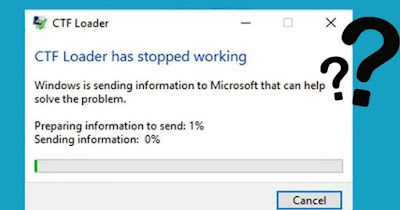
The error “CTF Loader has stopped working” is associated with the process ctfmon.exe, an old acquaintance for those who have been using Windows for at least twenty years. This Windows process manages keyboard input and is therefore essential for the correct typing of characters on Windows, but it can happen that it goes haywire, freezes and restarts for no apparent reason, causing problems typing on the keyboard.
To troubleshoot the CTF Loader or ctfmon.exewe have several paths to follow.
READ ALSO -> Resolve missing DLL or missing system files errors
1) Check for malware
The CTF loader is often targeted by malware, which uses its name to disguise malicious processes, escaping even the most attentive eyes.
To remove any fake version of CTF present on the PC we can rely on a free program such as Malwarebytesequipped with an on-demand scan system that can scan your entire computer in just a few minutes and remove fake CTFs, malware that can interfere with the original CTF file, and any hidden Trojans.
Alternatively we can also use ESET Online Scanner o HitmanPro to find viruses hidden on your computer, thus restoring the correct functioning of the Windows CTF process.
For further information we can read our guide to best free Anti-malware to also find hidden viruses.
2) Download Windows updates
On many occasions it may be sufficient to update the operating system make the CTF loader work perfectly againespecially if it ended up being the victim of some corrupted update or we didn’t reboot correctly after the last system update.
To proceed, all we have to do is press WIN+I on the keyboard, open the menu Windows Update (o Update and security on Windows 10) and proceed by pressing on Check for updates.
3) Restore corrupt or damaged system files
If the CTF Loader continues to generate problems on our computer we can try to restore its correct functioning by acting on corrupt or damaged system filesusing the recovery tools already present on Windows for this purpose.
The first tool we recommend using is SFC, which we can launch by opening the Start menu, searching cmdby right-clicking up Command Promptby clicking on Run as administrator and typing the following command:
sfc /scannow
Let the tool act, so as to ensure the correct repair of the files that prevent the CTF Loader from starting correctly. Alternatively we can repair corrupt files on Windows by typing the following command from the prompt:
DISM.exe /Online /Cleanup-image /ScanHealth
DISM.exe /Online /Cleanup-image /RestoreHealth
Even in this case, let’s sit back and wait for all the damaged system files to be restored. To learn more we can read our guides on how to repair windows system files with DISM come on How to fix common Windows 11 problems.
4) Restore the system to an earlier date
If none of the above tricks solved the problem It may be a good idea to restore your computer to a date before the problem appearedso as to be able to resolve problems caused by a failed update, a sudden shutdown of the PC or the crash of some writing program.
To use system restore, press WIN+R on the keyboard, we type rstrui.exe and, in the window that appears, select the recommended restore point, press on Avanti and we confirm the reboot, starting the process of restoring the system to the previous date.
Alternatively we can manage system restore by opening the Start menu, typing Restorationopening the entry of the same name and typing su Configure system restore to access the screen to start restoring Windows to a previous date, check how many restore points we can use and how to generate a new restore point.
On the same topic we can read the guides on how to create a restore point in windows 10 and 11 come on how to use system restore in windows 10 and 11.
Conclusions
With these tricks and tips we should be able to fix CTF Loader that stopped working, a problem that particularly affects those who use Windows on PCs that are at least 5 years old; many times the problem is also generated by viruses or some failed update, making it impossible to use the keyboard or typing in web browsers.
To learn more we can read our guides on what to do if the keyboard goes crazy and keys don’t work, what to do come on what to do if Mouse and keyboard don’t work on Windows 10 and 11.
