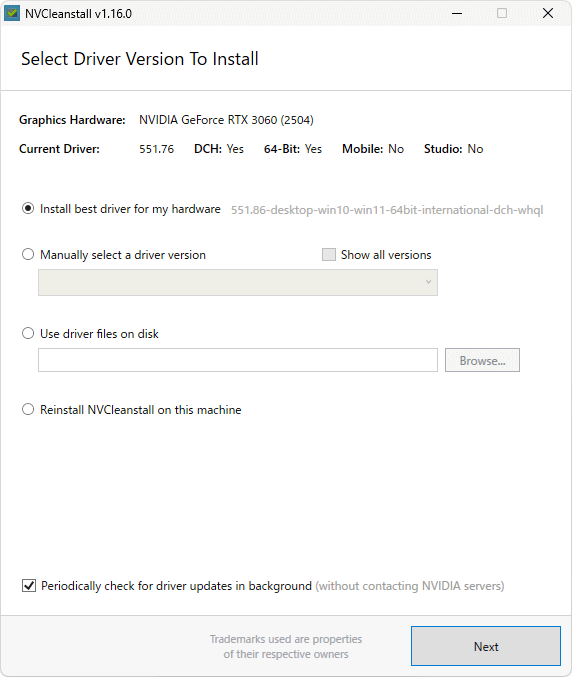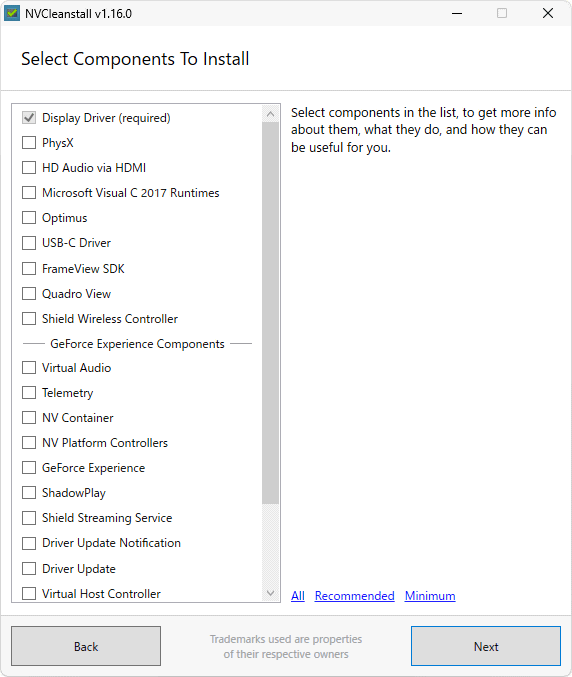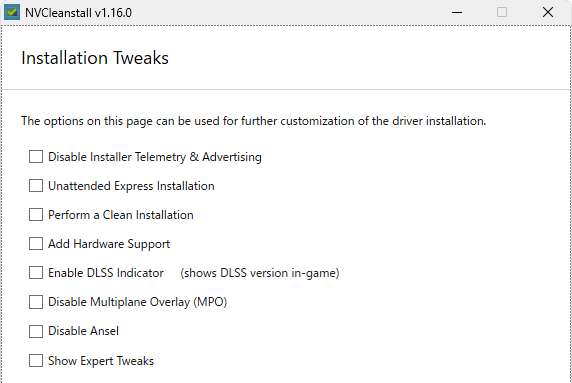The installation package of driver NVIDIA it has become, over time, quite heavy. It includes, for example, add-ons such as GeForce Experience and the physics engine. However, many users do not need such components, except for the driver. It can even be annoying to install them, as they tend to drastically increase disk space and take up system resources.
GeForce Experience, for example, is performance management and optimization software for NVIDIA graphics cards. It provides automatic driver updates, optimization of game settings, support for one-click automatic GPU calibration and other advanced features.
PhysX is a physics processing technology developed by Ageia, a company acquired at the time by NVIDIA. With this special engine, processing related to physical aspects can be delegated to the GPU, transforming it into one Physics Processing Unit (PPU) fully dedicated. The technology of physics processing it contains a set of algorithms and techniques that allow you to simulate the physical behavior of real-world objects and phenomena within a virtual environment. It is leveraged in various industries, including gaming, virtual reality, simulation and design, to create more realistic and immersive experiences. With PhysX, NVIDIA can simulate realistically physical phenomena such as collision, gravity, deformation and the reaction of moving objects and bodies.
How to lighten NVIDIA drivers thanks to NVCleanstall
During normal installation of NVIDIA drivers, the procedure does not only load the graphics driver but – as we have seen – additional components such as GeForce Experience, PhysX and the HD audio driver. The free software NVCleanstall allows you to install the NVIDIA driver by selecting in advance the components you really want to load on your system.
To use NVCleanstall and get a routine to make the installation as light as possible and in line with your expectations, you must first click on the button Download NVCleanstall.
Once launched, the application displays the model of graphics card installed and the type of driver you are using. NVCleanstall can be used in a “portable” way, without installation.
However, by installing the program on your PC, NVCleanstall allows automatic checking for driver updates. To do this, just select Install NVCleanstall on this machine. To enable the automatic update check function, it is essential to tick the box Automatically check for driver updates.
Install NVIDIA drivers with NVCleanstall
The screen Select driver version to installgives you the opportunity to install the latest drivera driver selected from a list, or a previously downloaded NVIDIA driver.
The first option (Install best driver for my hardware) takes care of loading the best driver for the NVIDIA graphics card used on the system in use. The next window allows you to choose the NVIDIA software components you actually want to install.
Next to each component, a detailed description is available while clicking Nextfurther customizations can be applied to the NVIDIA configuration procedure.
Once the various steps have been completed, click on Install it is possible to start the official NVIDIA installation procedure and complete the loading of the drivers, following the instructions provided. The NVCleanstall window must always be kept open until setup is completed via the NVIDIA application.
Create a custom installer for NVIDIA drivers
Suppose you have several NVIDIA graphics-based PCs. How to create a installation package unique, usable to load drivers with the same settings on all machines? The free utility NVCleanstall also takes care of this task.
As a first step, you need to choose the NVIDIA driver version to install: you can for example select the option Install best driver for my hardware, as done previously. Then select the software components to insert and the general preferences to apply.
In the last step, instead of clicking the button Installyou can choose Build package: in this way NVCleanstall creates a custom installation file which helps prepare NVIDIA drivers, on any PC, with the same preferences.
The executable thus generated does not require the presence of NVCleanstall and can be used, as is, on any Windows machine.
The opening image is from NVIDIA.