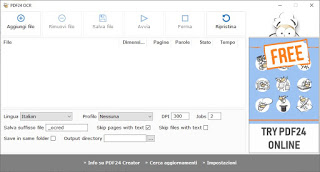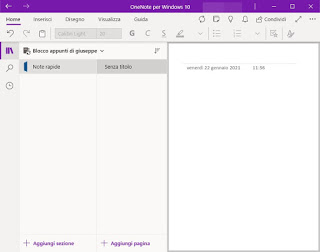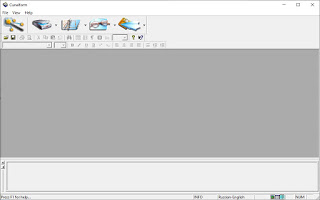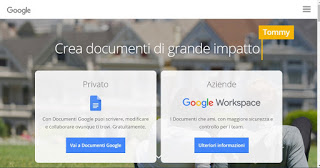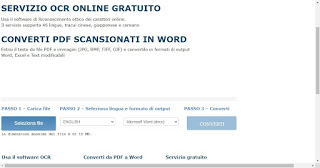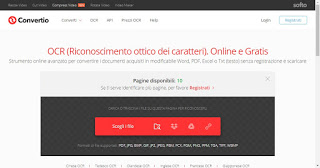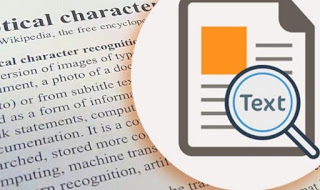 OCR is the acronym that stands for Optical Character Recognition (optical character recognition) èd is a technology that allows converting images and PDFs containing written text into editable documents with normal text programs such as Microsoft Word. Without going into technical detail, OCR software, therefore, allows you to take a written sheet and convert it into a document, whose words are editable. This type of software is required when we use the scanner, seen that often images will be generated instead of a ready-to-use document; thanks to OCR we can recognize the texts written on a JPEG image or in other graphic formats and thus obtain a readable text, to be saved later in digital document format (PDF or Word).In this article, we see the best programs and websites to convert a paper document (print, fax, file, etc.) into a digital PDF document or in an editable document file (with Microsoft Word or similar programs).
OCR is the acronym that stands for Optical Character Recognition (optical character recognition) èd is a technology that allows converting images and PDFs containing written text into editable documents with normal text programs such as Microsoft Word. Without going into technical detail, OCR software, therefore, allows you to take a written sheet and convert it into a document, whose words are editable. This type of software is required when we use the scanner, seen that often images will be generated instead of a ready-to-use document; thanks to OCR we can recognize the texts written on a JPEG image or in other graphic formats and thus obtain a readable text, to be saved later in digital document format (PDF or Word).In this article, we see the best programs and websites to convert a paper document (print, fax, file, etc.) into a digital PDF document or in an editable document file (with Microsoft Word or similar programs).READ ALSO: Recognize and extract text from the image on Android with OCR apps
Programs and sites for OCR
All the programs and sites that we will show you provide OCR conversion for free, so we won’t have to pay anything for it pass paper documents in digital format, just choose the tool that suits our needs or the program that we consider best for the number of sheets to be converted into digital.
Programs for OCR conversion
The first program that we recommend you try to convert sheets of paper and PDF into editable text is PDF23 Creator, downloadable from the official website.
With this powerful PDF suite, we can convert paper text documents into editable PDFs in a few simple steps. To use this program we open the PDF24 app, press on the menu Recognize text, press high up Add files and finally we press up on Start to start recognition of scanned characters. At the end of the conversion, click on the Save file at the top to save the new PDF files with the scanned text.
Another valid program that we can use on our PC to convert sheets to PDF via OCR is program Microsoft OneNote, available for free download from the Microsoft Store.
To extract the text from the images, we first add the image to one of the program notes, by clicking on the top insert and pressing on the menu Images. After adding the image to the note page, right-click on it and use the voice Copy text from the image to start the OCR included in the program; if the image contains more pages to import we can also use the voice Copy text from all pages of the print, so as to obtain all the text in OCR.
To learn more we can read our guide Download Microsoft OneNote for free for Windows, Mac, and smartphones.
If we are looking for a free and open-source program to use OCR, we recommend that you try Cognitive OpenOCR (Cuneiform), available from the official website.
Cognitive OpenOCR (Cuneiform) is an open-source program that allows you to do optical character recognition (OCR) and therefore to transform images into editable text documents with Word or other programs. Cuneiform supports 23 languages including Italian and has special algorithms for recognizing text from printers, faxes, and photocopies. It automatically recognizes blocks of text, tables, and images without the difficulty of use and preserves the page layout perfectly.
To use it, simply click on the Recognition Wizard and follow the guided steps to import an image and quickly convert it into a digital text file.
OCR conversion websites
If we want to use a site to convert sheets of paper and PDF into editable text, we can rely on Google Docs, the free office suite offered by Google and accessible on the official website.
To take advantage of this possibility, let’s first go to Google Drive, press the gear icon at the top right, open the menu Settings, and, in the window that appears, activate the voice Convert uploaded files to Google Docs editor format.
Now it is sufficient to upload any PDF document or image to Google Docs to be able to modify it with the tools offered by the site, with the OCR conversion that will take place automatically, as also seen in the guide Extract text from a PDF or image with Google Docs.
Another valid web service for converting sheets with OCR is onlineocr.net, accessible from the official website.
To use this service we load the image files by clicking on Select file, select the language of the text, choose the format of the final image file (Word or Excel) and finally press the key Converted, so as to be able to download the editable text documents created starting from the OCR of the uploaded images.
Another web service that we recommend you to use to convert sheets of paper and PDF into editable text is Converted, accessible from the official website.
Using this service we will have 10 pages that can be converted for free, all we have to do is press the button Choose file (but we can also access the image files coming from the cloud), wait for the text to be recognized, and finally start the download of the document, which can be saved in Word, PDF or other known text formats.
Other sites and programs for OCR
While the sites and programs seen above are capable of meeting all kinds of OCR commitments, we can always find new OCR tools, tools, and sites on the Internet. If we are looking for valid alternatives, let’s take a look at the information below:
- Transcribe text into photos with Google Keep it’s the easiest way even if it doesn’t work with PDFs.
- SimpleOCR is a simple and basic program capable of making the text written on paper and scanned on a computer editable, with optical character recognition. With SimpleOCR it is possible to convert any paper document into the editable electronic text to be used also with Word.
- Easy Screen OCR is a free program for Windows 10 and Windows 7 that allows you to extract and capture text from any image or screenshot. The Easy Screen OCR (Optical Character Recognition) tool is capable of capturing and converting screenshots to text. It can extract text from an image, video, website, documents. Powered by Google OCR, which guarantees high recognition accuracy, this free program supports over 100 languages.
- Boxoft Free OCR Converter is another great free program that allows you to extract text from all kinds of images (including those of scanned sheets), in multiple languages including English, French, German, Italian, Dutch, Spanish, Portuguese, and more. In addition to images, it can also scan hard copies of documents and convert them into editable text.
- NewOCR currently only offers to extract text from files from images and photos, but it supports some other features that many online OCR sites do not offer, such as setting multiple recognition languages, which is also useful for getting a correct translation from the text. If the image is skewed, you can also rotate it dynamically.
- OCR.space it’s definitely one of the more robust options we’ve found, one of the best OCR tools that also support WEBP file format in addition to PNG, JPG, and PDF. Also, you don’t need to upload a file, you can use the URL of an online image. Other features are automatic rotation, receipt scanning, table recognition, and automatic resizing. The extracted text can also be saved in a PDF or as a JSON file.
- Fine Reader Online is a website to convert an image into a text file or a pdf file into a Word, always editable. This last function, the conversion of files from .pdf to .doc can also be done with other specific software to edit pdf files. When we talk about an image converted into a text file, in this case, we mean a page scanned and saved through the management program of a normal scanner, in a jpeg, gif, BMP, or tiff file. To use the site you must register and the conversion of files written in any language is recognized, including the Italian language.
- OCR TO Word is a simple and powerful program capable of extracting text from a PDF or a scanned document. The extracted text can then be edited in Word.
- Capture2Text is a program that can copy text from images with ease and with a very simple to use interface
Before choosing let’s try them all, so it will be easier to convert the images in our possession into perfect digital documents.
Conclusions
The performance of these programs depends very much on the quality of the image that you want to be recognized and on the sensitivity of the scanner used: you go from texts reproduced in an identical way to cases in which not even a word is recognized. All programs and websites work very well, but the power of OCR depends a lot on the quality of the image fed to these advanced tools.
In another guide, we have seen how to Copy and paste the text into photos, images, and videos on the internet with Chrome.
If we are looking for a valid program for the scanner on a PC, we can read our guide Best programs to use the Scanner with Windows PC.