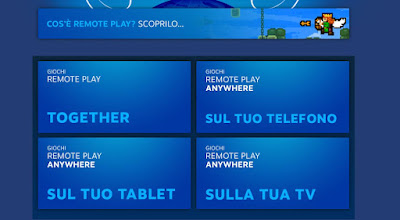
Among the solutions to play PC games on the TV, the most innovative ones are represented by cloud gaming services such as Stadia or Playstation Now, but there are some limitations and then subscriptions to subscribe.But if you have a good enough PC to play with, you will surely have Steam installed which has a streaming feature to play supported games on any screen (even your TV or phone).
READ ALSO: Steam Guide: How to Download Games on PC
The function called Steam Remote Play Anywhere allows you to play video games installed on a PC, from another computer, smartphone or TV.
You can then install a game on the PC, then connect the PC to the TV via Steam and play on the big screen, sitting on the sofa with a wireless joypad. The important thing is that all computers or smartphones are connected to the same wifi or wired network and that the Steam Link app is installed, available for Android TVs and devices, iPhone, iPad and Apple TV, Windows, Mac and Linux.
Moreover, thanks to this functionality, it becomes possible stream all the best PC games even on older computers who might not be able to keep these installations, and also on Mac and Linuxwhere many games are not compatible.
Once the computers are connected to the network with the Steam program active and the Steam Link app installed on your PC or smartphone or TV, you can play from a different device than the computer where the game is installed.
How to set up Steam Remote Play
If we have a PC with Steam installed and an Android TV (or any Android TV Box or even an Apple TV or a Raspberry), we can easily try the Remote Play connection on the TV.
The first thing to do is to install the app Steam Link on your Android TV or any device you want to play on. The links to download the application can be found in the Google Play store on the Android TV or by following the links on the Remote Play Anywhere page, where you can also download the app as an APK file for Android TV boxes or for Raspberry and iPhone TV .
The games supported by Remote Play may be different depending on the device used and it is possible to go to the page of the Remote Play Hub to find the game lists for your TV, tablet or phone.
On the PC where the games are installedto open Steamgo to the Shop and click on the link at the top Categories to find Remote Play games on the left side.
You can then choose to see the list of games supported by Remote Play for TV and install or purchase one of the listed titles.
In the list there are also free games, including Destiny 2, Brawlhalla and Halo Infinity which are among the best ever and then also eFootball 2022 to play football.
By launching the Steam Link app on the TV, you will be asked to connect to a PC. The association takes place via a PIN generated on Steam Link, which must be written to Steam on PC by going to Settings> Remote Play.
Once done, you can start linking by opening Steam on your TV screen for game selection using your TV remote as well.
An optimized Steam interface (called Big Picture) and you will notice how your computer screen is cast entirely on the TV screen (you can’t keep Steam in the background while you play, so your PC will stay busy and not usable for other things).
The games can be controlled from the joypad connected to the computer or even by connecting a wireless joypad, such as that of the Playstation, directly to the TV.
Games optimized for Remote Play are the ones that work well and offer a smooth experience. You can also try a non-optimized game added to your Steam library, although in my experience, the movements were jerky and the controls were not perfect.
The procedure is the same if you want play a PC game on an Android smartphone or tablet or on an iPhone or iPad. In this case, you can also browse the optimized games from the specific list on the app or on the Steam site.
Remote Play together
The other function of Steam Remote Play is what allows you to play remotely with friendseven if they don’t have the game installed. Up to 4 players can be invited to connect to our PC and play the same game together streamed to their screen.
The only requirement is that the game is listed among those that support the feature Remote Play together. Then just invite the friend or friends who want to play with us, by pressing the invite button on the interface of the Steam program.
Remote Play Settings
To optimize home streaming of Steam video games some settings should be changed for maximum performance.
On the host machine, in the menu Steam -> Settingsto select Remote Play on the left side of the window and, in “Host Options” choose “Advanced Host Options“to enable the hardware coding (which is on by default) and “prioritize network traffic“.
On the client computer, you can lower the desktop resolution in the same section to improve performance.
Going into the advanced options of the client you can get a more accurate control by setting the “Bandwidth limit“set to Automatic by default.
Manual options range from 3Mbit / s to 30Mbit / s or unlimited.
If you have a fast network with Wireless N or a Wireless AC router, you can choose the higher option. Alternatively, if the streaming game had severe lags and lag, you can try to limit the game resolution always from the advanced client settings.
