Free Web Apps to process images to blur the background by highlighting part of the photo (bokeh and tilt shift)
 To highlight a scene contained in a photograph or a person’s facethe most used technique involves blur your surroundings so as to force those looking at the photo to concentrate on the “in focus” part.
To highlight a scene contained in a photograph or a person’s facethe most used technique involves blur your surroundings so as to force those looking at the photo to concentrate on the “in focus” part.The basic idea is to make, especially backgrounds, landscapes and immobile objects, appear as if they had real dimensions, highlighting them and making them seem larger and in perspective. This photographic effect is called Tilt Shift o Bokeh and it can be done both with professional cameras, equipped with particular lenses, and on the computer using professional programs such as Photoshop.
In the guide we will show you how blur photos with Photoshop (the most used program), how blur photos with GIMPwhich is a free program, like blur images directly online and finally how blur the background with some simple ones app per smartphone (to be used after taking the shot).
READ ALSO: App to blur the background of photos on Android and iPhone
1) Adobe Photoshop

To proceed we open Photoshop on the computer, drag the photograph we want to blur into the program, press on the shortcut bar Select subject to select the foreground object (or we use the tool Magnetic Lasso to select all the subjects not to be blurred), press the button Inverts the selection (or from the keyboard we immediately press on CTRL+MAIUSC+I), right-click on the selection and press up Create cut layer.
At this point, with the selection inverted (i.e. we have selected the entire area of the background to be blurred), we press at the top on Filter -> Blur Gallery -> Blur Field and move the selector next to the item Blur to set the desired level of blur for the background of your photos.
To create a good realistic blur just set a blur level between 3 and 6 px; at the end we press at the top OK to confirm the changes and press on at the top right File -> Export -> Export As to save a copy of the blurry photo.
2) GIMP
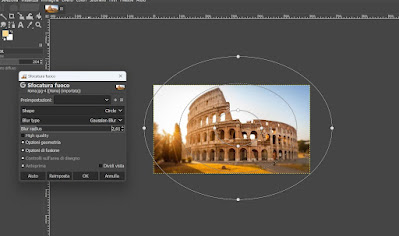
To blur photos with GIMP we open the program, drag the photo inside and, without making any selection, press at the top Filters -> Blurs and we select Photo blur. GIMP’s built-in blur tool will appear; now all we have to do is adjust the focus contour (by changing the size of the circle-shaped crosshair and moving it into position) and change the Blur radius to apply the desired blur effect (we recommend applying a blur between 2 and 4).
Alternatively we can select the object not to blur with Scissors selection tool and outlining the entire subject not to be blurred (press near the edges until it is all selected, then press Enter o Sending on the keyboard to get a selection).
With the selected object we press CTRL+I on the keyboard to invert the selection, right-click on the selection and click on Layer -> Clip layer to selection and let’s open the blur filter again from Filters -> Blurs -> Photo Blur. Compared to before, we will always see only the background blurred, without affecting the focus of the subject in the foreground (we can very well set a lighter blur, with Blur radius da 1 e 2.5).
At the end of the work, press on the top left File and click on Export as to save the new photo with blur effect.
3) Fotor (online)

By opening the indicated link, press on Blur photo now and, in the photo editor that appears, drag the photo to be modified into the editor. A blur tool will automatically appear very similar to the one seen on GIMP, where you simply need to drag the edges of the viewfinder to change the blur application and change the blur effect by acting on the parameter Blur Intensity.
Alternatively we can press on Blur Backgroundwait for the digital processing of the image and change the blurring of the photo by acting on the parameter Blur radius. At the end, press Download at the top to download the blurry photo to our PC.
4) Cutout.pro (online)
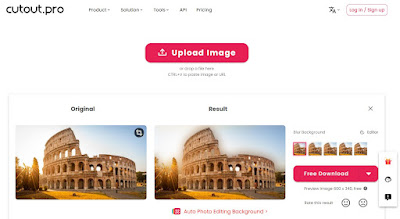
From this site we can apply the blur simply by dragging the photo into the site, then waiting for it to automatically apply the desired blur effect. We will see a mirror mode appear where we can compare the original photo with the photo with the correct blur, choosing various levels of background blur.
If you are satisfied with the result, just press on Free Download to download the new, newly blurred photo.
5) App to blur photos
If we took the photos from our phone and want to blur them directly from there, without going through the computer every time, we can make use of some valid apps that are simple to use and effective to immediately blur the background. The best apps to try are:
- Snapseed (Android e iPhone): one of the best apps to apply background blur on your phone. To apply the blur just press down on Instruments and use the tool Blurpressing on it to move it and to change the intensity of the blur.
- Photoshop Express (Android e iPhone): the mobile counterpart of the famous program, moreover accessible for free. To apply the blur, simply open the right tool (after selecting the photo) by pressing the button Edit.
- Pixlr (Android e iPhone): among the most immediate apps for applying the blur effect on an Android phone or on a latest generation iPhone, given that it has the tool Blur photo already ready for use.
- AI Bokeh Gradient Photo Editor (Android): an Android-only app designed to quickly blur the background of photos, while preserving the foreground subjects. It uses artificial intelligence to self-select the background and apply the desired blur.
- Bokeh Effect Photo Editor (iPhone): this app, only for iPhone, allows you to quickly blur any shot by adjusting the intensity of the blur, choosing the area to blur and applying various degrees of blur to the image, for a truly professional result.
To discover other useful apps for blurring photos we can read the guides to best apps to edit photos on iPhone with filters and effects not best 25 Apps to edit photos on Android.
Conclusions
With the apps, programs and sites we have recommended we can apply the blur effect lateracting with special tools and filters capable of blurring only the background, leaving the subject in focus in the foreground.
The best results are obviously obtained with Photoshop and GIMP, but we can also easily use free online sites and free apps to apply blur to any photo or image.
In another guide we have already told you about Free online tools to improve photos and imagesto be used to apply enhancements and other effects to our photos without downloading any program.
If we are interested in modifying or highlighting other elements of our photos, we invite you to read our guides for Remove the background from a photograph, leaving a portion of the image e Highlight one or more colors in a photo while leaving the rest in black and white.
