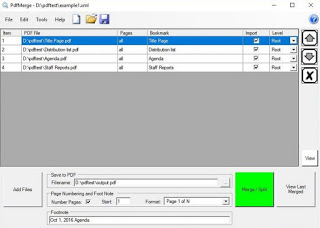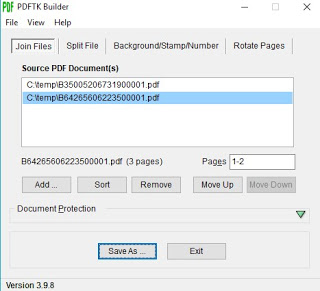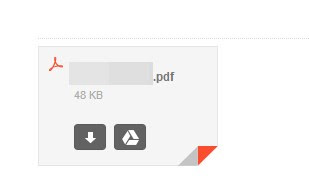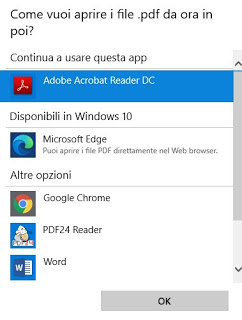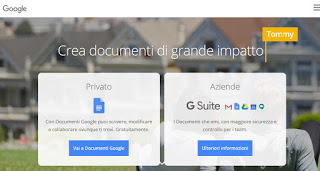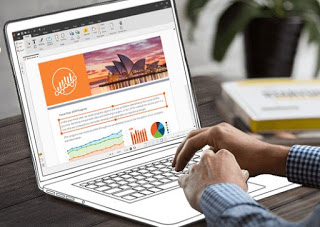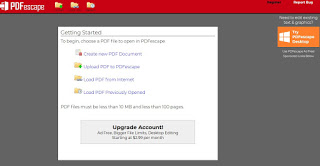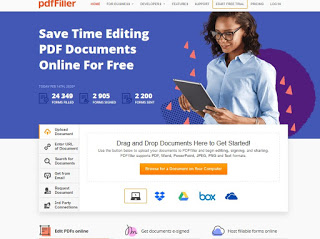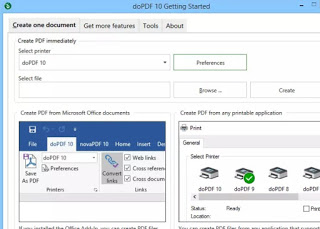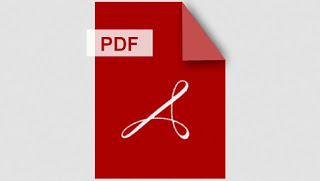
Most people open and read PDFs with the most popular program, Adobe Acrobat Reader; in some offices, on the other hand, a lot of money is spent on the paid version of the Adobe program, which unlocks many functions and allows you to work with PDFs, create them, edit them, rearrange them and many other things.
If we don’t want to pay to manage every aspect of the PDF, in this great guide we will find all the best programs to work with PDF, manage them, create them is edit.
Complete guide to PDF programs
In the following chapters we will show you the best programs for every type of need with PDF documents so that, keeping the link on this page, just read and download the suitable program, without having to search on Google and without relying on other online guides.
Split and join PDF files
PDF Split and Merge is the best program for merging multiple PDF files into a single document.
By downloading this free and open source program (therefore usable without problems even in the business environment) it is possible to archive one year’s invoices as a single PDF document, cataloging each page instead of having them all as individual files. In addition to unifying the files, it allows you to create PDFs for each page of a single file, so that you can also perform the reverse operation. The use of PDFMerge is simple and intuitive, all we have to do is insert the documents into the interface and press “Merge” or “Split” according to our needs.
Another useful program for joining or splitting PDF files is PDFTKBuilder.
With this simple open source program we can create a new compact PDF starting from many different PDF files but also extract or delete single pages, rotate the document and resize it, using one of the program tabs. Once the work is done, press down on Save As to save our new PDF or new PDFs (based on what we do).
Other useful programs for splitting and merging PDFs can be found in our guide How to merge and split PDF from PC, Mac and online.
How to read PDFs without a dedicated program
Nowadays it is not even necessary to download Adobe Acrobat Reader on our PCs, since many tools integrated in Windows and some websites allow you to open PDFs without using other dedicated programs.
For example we can view the PDFs featured as an attachment in Gmail emails, as this website incorporates a PDF reader from Google Docs.
This makes it easier to view the attached files without having to download them and open them in a reader application installed on your computer. In addition, you can directly print the PDF from the Google reader and move between pages using the navigation buttons. From the Google reader you can also select the text and copy it using Ctrl + C.
To read PDFs without using any dedicated program we can also use modern browsers like Google Chrome, Mozilla Firefox or the browser Microsoft Edge (the latter already integrated into Windows 10).
In this way we can read PDFs and print them without using Adobe Acrobat Reader; if we are looking for more advanced functions, obviously we cannot give up the Adobe program or a similar free program (we will see some of them below).
In another article, how to use Chrome as a PDF reader
Extract text from the PDF
If we need to extract text from a PDF file to prune it into another document or to share it, we recommend using the Google Docs online suite.
By opening the Google Docs Web app and uploading a PDF file inside it, we can quickly extrapolate the entire text of the document, as we saw in the guide Extract text from a PDF or image with Google Docs.
This special function is called OCR and is also available using others OCR online programs and services that convert PDFs into editable documents.
Edit, reorder and add data to a PDF
If we want to edit a PDF without paying for the Adobe license, we can use so many different tools. A great program for doing this and also for reading, creating and editing files is Nitro PDF.
With it we can view, edit, add notes and highlight each element of a PDF file, with the possibility of printing it or creating a new PDF file with the changes made.
If we want to edit PDFs online without having to
PDF Escape is a free website useful if you need to edit PDFs by adding arrows, notes, text or form fields.
All we have to do is open the site, upload the PDF to edit and use the many tools provided to add notes, new portions of text, images, signatures, underlines and anything else without having to install anything on the PC. At the end of the work we will be able to download the new PDF with the changes directly into the device memory, ready to be shared or archived.
Fill in forms and sign PDFs
For write on a PDF and sign it we can use a website, much more comfortable and practical; among the many available we recommend you try PDF Filler.
With this site we can quickly load any PDF document to be completed or signed and apply our additions directly online, obtaining a signed and compiled PDF as a final result (very useful in the workplace or for signing new contracts).
If we are looking for other sites or programs to sign PDFs, we recommend you read our guide on how Sign PDFs and documents on PC, Mac Android, iPhone, iPad.
If, on the other hand, we are looking for all the programs to modify any type of PDF, we can read the suggestions in the guide to programs to edit a PDF.
Create PDFs from web pages or other programs
One of the easiest and fastest methods to create new PDFs involves the use of a virtual printer, that is, a printer that can be called up in Windows or in programs capable of generating PDFs starting from Word documents, Web pages or whatever.
On Windows 10 there is already a printer dedicated to creating PDFs (Microsoft Print to PDF), but if we want to use another program we can use doPDF.
This simple program adds a virtual printer on your PC, which we can quickly recall from other applications to print PDF quickly or by opening the doPDF configuration panel and choosing every single element of the PDF (very useful for complex jobs or to add certain features to the PDF that we want to create).
When you want to create a PDF from the document or web page we are viewing, just press the Print button or use CTRL + P on the keyboard and select doPDF as the printer. Nothing will come out of your printer but the new PDF will be saved in the desired location.
Other programs similar to doPDF can be viewed in our guide to Best virtual printers to create pdf from documents and web pages, free for Windows.
Convert PDF to Word documents and vice versa
One of the most frequent operations with PDF documents is the conversion to Word (or better to .doc or .docx format), so that you can easily edit them from the Microsoft Office suite.
The best tools to convert PDF to Word documents can be found in our guide Best programs to convert PDF to Word, among which PDFMate definitely stands out.
With this program we can quickly convert any PDF file to Word, simply by loading the PDF files into the interface and choosing the output format (.doc or .docx, according to our needs). The conversion will be quick and very effective!
If instead we need the reverse operation, i.e. converting Word documents to PDF, we can use both the virtual printers seen in the previous chapter and use one of the tools displayed in the guide How to convert Office documents to PDF.
Other useful programs and guides for PDFs
What we have shown you so far are the most urgent and pressing needs when it comes to PDF, but we can do much more by reading the guides and programs in the following list.
- For edit the properties of a PDF document we can use JPDF Tweak, very useful for resizing PDFs that are too large for printing. JPDF, described as a Swiss PDF knife, also serves to merge, split, rotate, rearrange pages, compress, encrypt, decrypt and repair files that do not open.
- To protect a PDF with a password we have collected some programs in the dedicated guide, so that we can make some sensitive information secret.
- FM PDF to JPG Converter allows you to convert a PDF into a Jpeg image. In another article it is also written as save and extract images from a PDF.
- Regarding the conversion, there are two free online tools that allow you to convert a PDF to Excel or PowerpointThey are Convert PDF to Excel and Convert PDF to Powerpoint.
Conclusions
Whatever we need to do with PDF files, here we will find the right tool, moreover without spending a single euro: we did everything possible to report only free tools, in many cases also open source (i.e. usable without problems even in the commercial sector ).
For those who really work with PDFs, we recommend that you also read our guides Create PDF: All the ways from PC and mobile is Add page numbers to PDF and Documents.