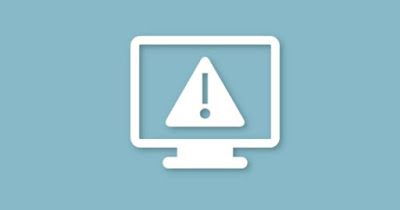
The error code “This device is disabled. (Code 22)” is shown on the Device Manager screen after you tap on one hardware component that is not working properly (a yellow triangle or downward arrow appears next to his name).
Since the problem can concern any type of device installed on the computer, let’s try to find effective solutions to solve “This device is disabled. (Code 22)“.
READ ALSO -> Identify Unknown Devices on Windows 10 and 11 PCs
1) Enable device
This error also appears when the device has simply been disabled by the user or the system for various reasons. The first suggestion is therefore to open Device management and reactivate the device that generates this screen.
To proceed, press on the Start menu with the right mouse button and click on Device managementwe right-click on the device generating the error and finally press on Enable device.
2) Use previous device driver
If we have updated the device driver recently it may be a good idea go back to the previous driver immediately (in theory perfectly functional), ignoring the update just made by the system.
In this sense we can proceed by taking ourselves back to the window Device managementright-clicking on the locked device, clicking on Propertytaking us into the tab Driver and finally pressing on Restore drivers.
3) Reinstall device drivers
If restoring the old driver didn’t work, it’s worth completely reinstalling the device driver by taking us to the screen Device managementby right-clicking on the device causing the problem and clicking on Uninstall device, taking care to also tick the item that will appear on the first screen.
After completely uninstalling the driver, click on the new one Unknown device with the right button, press up Update driversselect the Automatically search for drivers option and let the system search for the best driver.
Alternatively, after uninstalling, we can install a new driver using a program like Driver Booster.
4) Update device drivers
To correctly update the device driver, right-click on the blocked device (in the screen Device management), press on Propertywe select the tab Detailswe open the screen ID Hardwarecopy the present string and copy it to Google, so as to find the correct and updated driver for the device.
A good site to find updated drivers for any device is DriverPak, which offers an effective tool to install all the required drivers. If after a search a DriverPack page comes up, press on and click on at the bottom Download ZIP to download the updated driver to use.
For further information we can read the guide above how to download updated drivers safely.
5) Restore Windows to an earlier date
If none of the previous suggestions worked we can always try the system configuration restorean always effective method to get the driver working as originally.
To start a recovery immediately, open the Start menu, type Restorationopen the item relating to the Control Panel, click on Open System Restore and we select the Recommended restore or we press on Choose a different restore point to choose an earlier date.
We can read our articles on how to correctly use Windows restore to a previous date how to enable system restore points in windows 10 and 11 come on how to use system restore in windows 10 and 11.
Conclusions
The “This device is disabled. (Code 22)” error is very rare, but when it happens, it still remains very difficult to resolveespecially if it was the system that disabled the offending device.
If the problem is the driver we can still intervene with reinstallations and updates but if the problem is something else and we can’t solve it in any way (even physically removing the device and changing the slot or connection port) we might as well Try system restore immediately and avoid wasting unnecessary time.
To learn more we can read the guides to Common solutions to Windows 11 errors come on how to solve hardware and device installation problems on Windows.
